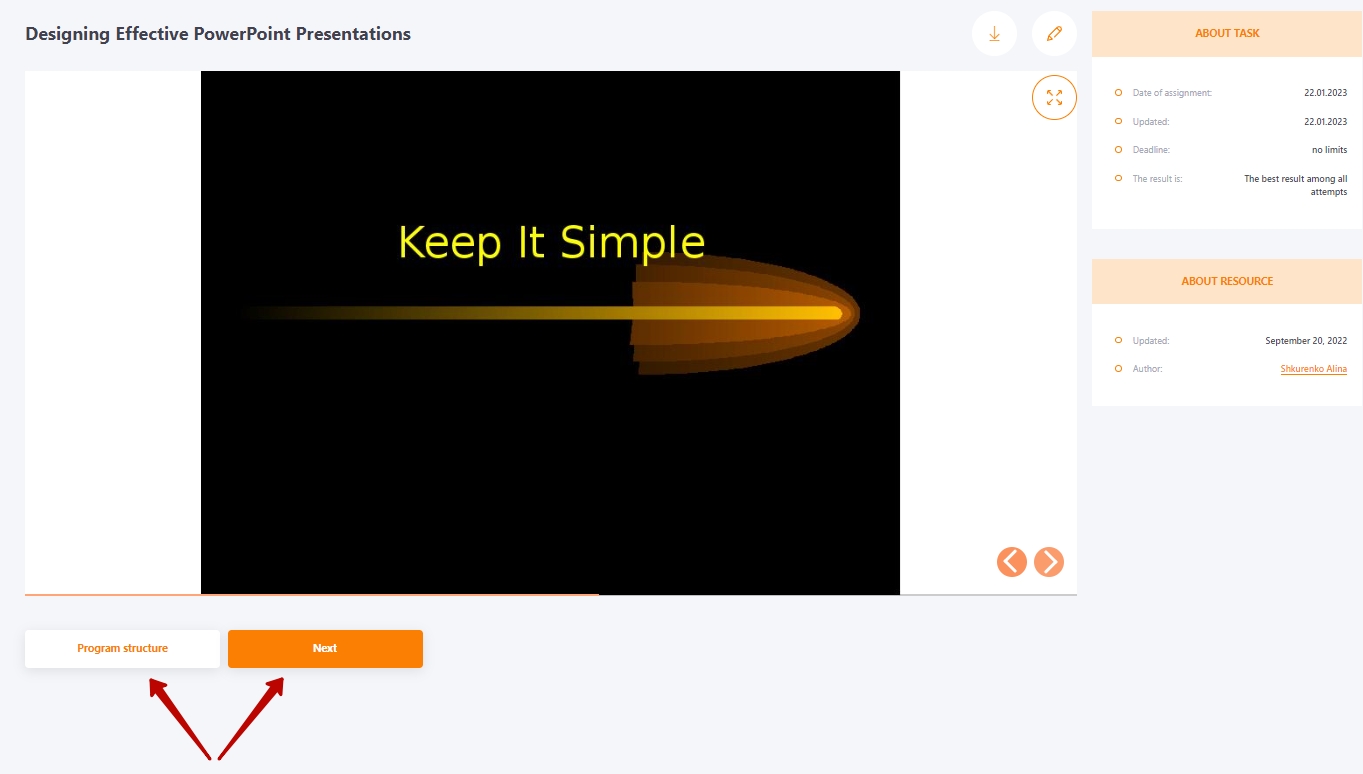Passing programs
After a program is assigned to a user, a card with the assigned task-program is displayed in the My tasks menu.
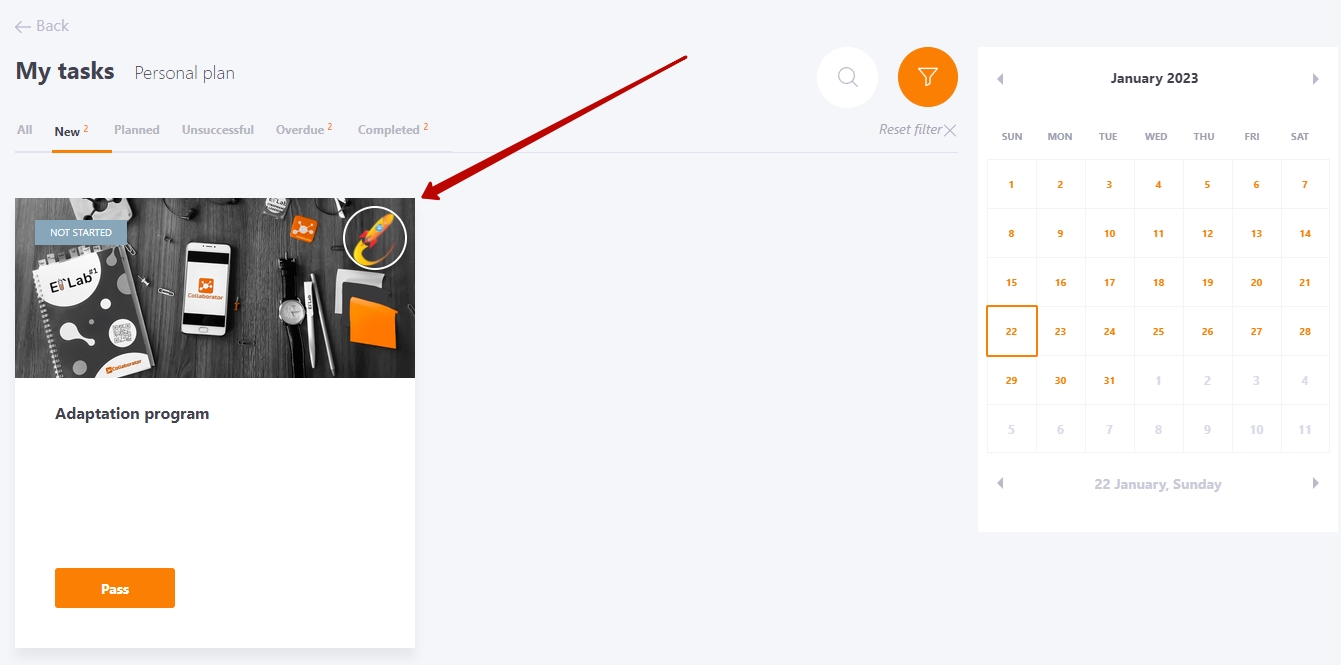
To start the program, click the "Pass " button. Next, the user opens a page with the name of the task (1), a brief description of the program (2), a tape that displays the percentage of the program (3), the structure of the program with the ability to go through its elements (4) and the "About the task" block that displays information about the task.
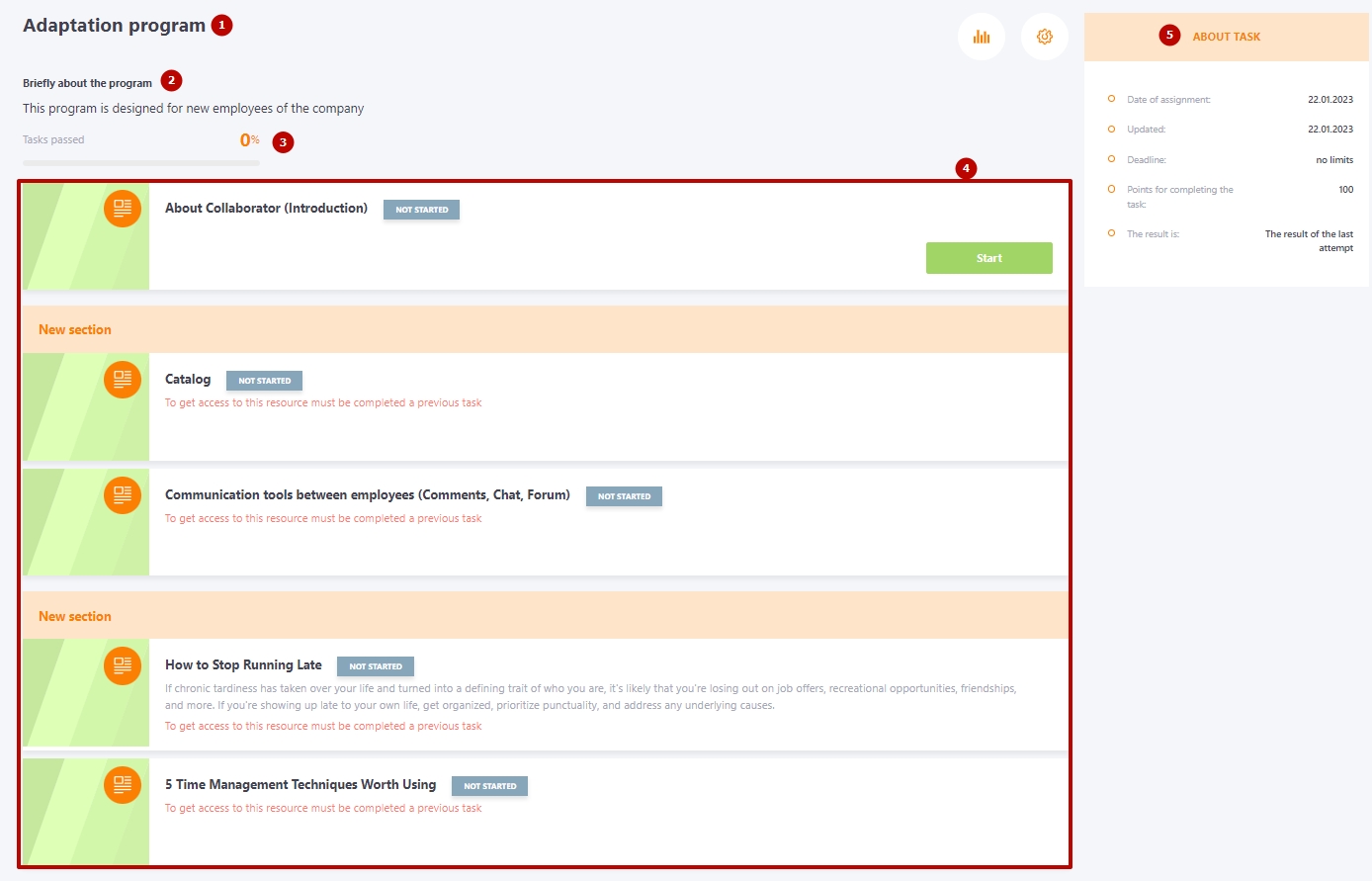
The user is shown information about access to the program item. That is, if access conditions have been configured for the item within the program (for example, grant access if the previous task is successfully completed), the user will also be warned about this.
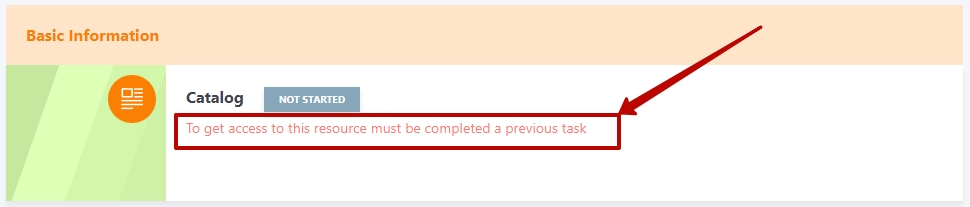
The program necessarily displays which tasks the user has already completed, which are scheduled or in progress and need to be continued, and which have failed and need to be repeated.
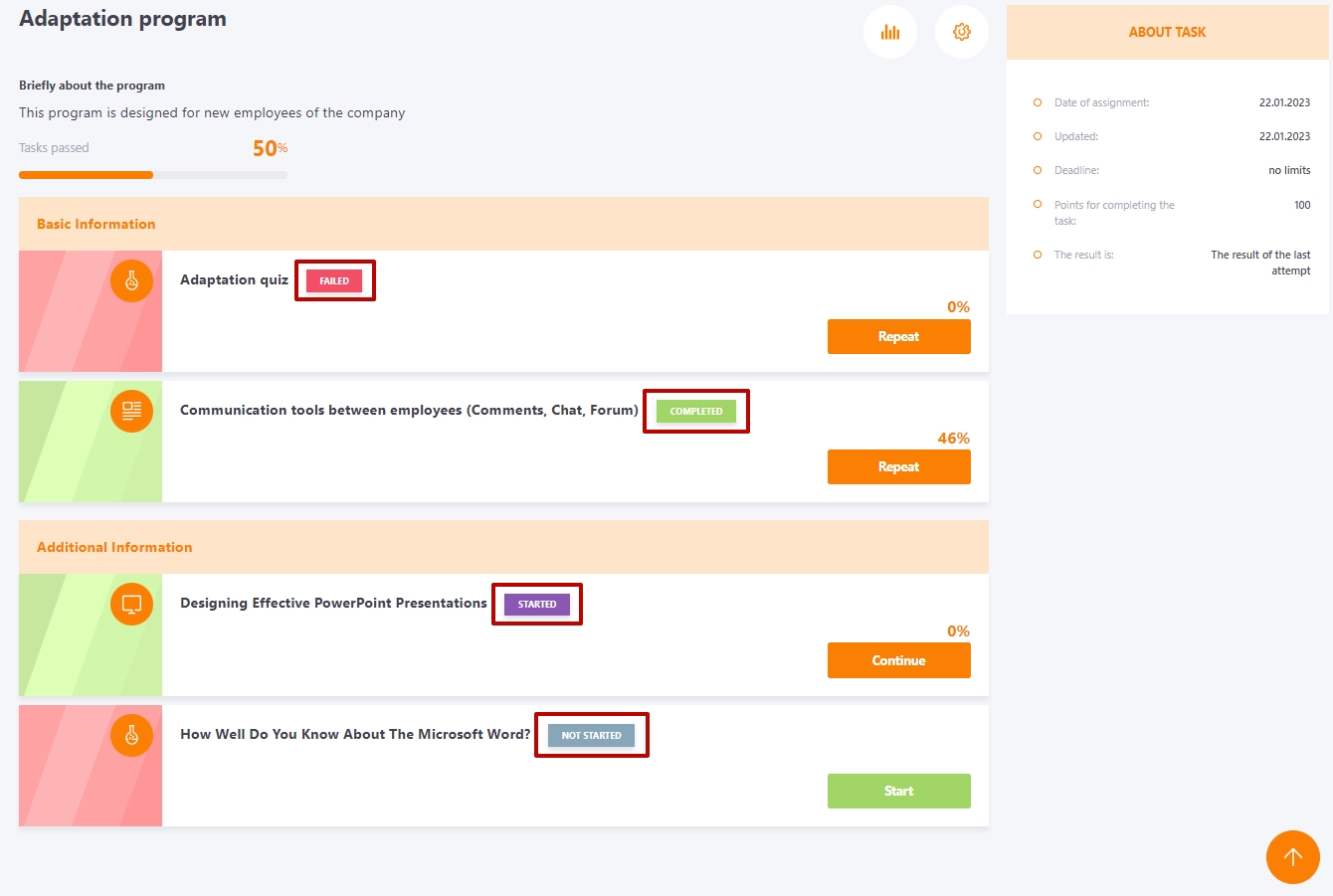
As soon as the user proceeds to the program element, buttons are displayed to allow him/her to either return to the program or proceed to the next element (unless there are appropriate conditions that prevent the user from moving through the program).