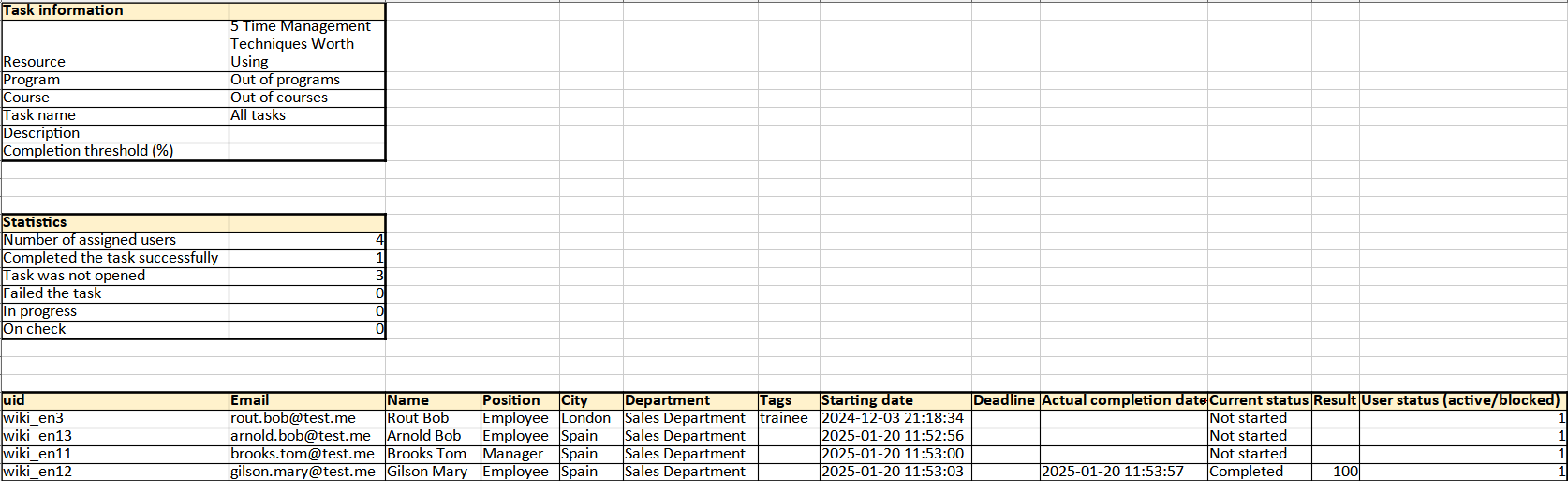Resource report
To view resource reports, go to Learning - Resource report.:
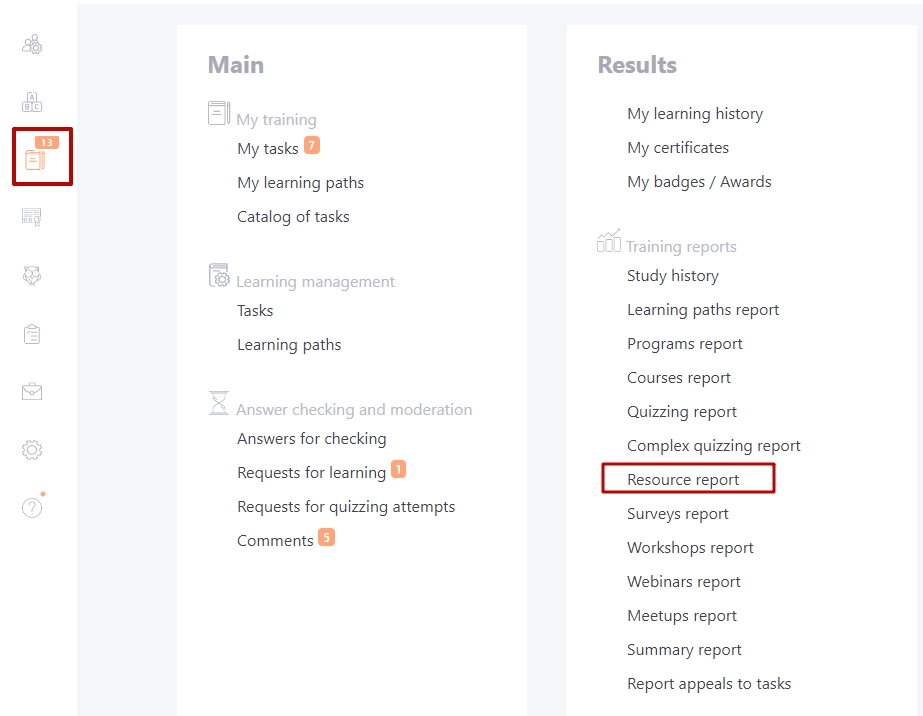
To find the desired report, you can use the following filters:
- (1) - filter with the list of Programs that include the Resource. Only Programs with which Tasks are created are displayed.
- (2) - the filter to select Courses with Resources. Only Courses that use Resources are listed;
- (3) - the filter for selecting the Resource that is used in the individual Tasks;
- (4) - filter for selecting task names. Along with the name of the task, the date/time of creation and Id number are displayed.
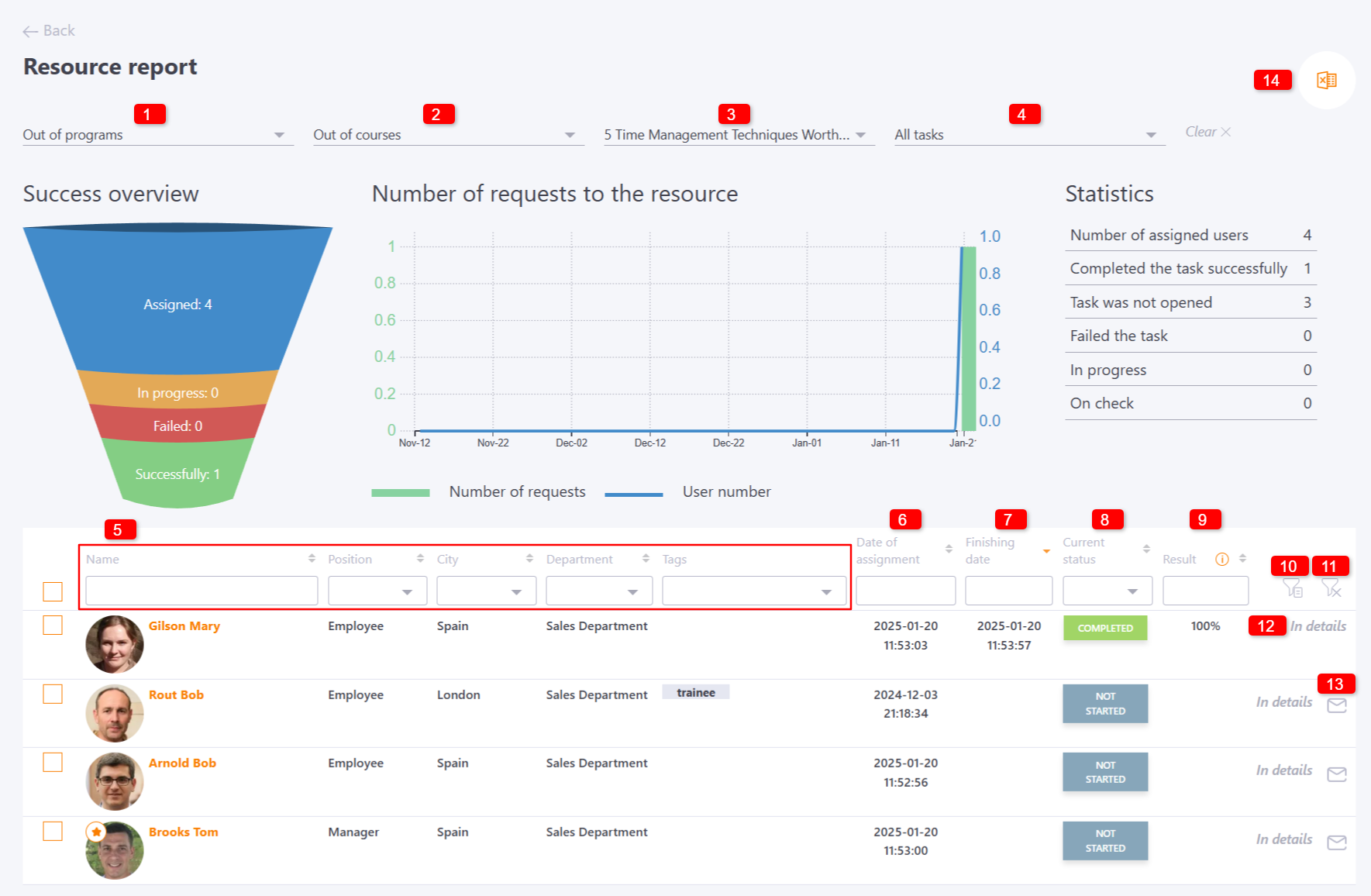
(5) - data on the User: Name, Position, City, Department, Tags. You can filter and sort data by all these parameters (in alphabetical order) to quickly find the information you need.
(6) - Date of assignment - Date and time of task assignment.
(7) - Finishing date - Date and time of completion of the task.
(8) - Current status: Not started, Started, In progress, Completed. You can also filter data in the table.
(9) - Result - % of passing the Resource.
(10) - Filter by Organizational Structure.
(11) - reset filter - reset all filters.
(12) - In details. Switch to the detailed report page of a particular User's Resource. For example:
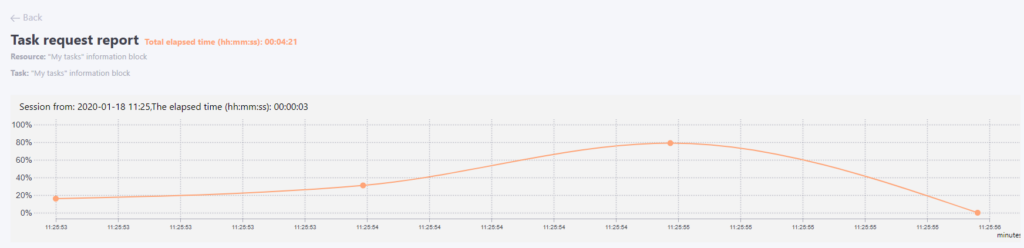
(13) - Send a reminder - users with "not started" or "in progress" status can be sent a reminder that it is necessary to perform this task. The following template will be sent Notification templates for Tasks.
A group action is available to send a reminder (the email will only be sent to users who have not yet completed the task):
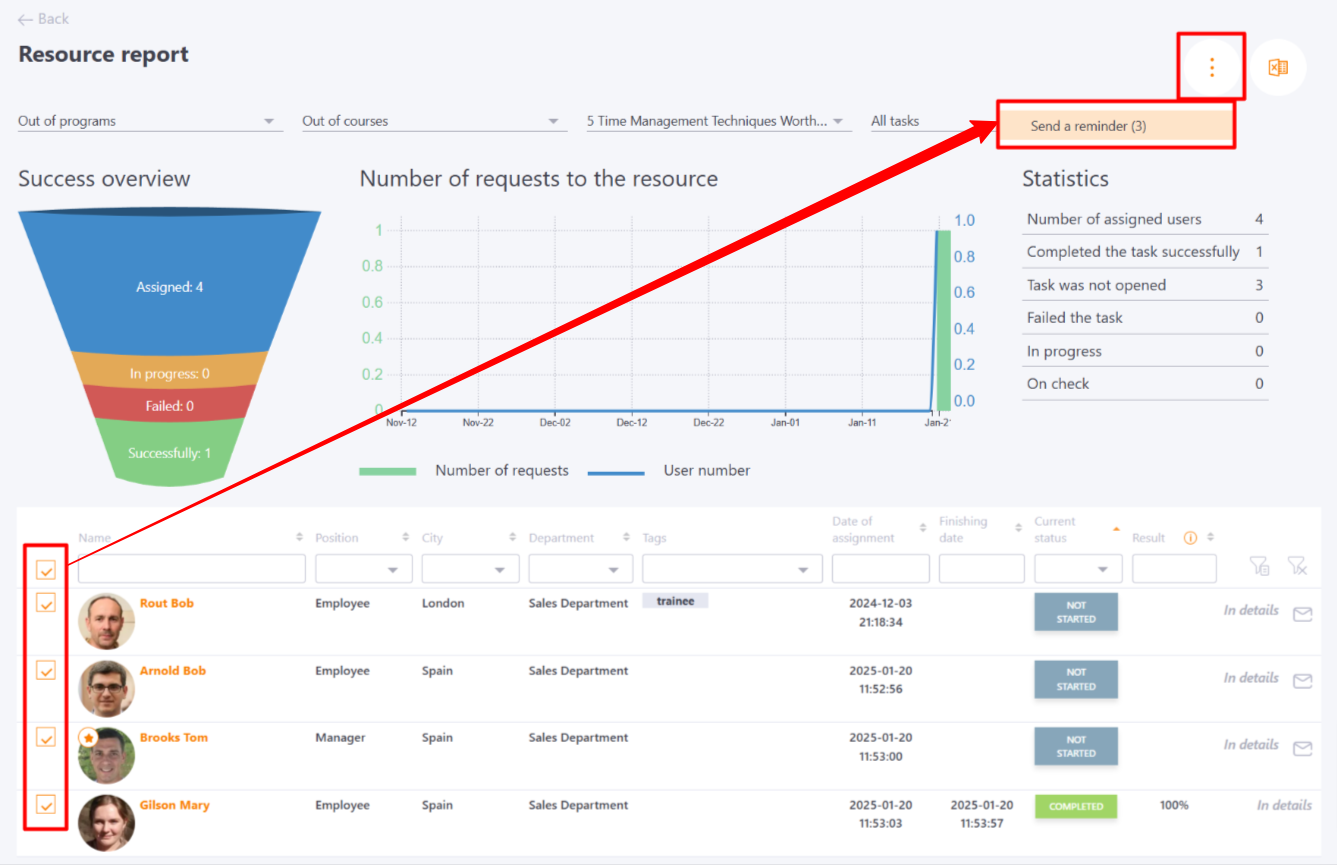
(14) - Export to Excel - exports filtered data from the Resource Report page to an Excel file. The button for uploading to Excel is displayed after selecting a resource.