Self registration
On the open websites, users can register in the system by themselves.
For self-registration, the portal administrator must set up the registration form and enter the "Terms of the portal". Details about setting up the registration form are in the article - Registration form settings.
To do this, you must perform the following steps:
- Click on the link in the login page:

- In the registration form, you need to fill in all the mandatory fields (marked * ), as well as optional fields. Agree to the conditions of the portal (check the checkbox), enter Captcha (code from the image), click on the Registration button.
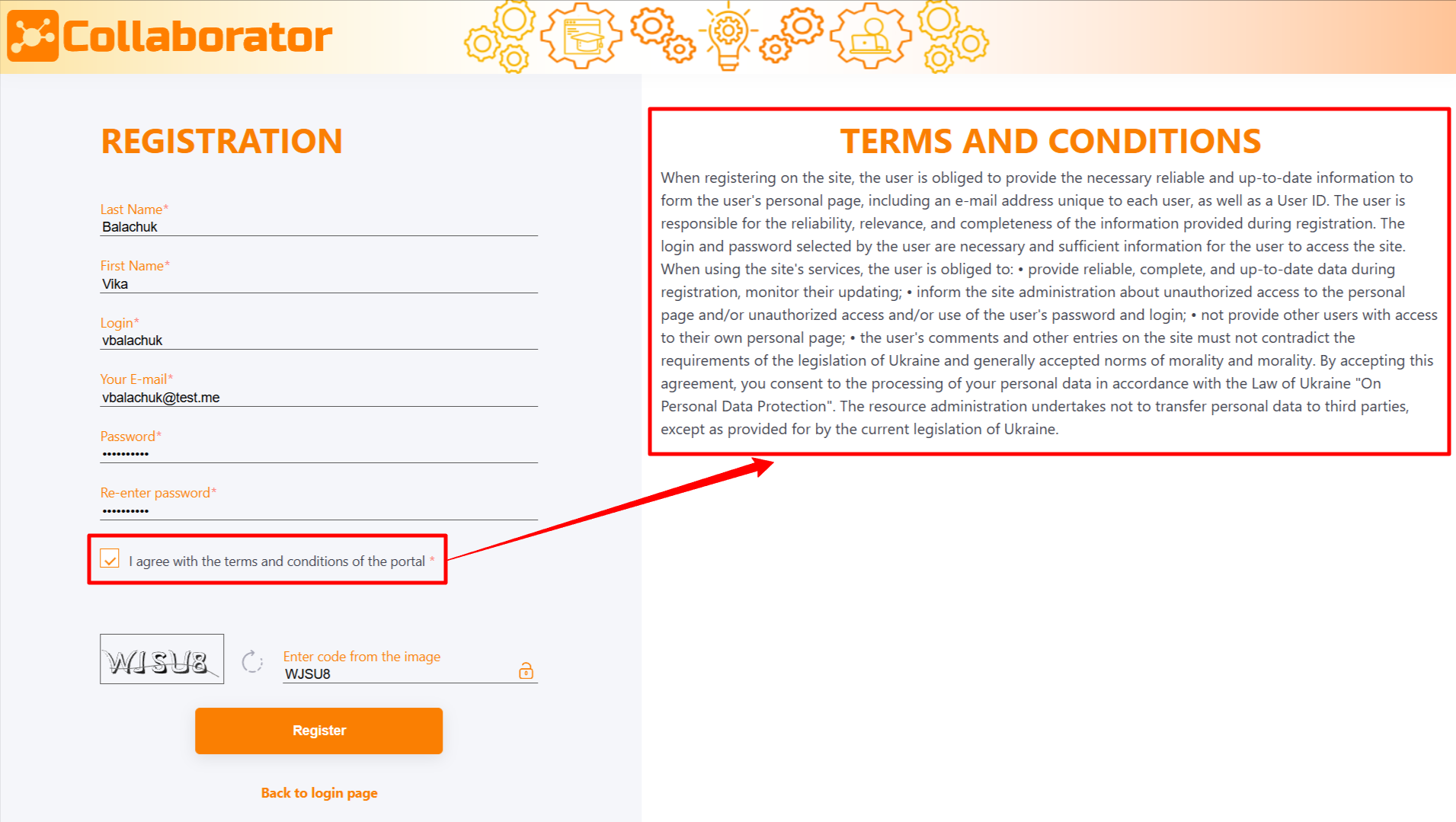
After clicking on Registration button, Email will be sent to confirm the mail address.
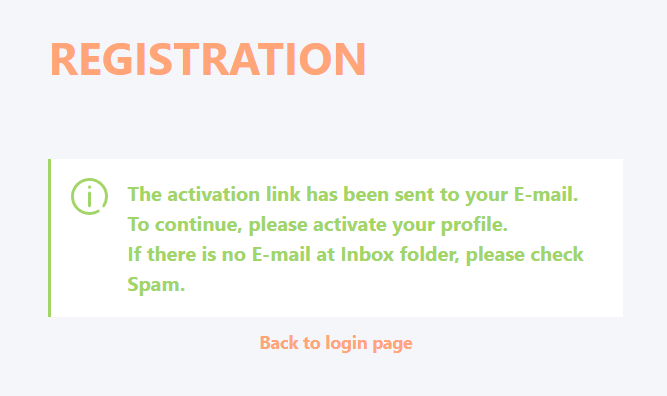
- Follow the link within the Email
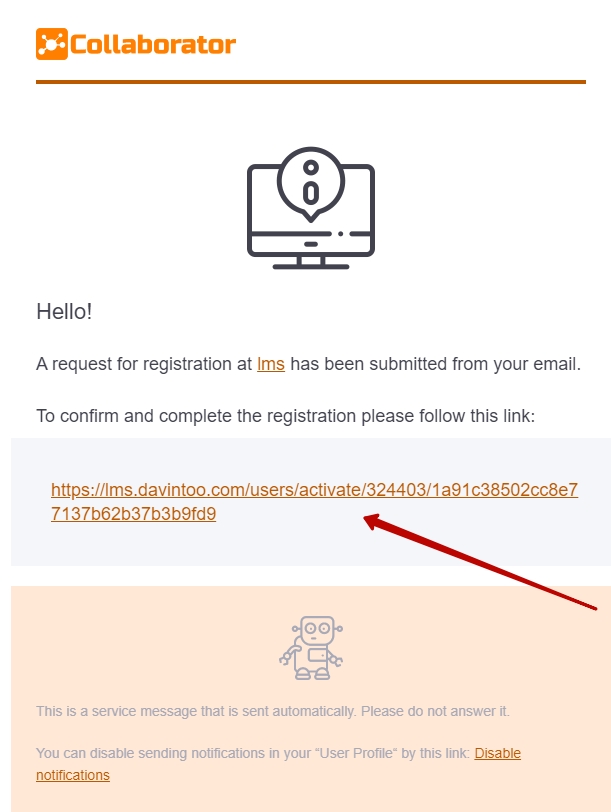
If you have not received this letter, please check your Spam folder.
- Adding extra information to the profile
After login you can add additional information about yourself: work contacts, date of birth, gender, language of the portal, avatar:

It is also possible to register and sign in to Collaborator using Google+ and Facebook accounts.
Read more about it in the following article Login via social networks .
