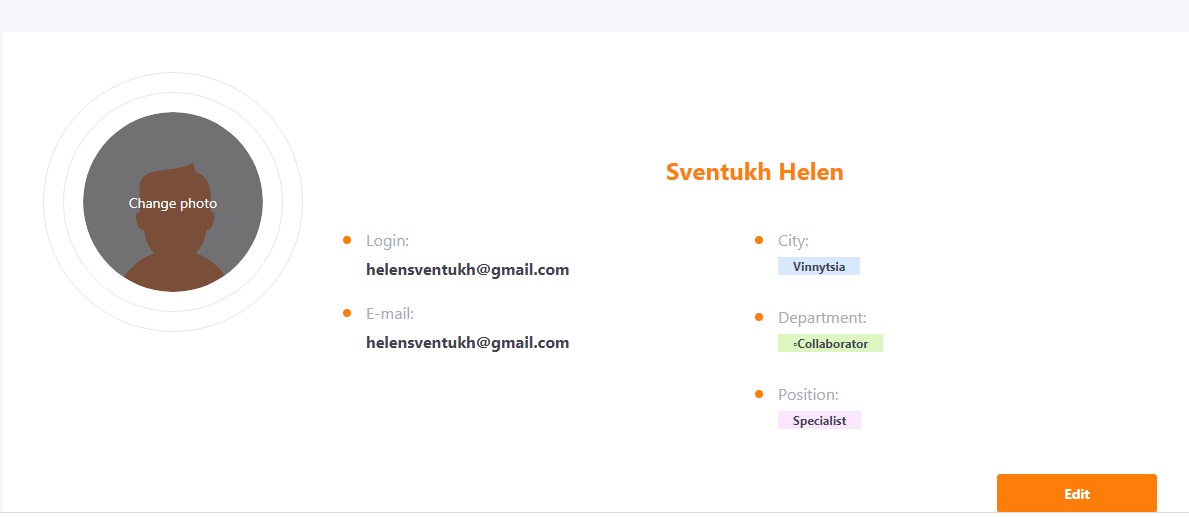Adding accounts manually
Administrator with rights edit other users (подробнее тут: Roles in the system.) can add new users to the system.
To do this, go to the menu:
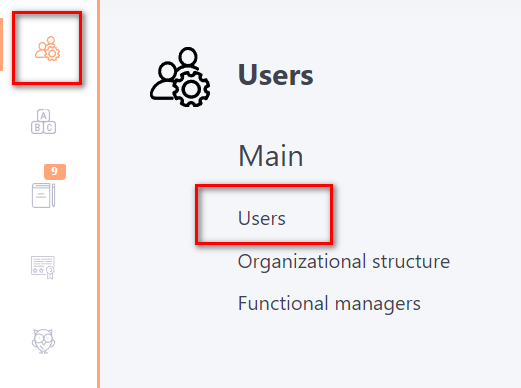
On the Users page, click the Add user button.

After clicking the button, it is available form, where you need to fill all required fields. But for proper operation of users in the system all fields must be filled.
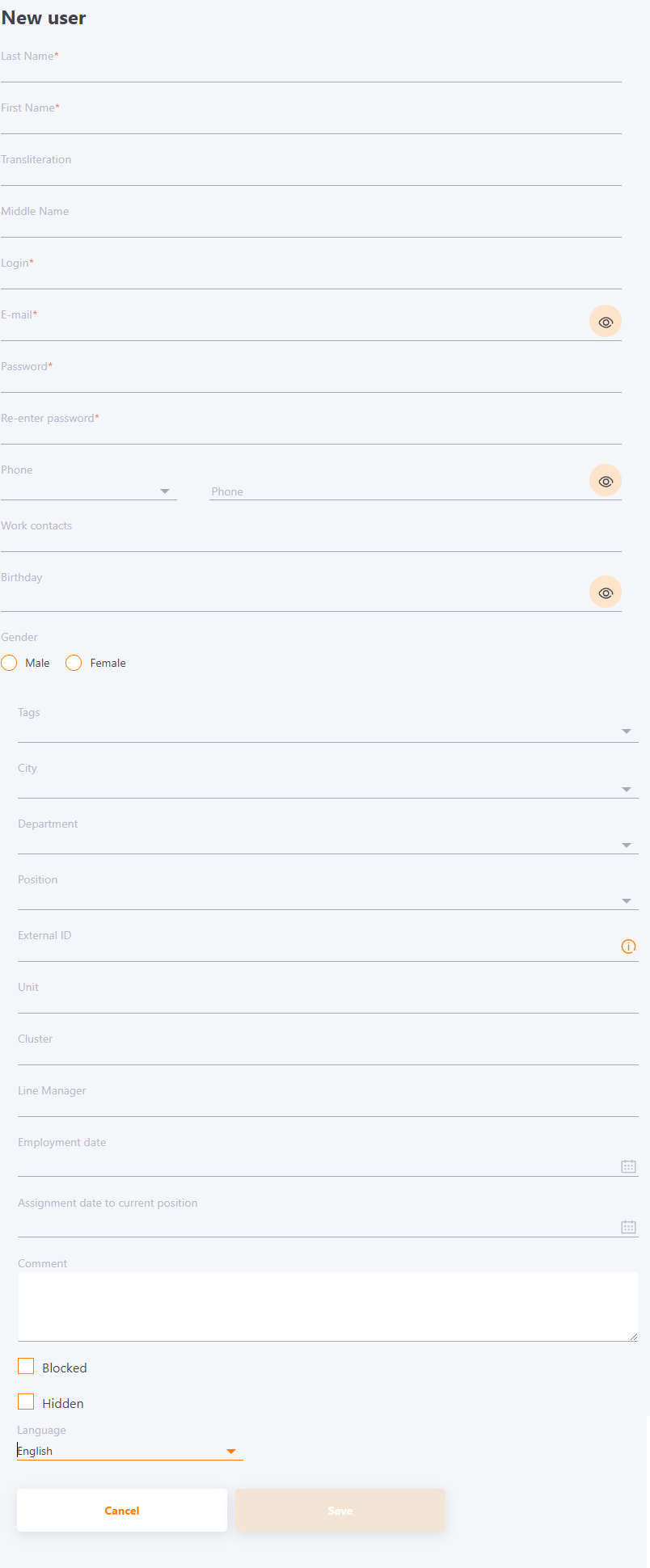
To register a new user, all the required fields in the form must be filled (marked with *) :
- Last Name;
- First Name;
- Login;
- E-mail;
- Password;
- Re-enter password.
Also, in the form for creating a new user, it is possible to specify additional data:
- Transliteration - the correct writing of user`s last and first name.
- Middle name - user's middle name.
- Phone - user's mobile number.
- Work contacts - user's work contacts.
- Birthday - if specified, the employee receives a notification with a birthday greeting, and his colleagues a reminder of this. (Read more here - Birthdays)
- Gender - user`s sex.
- Tags - tags for separating Users into groups, for additional marks, search. Automatically created when filling in this field.
- City - the User attribute, the name of the city where the user works, or another value. It is selected from the drop-down list of previously created Cities.
- Department - is selected from the drop-down list of previously created Departments.
- Position - is selected from the drop-down list of previously created Positions.
- External ID is a unique identifier of a worker, which is used for data synchronization (more details here: Synchronization using CSV).
- Unit - optional field.
- Cluster - optional field.
- Line manager - optional field.
- Employment date - the date when the employee was hired by the company.
- Assignment date to current position - date of appointment to the current position.
- Comment - a text field that is available for viewing in the user card to the administrator (with the permission "view information about other users").
- Blocked - a checkbox for blocking a user. A blocked user will not be able to log in to the portal.
- Hidden - a checkbox to mark a user as hidden from other users. If the checkbox is activated, the user will not appear in contacts, birthdays, forum, chats, selection of curator while creating Personal task in PDP, selection of mentor in requests for career development. In the list of MBO assignments and work tasks, only the administrator can see this user.
- Language selection - the main portal language will be selected by default. Or You can choose щерук available language from the drop-down list.
Information from fields E-mail, Phone number and Date of Birth can be hidden for other users to view. If the data is public, then in Contacts, Organizational Structure and other places of the system, all users can see it.
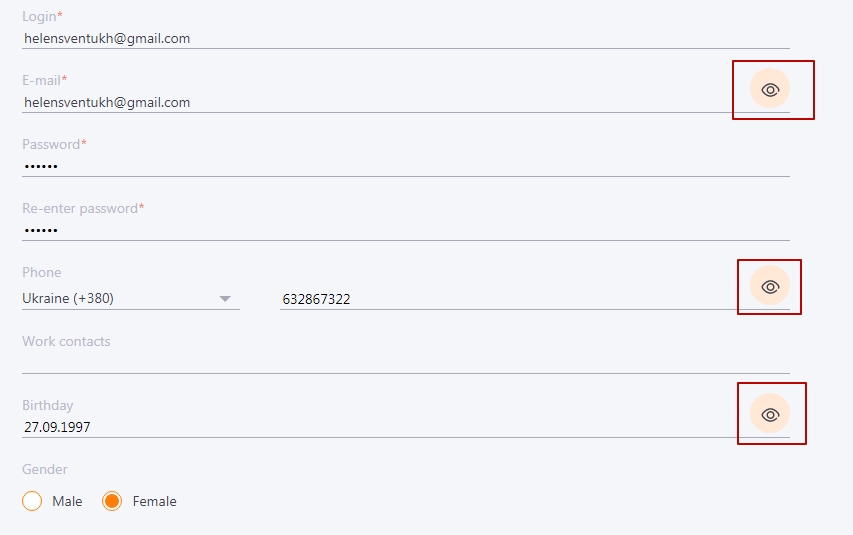
After saving the account, you can send to the User Email with login details.
After saving the account, Пользователь may also add, remove or change an avatar image on the User's profile page.