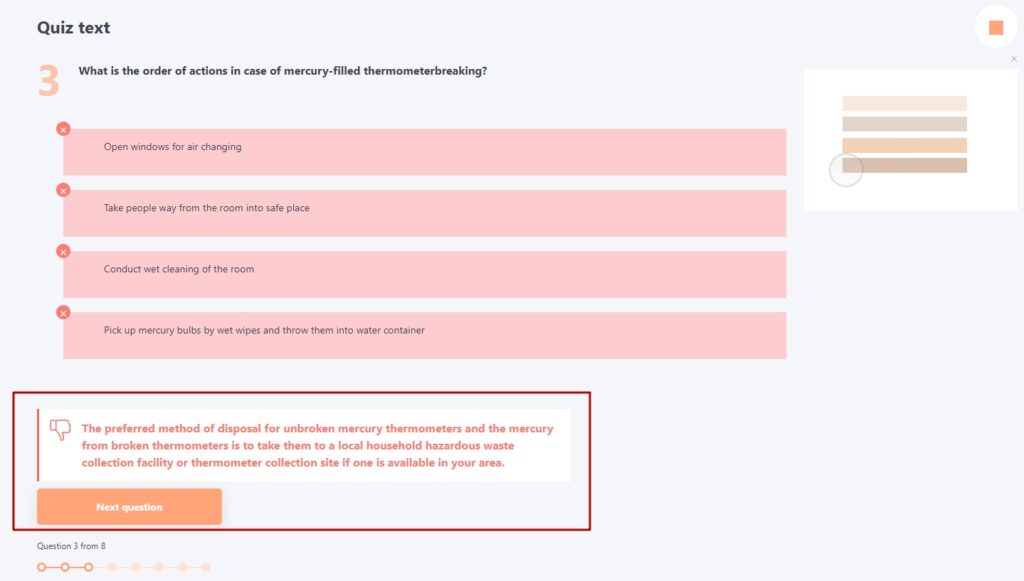Change the text confirmation of the answers in qiuzzes
When creating a task in the quiz parameters, you can enable the option Show user whether the correct answer to questions is given (find more in Creating tasks-quizzes). In this case, when passing the quiz, the user will receive a standard notification to confirm the correct or incorrect answer.
| Notification for the correct answer | Notification for a wrong answer |
|---|---|
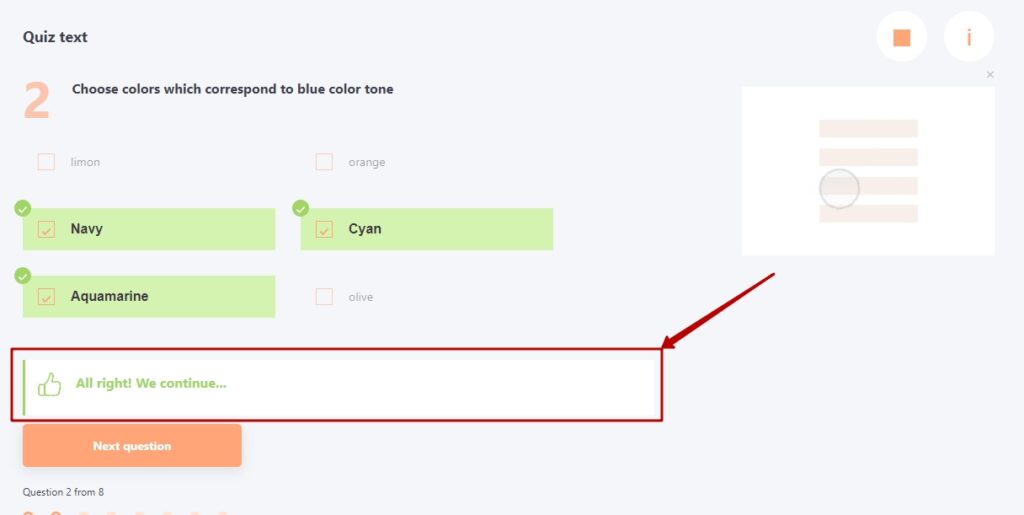 |
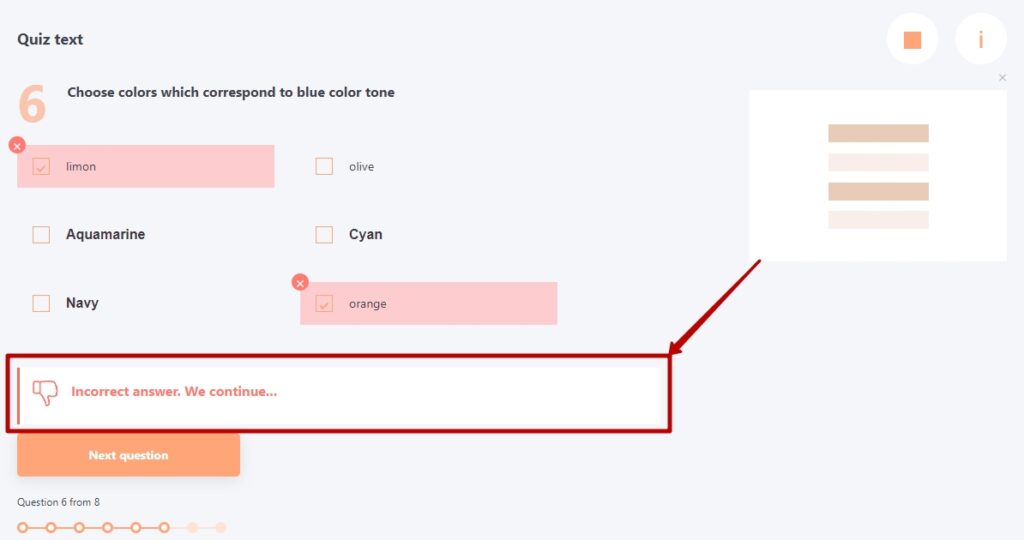 |
You can change the confirmation text for correct and incorrect answers to the quiz. Add a hint, explanation, or any other text to it.
To do this on the question editing page, check the box "Change the text to confirm the correct/incorrect answer" and type the desired text:
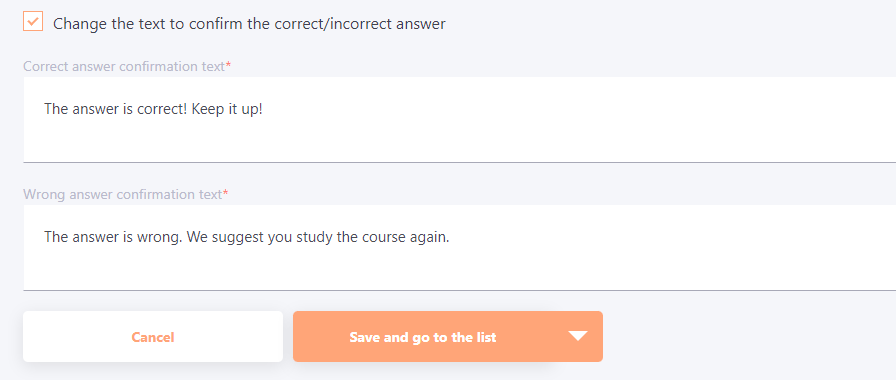
In the process of passing the quiz, it will look as follows:
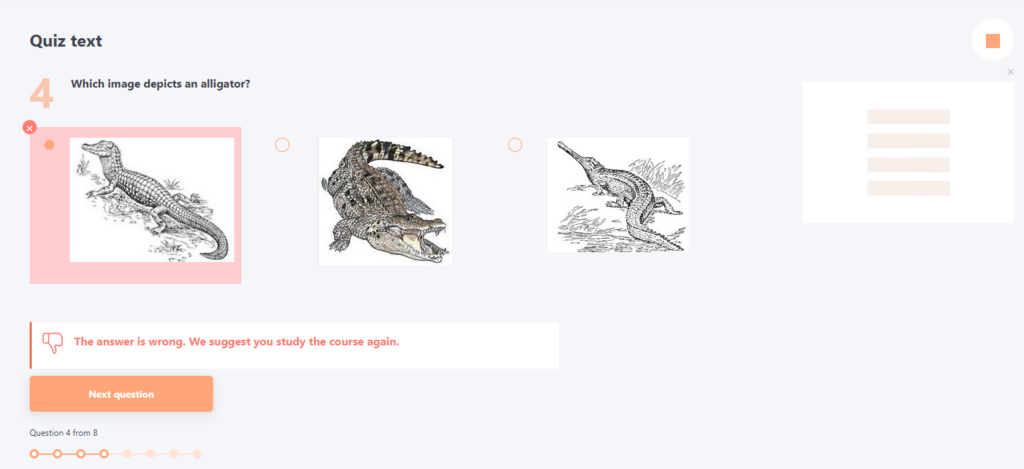
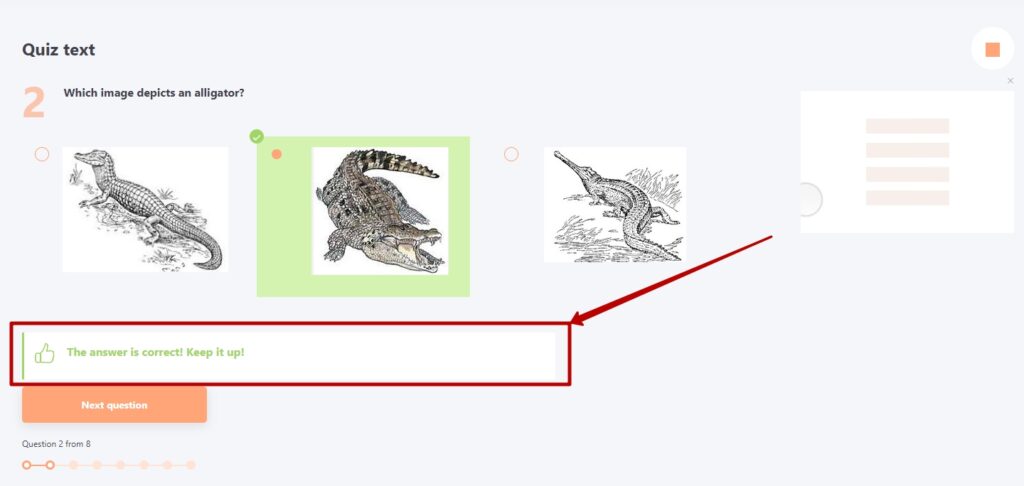
Also when selecting Show user whether the correct answer to questions is given (find more in Creating tasks-quizzes) you can optionally enable the option Skip to the next question manually.
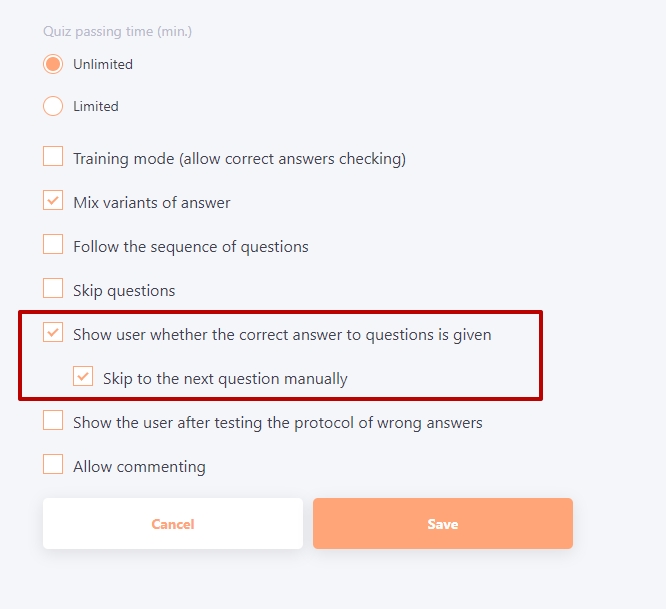
The option Skip to the next question manually is used when the explanation text is too long and the user does not have time to finish it before automatically moving to the next question. After enabling this option, the user will have a button in the quiz that will open the next question.