Adding goals by template
If a company uses the classic MBO approach with goals tied to the development of employees, you can use a set of objectives, which will be created automatically for a selected employee or for the entire company according to the created organizational structure of the template.
Working with a template file
On the create/edit strategic plan page, there is an option Use templates to add objectives:
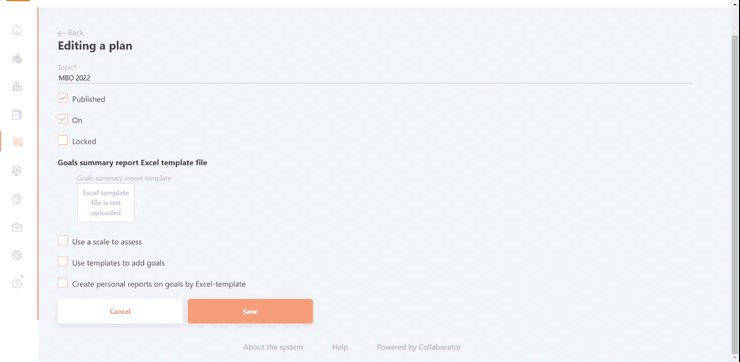
To download the template you need to prepare a file in the .json format.
Here is an example of such a file:
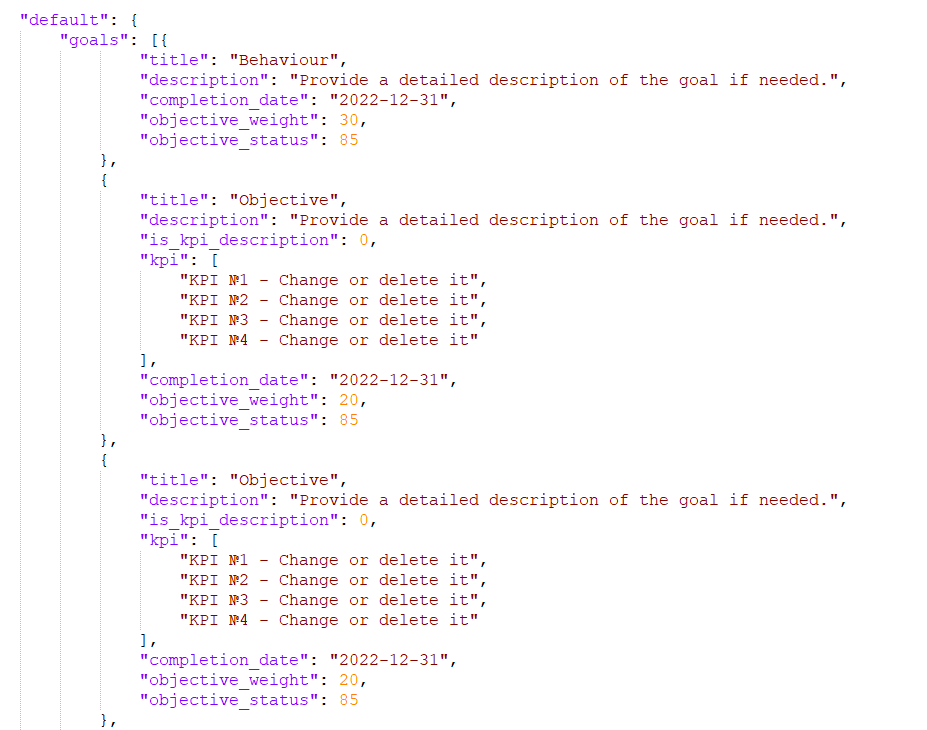
You can add pre-defined parameters to the template, such as:
- Objective title
- Description
- KPIs (example Objective 1) or Success Factors (example Objective 2)
- Objective weight
- Default objective status after creation (you need to enter the status ID)
You can use multiple templates to create goals for different groups of users, such as employees from different departments. To do this, you need to assign a corresponding label to each group of employees, and make template goals for all such tags:
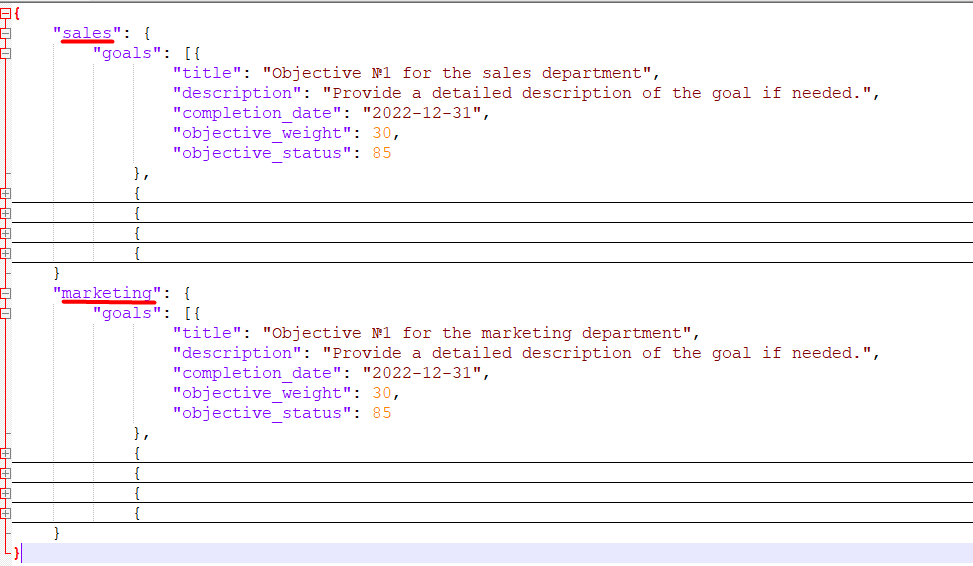
It is also possible to specify goals at multiple levels by setting the "is_folder": true parameter for the desired folder and specifying an array of goals that will belong to it:
[ {
"is_folder": true,
"children": []
}
]
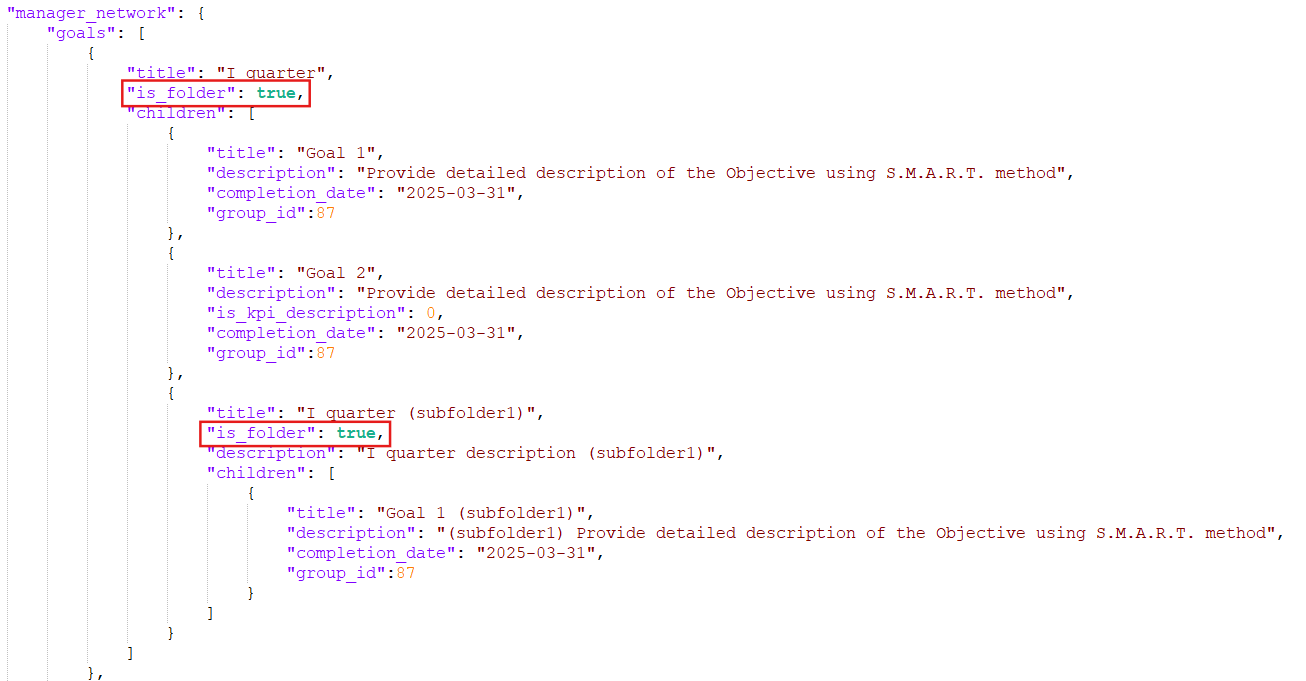
Creating an objective tree from a template
You can automatically build a target tree for the strategic plan.
To do this you need to prepare the correct structure on the portal (for details on how to work with the organizational structure on the portal click here - Organizational structure and upload a template for creating goals.
After that, on the strategic plan page, the "Create plan by organizational structure" button will be available.:

Clicking on this button will start the process of creating a tree with a hierarchy according to the structure.
Objectives will be created for all employees assigned to the organizational structure according to the template.
A hierarchy of objectives will be created for each employee:
- A structure folder with the name of the employee. The performer of this folder will be the employee's supervisor, as he is responsible for the fulfillment of all objectives of this subordinate.
- Nested objectives according to the template. For example, if the template specifies 5 nested objectives for each employee, then 5 objectives will be created in the structure folder. The performer will be the employee for whom the goals are created, and the supervisor will be his or her immediate supervisor according to the structure.
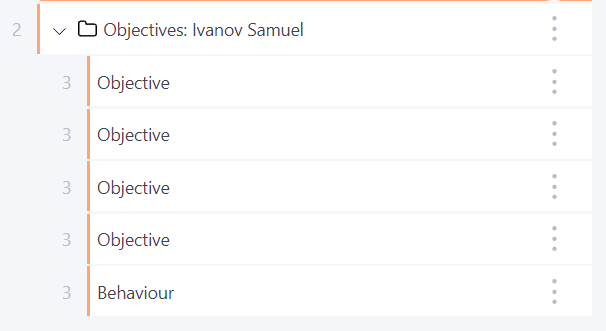
Note that once the objective tree has been created by the org chart, it can only be edited manually. Running the tree button again will overwrite the current data.
Before launching, the system asks for confirmation of the action:
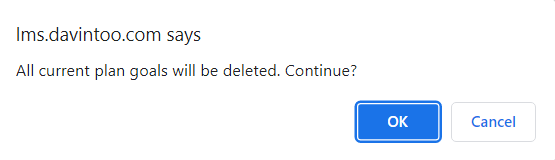
Creating employee goals by template
You can also use the template to automatically create objectives for a specific employee.
To do this, select the option "Create objectives by employee" in the objective menu at the level where you want to create the objective.
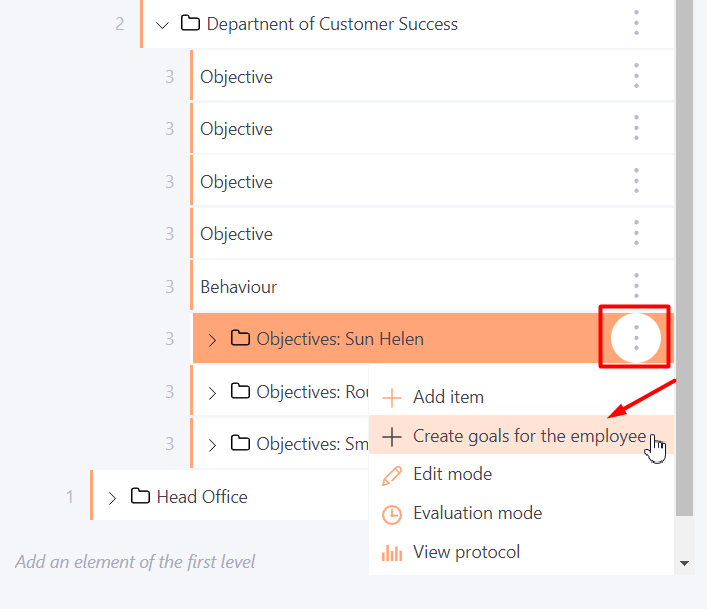
After that, in the popup window select the employee for whom the goals will be created.
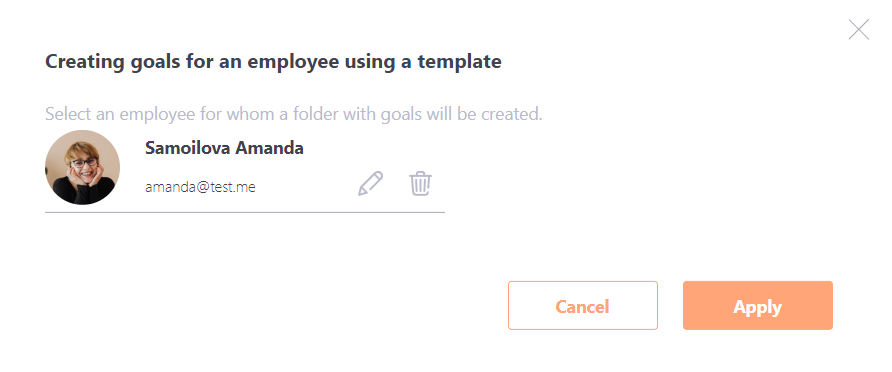
The curator for the purposes of this employee will be the performer of the parent folder.
