Current goals
View the status of your objectives
The Current Objectives page (tab Own Objectives) contains a table that lists all the user's objectives. From this table you can go to changing the parameters of each task in the goal tree.
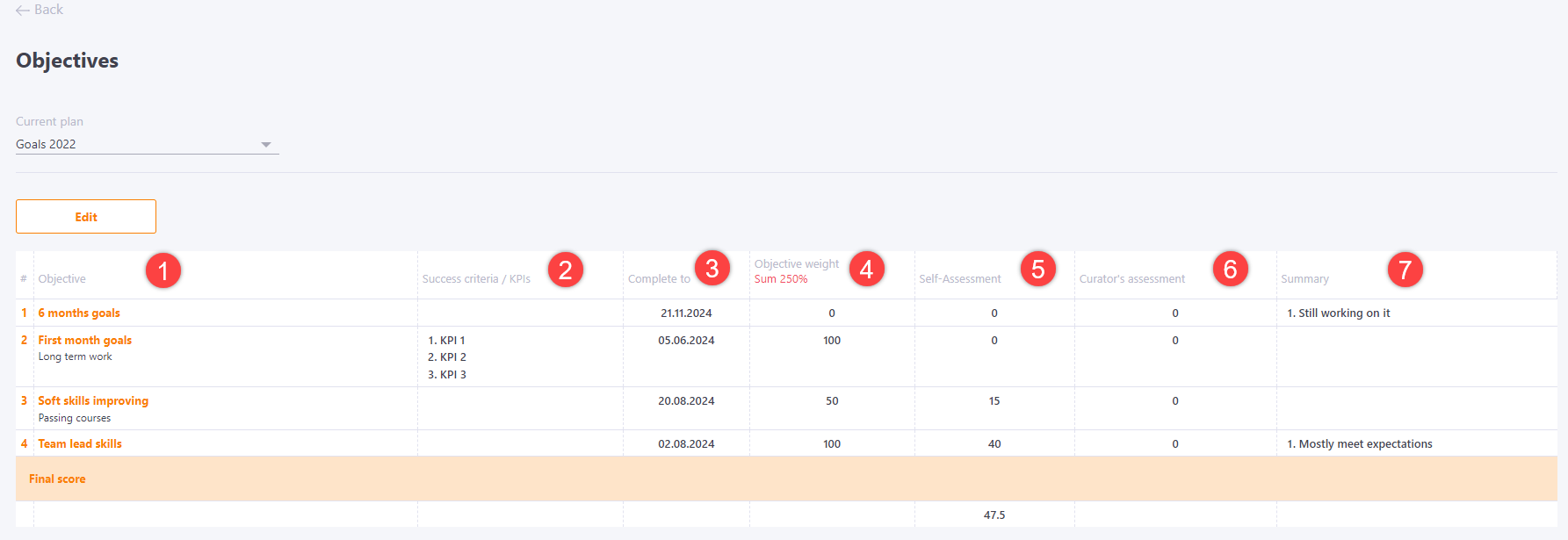
All data in the table are taken from the active ("Published") strategic plan:
Objective name (1) - a hyperlink from which you can go to view and edit the task in the Objective Tree.
Success criteria/KPIs (2) - the list of KPIs is only available for viewing. You can edit them in the objectives tree.
Complete to (3) - the due date that is specified in the Plan. Available for viewing only. The change is performed in the goal tree.
The Objective weight (4) is determined jointly by the Performer and his Supervisor. Each of them can edit it in the table, when the Strategic Plan is in the "Published" status. When you change the weight, its sum is automatically recalculated at the bottom of the table. If it equals 100%, the table cell with the sum has a green background, if less - red.
The self-assessment (5) is always available for the Performer to edit. Even when the Plan is in the "Fixed" status.
Achievements/Results are taken from the Objective Summary, changed in the goal tree.
The Curator's Assessment (6) as well as the Self-Assessment are always available for editing to the Performer/Curator.
The Summary (7) as well as the Self-Assessment are always available for editing to the Performer/Curator.
Managing the objectives of subordinates
If a user is assigned as a Curator for some goals, he can monitor and control the process of executing the goals by performers, as well as make adjustments to the achievement criteria and deadlines. You can access the tables with the goals of the subordinates on the "Current objectives" page of the "Subordinate objectives" tab.
Here the supervisor can go to edit the subordinate's goals using the Edit (1) or Approve Objectives (2) button - i.e. put them in evaluation mode.
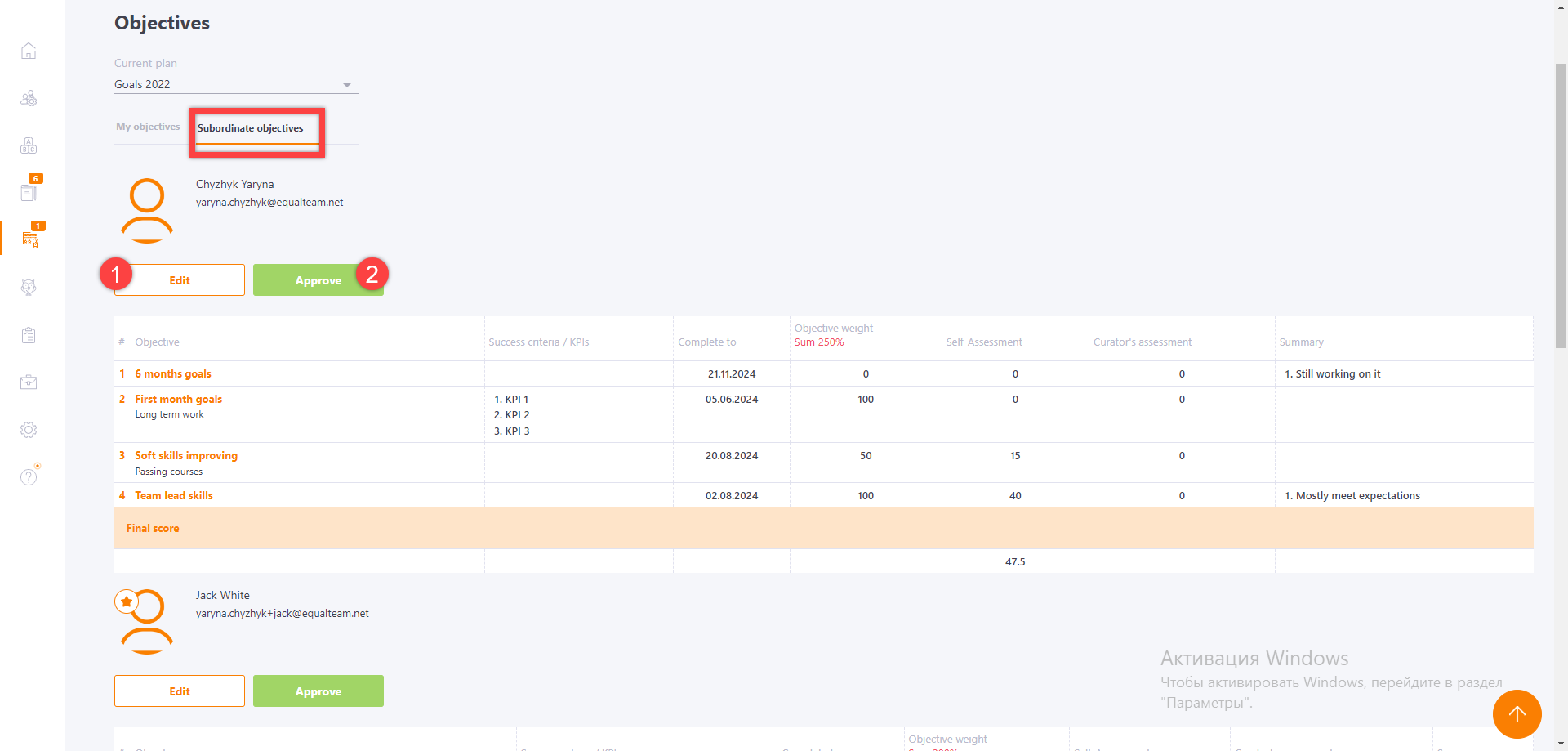
If you need to make any changes to the goals after approving them, you can go to view and edit the task in the Objective Tree.
After the goals are approved and you return to edit mode, a notification is sent to the performer. Read more about this in the article - Notifications for MBO
