Users import
To access the Users Import page, go to the Users page and click the Import button  . This will open the Users Import page.
. This will open the Users Import page.
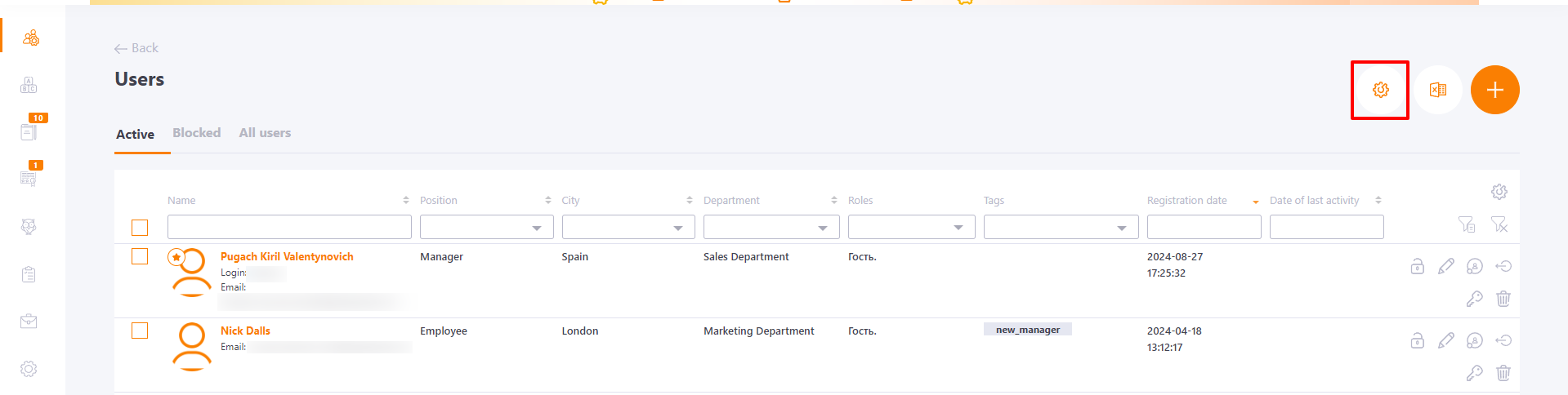
LMS Collaborator supports multiple methods for importing users data into the system:
- Using a CSV file
- Via API
- Through integrations with Enterprise (HR) Systems (e.g., Active Directory, Azure Active Directory, HRM, and others).
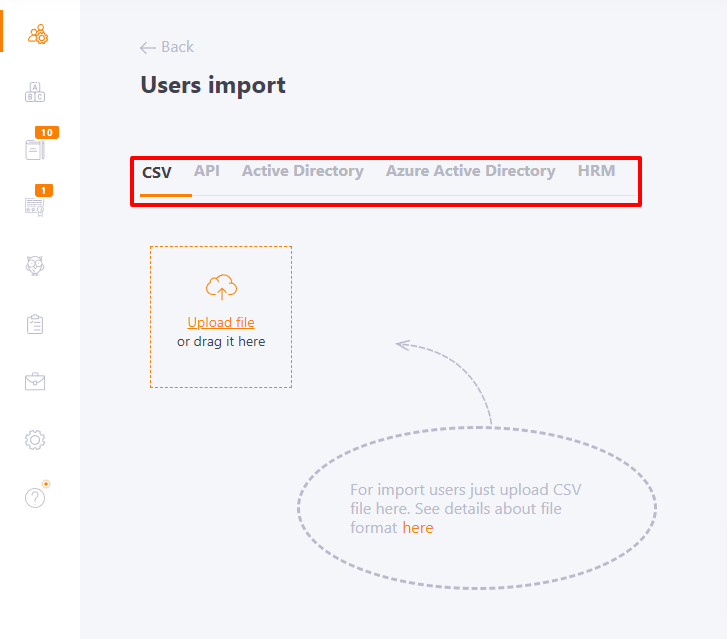
Importing User Data via CSV File
To import user data using a CSV file:
- On the CSV tab, select Upload File.
- A window will appear, prompting you to choose a file from your computer. Select the file.
- Once the import is complete, a results window will appear, as shown in the screenshot below.
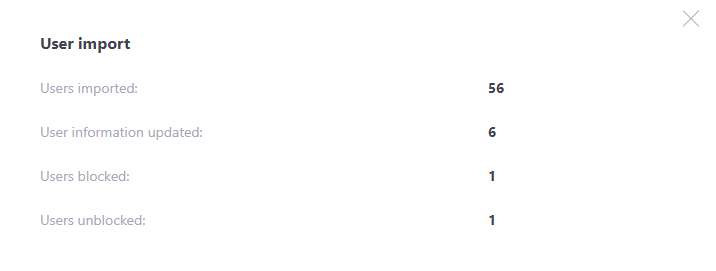
New users will be added to the Users table. If the file contains updated information for existing users, their data will be updated in the table.
If there are errors in the CSV file, the user data will not be updated or added to the table.
Importing User Data via API
To import users via API:
- Go to the API tab on the Users Import page.
- The page with further instructions and links for performing the import will open.
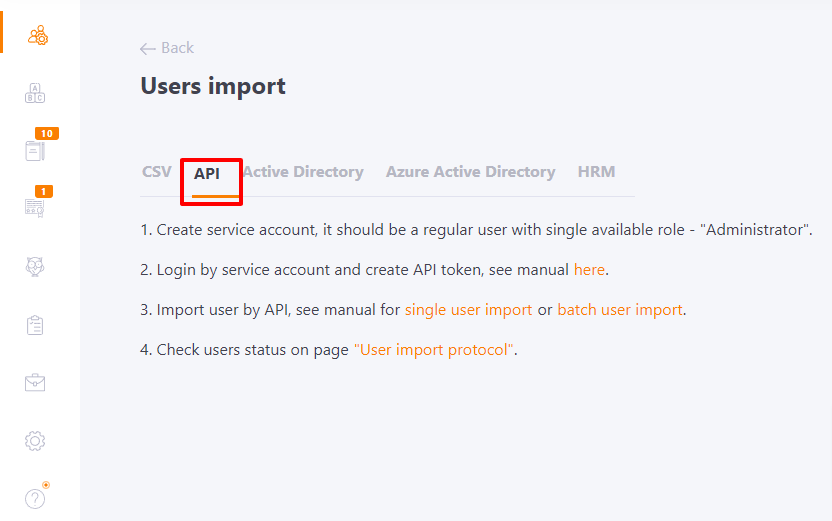
Importing Users Data via Enterprise Systems
LMS Collaborator allows importing users from HR systems such as Active Directory, Azure Active Directory, and HRM. Depending on the integrated system, the relevant tab will display user information. The screenshot below shows an example of imported data from an HRM system (Indicator 1). Similarly, if an integration exists with, for example, Active Directory, the import data will be shown on the Active Directory tab.
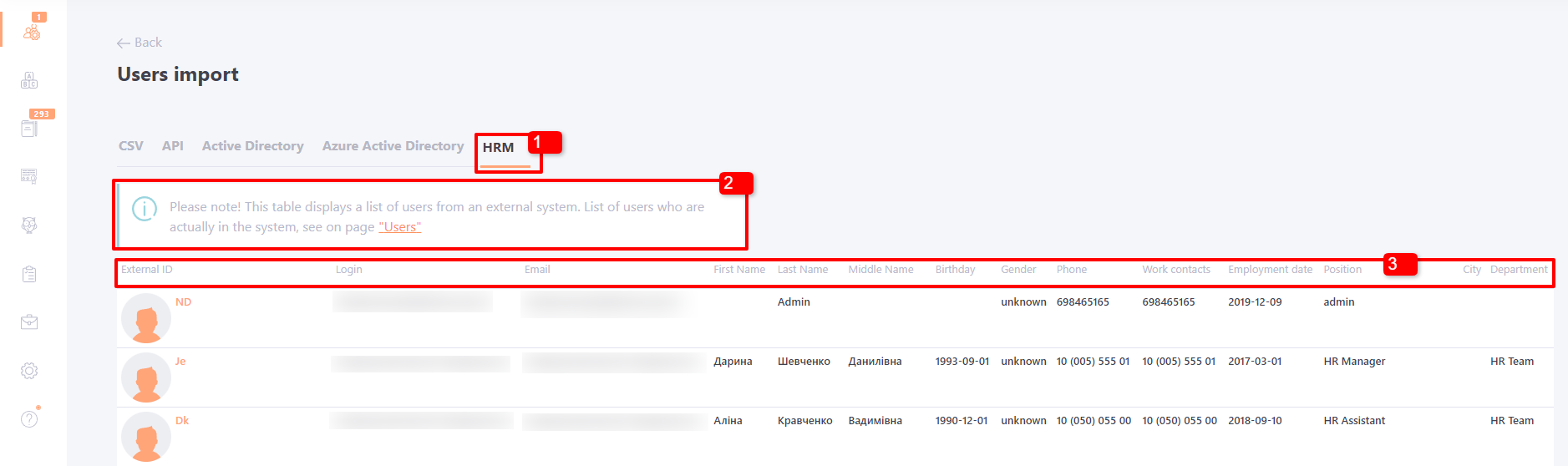
If no data import from another system has been performed, the tab will appear as shown in the screenshot below.
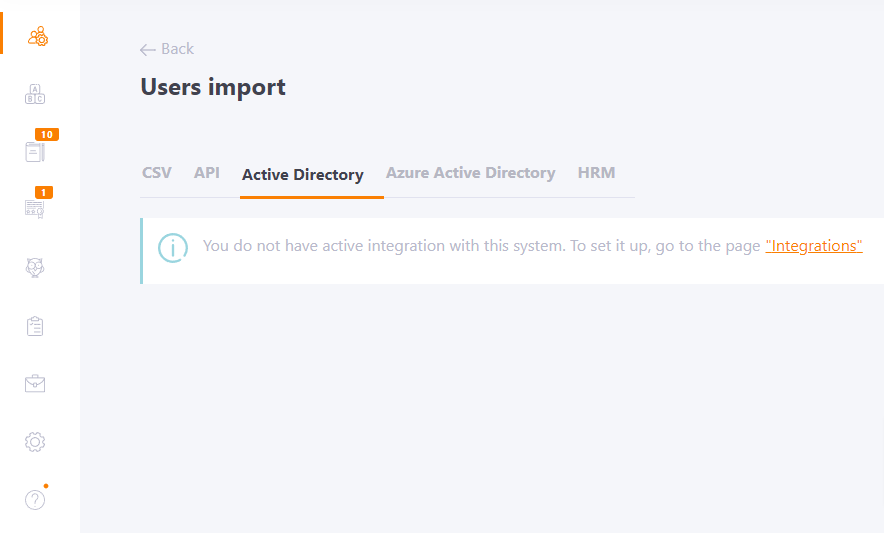
Additional Information on Users Data Import
For more detailed information on user data import, refer to the links below:
- Synchronization users using CSV
- Automated Synchronization via CSV
- Modifying the User Import File
- API – Batch Import of Users (CSV format)
- API – Importing a Single User
- Synchronization with Active Directory
Additional Information on HR System Integration:
