Points for the task
When completing a task in Collaborator, the user receives a score ranging from 0 to 100%. And all scores are reduced to a 100-point (percentage) scale.
However, in some cases, you need to distinguish between easier and harder tasks. Administrators can do this by setting a lower or higher number of points for 100% completion of the task in the Evaluation and Awards block.
By default, the system gives 100 points for successful completion of the task. If the Points for the task field is left blank, the task will be awarded 0 points.
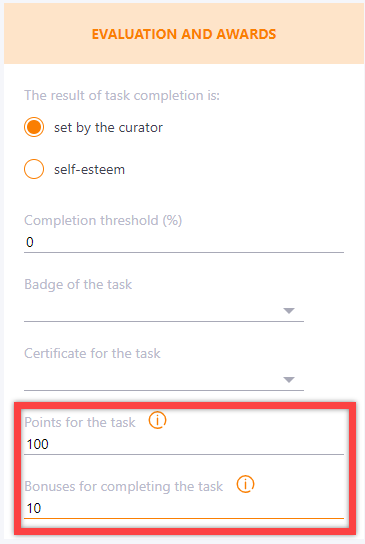
This feature allows each employee to flexibly accumulate a training rating and use it in companies' personnel motivation programs.
For example, for watching a presentation on a new product an employee will get 10 points, and for 100% passing the quiz they will get 250 points. As a result their rating will increase by 260 points.
The users rating calculation mechanism will work according to the following rules:
- When creating a task, Administrators specify the maximum amount of points that users can receive by successfully completing the task. If this is not done, the task will by default be rated at 100 points.
- Points are awarded only for successfully completed tasks with the "completed" status.
- Points are awarded only for the top level tasks - no points are awarded for the subtask separately. That is, if the user will pass the training program, the points are awarded only for the passage of the entire program, but not separately for each element.
- Points for a successfully completed task are awarded in proportion to the % of task completion.
Example: The points for successfully completing the task are 200. The user successfully completed the task at 66%. The number of points awarded = 200 * 66% = 132 points.
Automatic rating recalculation occurs: after changing the number of points in the task settings, deleting the task and deassigning the user to the task.
Viewing the points for completing a task by an administrator
The points that users receive for completing tasks can be viewed in the learning history (1). The user's overall rating is also displayed (2).
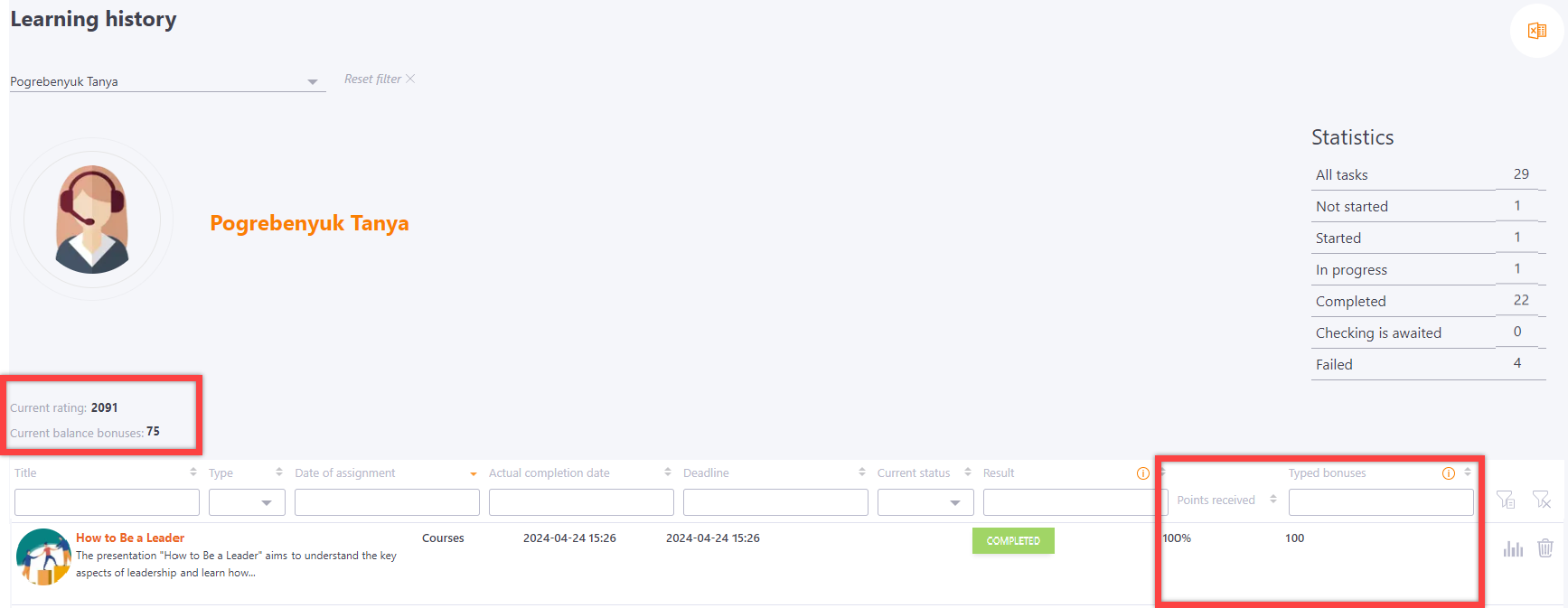
Points for the task are also exported to the Excel report (3):
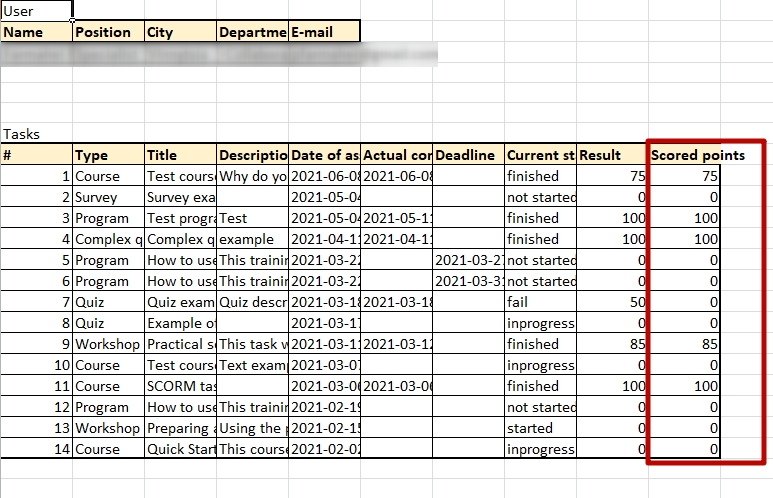
Viewing the points for the user's task
The user can only see the total rating in their profile - the " Learning" block:
Also on the Learning History page, which the User themselves can see, the total rating and a graph of the rating dynamics are displayed.
