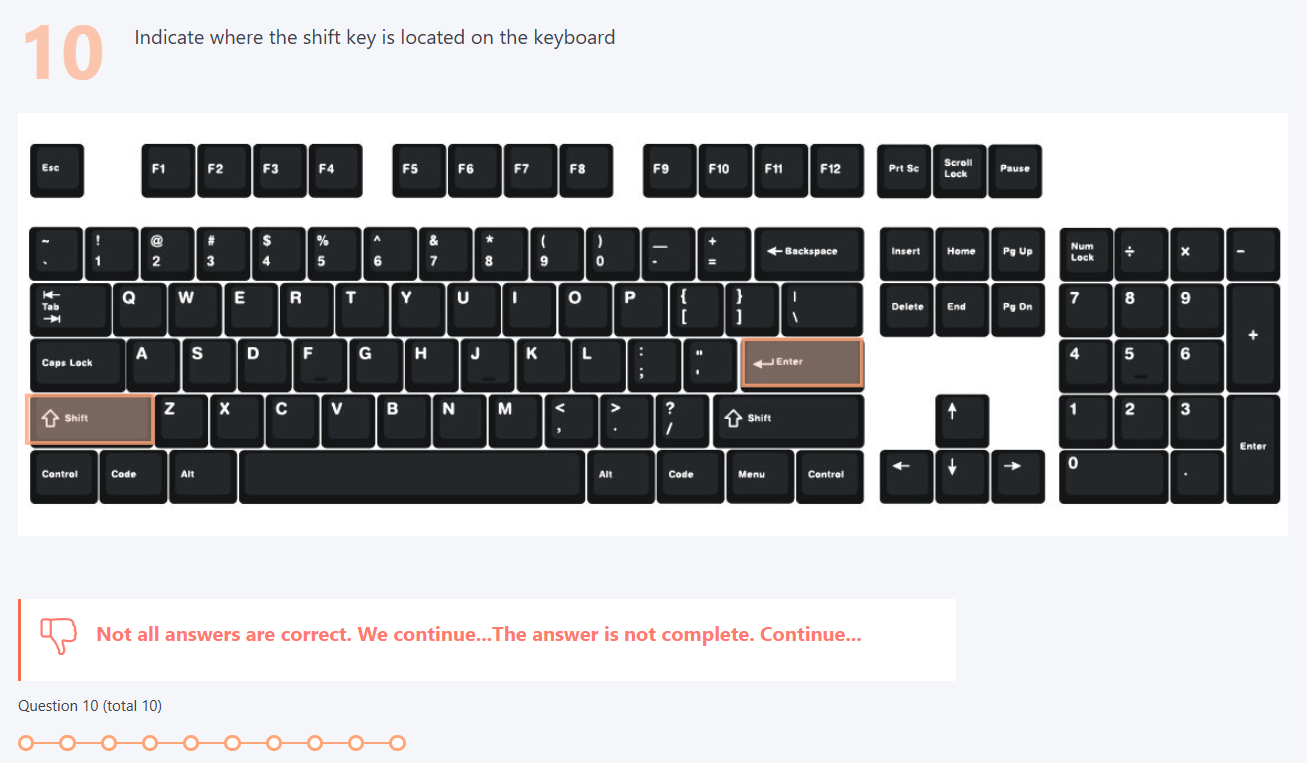Types of questions in quiz
There are 7 types of questions that can be used in the quiz:
- single,
- multiple,
- free-answer,
- ordering,
- classification,
- matching,
- select on image.

«Single» question type
Single question. Contains an unlimited number of answer variants.
Only one answer variant is correct. While testing, the user can select only one answer variant as the correct answer.
If the user chooses the correct answer, he earns the number of points specified in the «Question Weight» parameter. Otherwise the user gets 0 points for the answer to the question.
Creating a «Single» type question:
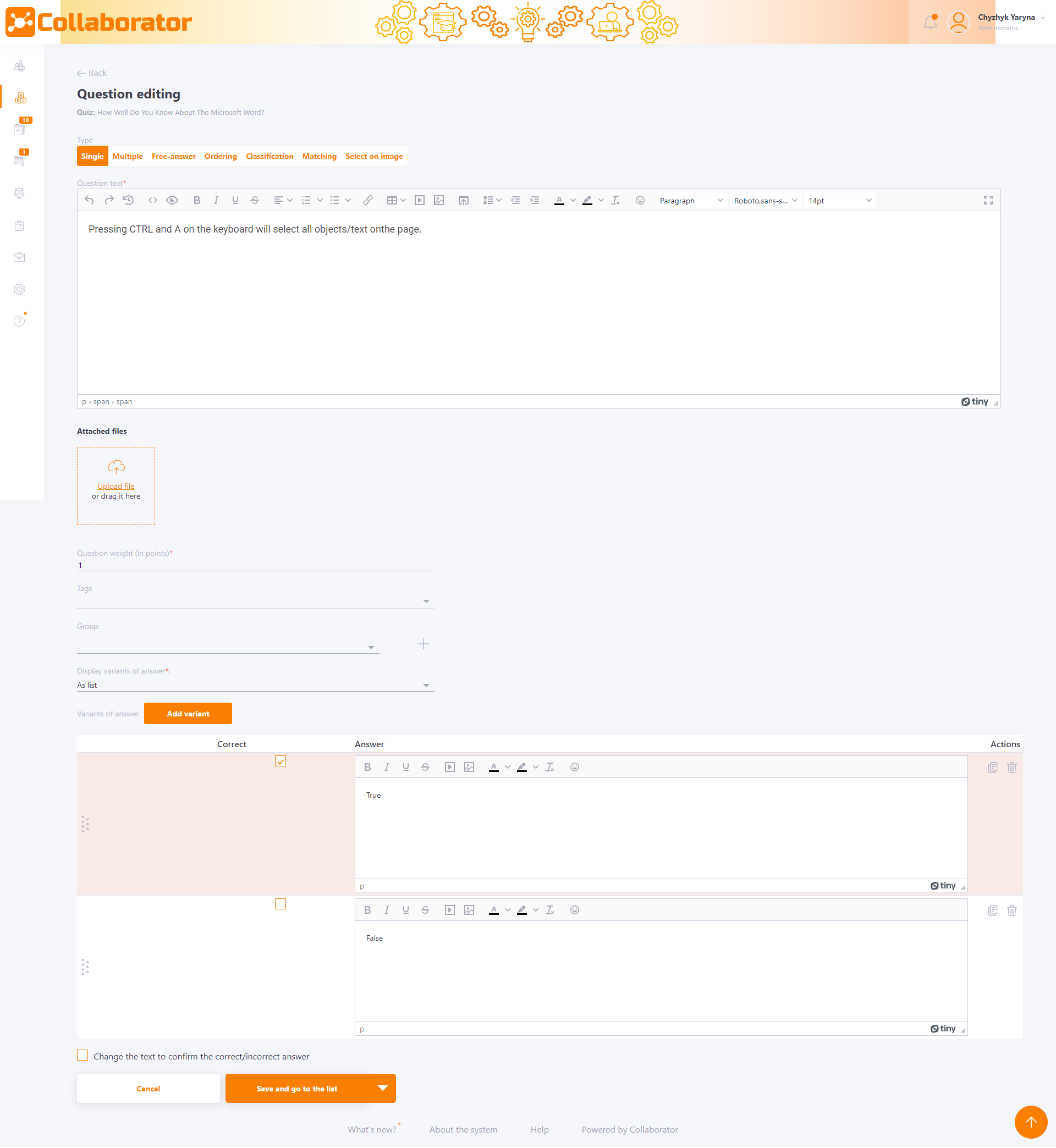
"Multiple" question type
Multiple question is the duestion of the closed type that contain an unlimited number of answer options and several answer options are correct.
While testing, the user can select either one or more answer variants as correct answers.
Scoring for an answer can be done in two ways:
- By formula - the result is calculated based on a formula (more details in calculation of results for a multiple-choice question);
- All or nothing - the result is unsatisfactory if at least one mistake was made.
When using the Formula scoring method, points may be awarded in part, depending on the number of correctly selected options. When choosing the All or Nothing method - the user receives the maximum score specified in the question parameter Question Weight, only if all correct answer options and no incorrect ones are selected.
In the Answers number that could be selected field, a number is automatically set equal to the number of correct answers. But this number can be changed: it cannot be less than the number of correct answers and greater than the number of all answers to the question.
Creating a «Multiple» question type:
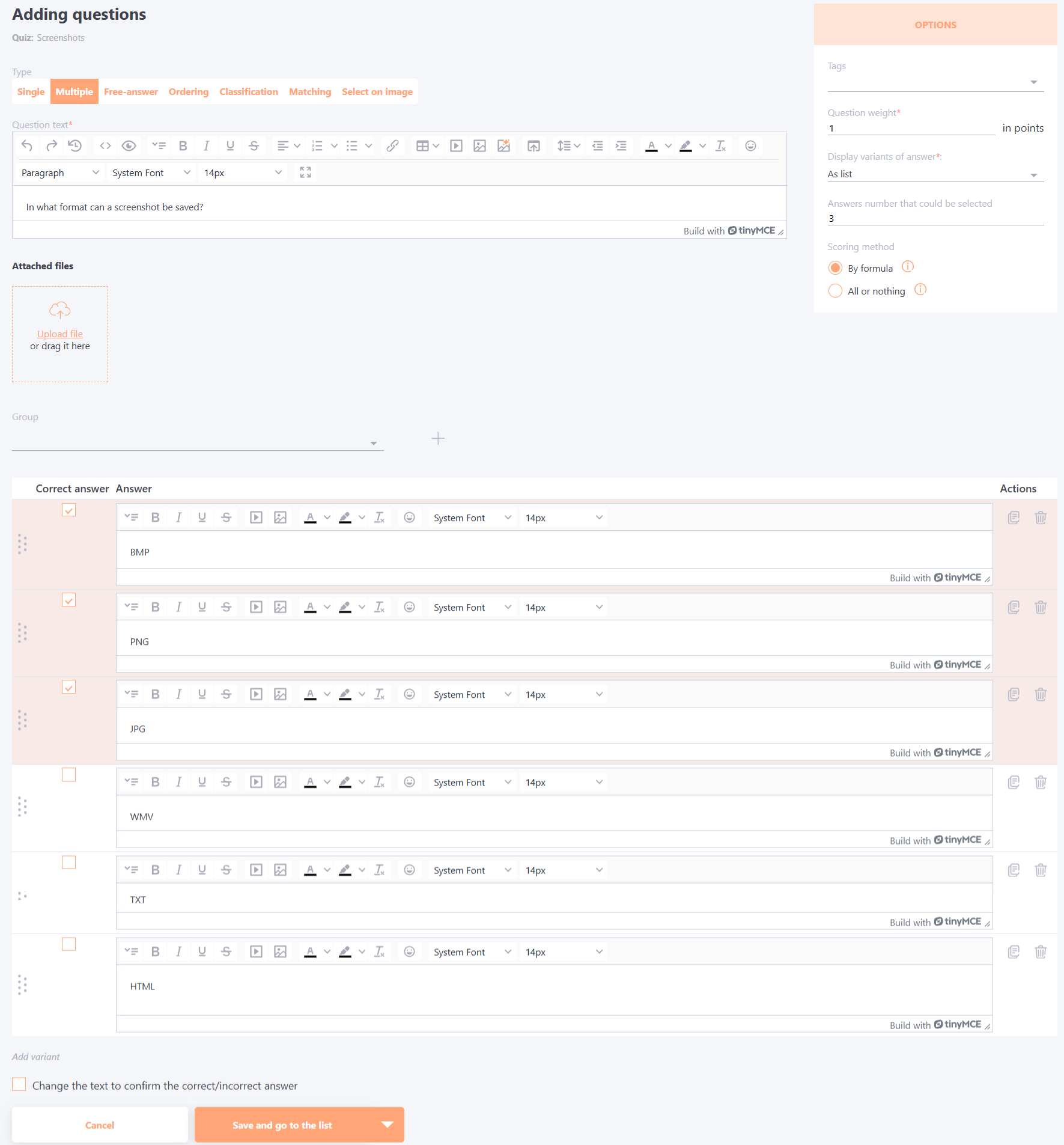
Questions with a free answer
The "Free-answer" type of question assumes that the user writes their own answer. The user also has the ability to attach a file to the answer.
Allowed file formats that can be attached to the answer: jpg, png, jpeg, gif, xls, xlsx, doc, docx, zip, rar, 7z, pdf, mp4, flv, mp3, mov.
The maximum size of the file that can be attached to the Free-answer question is 200 Mb.
Creating a free-answer question:
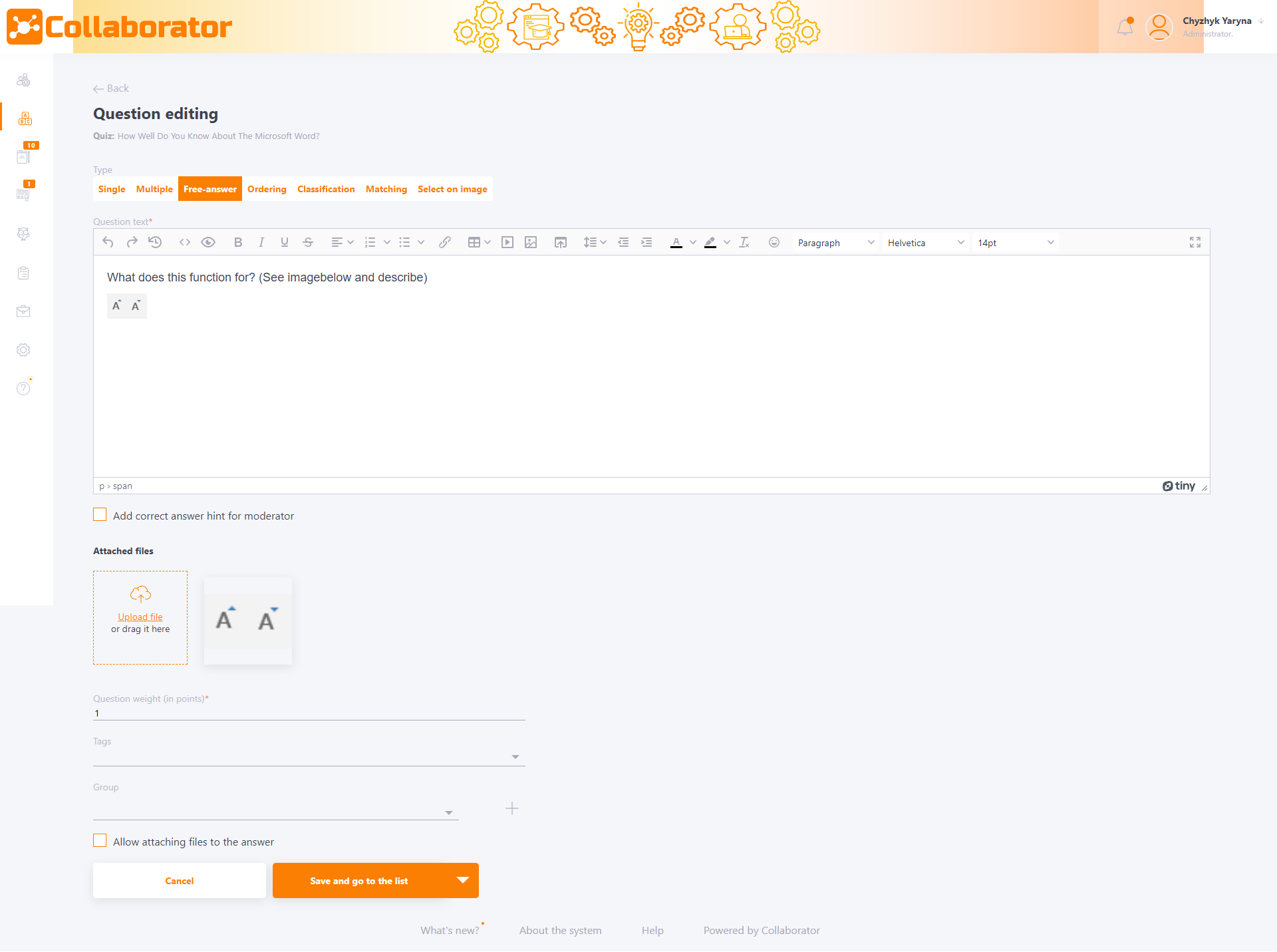
After the answer is given, this type of question requires a check by the Tutor.
A list of the free-answer questions received will be provided in the Moderation - Check Answers section (find more on - Answers for checking).
If you set the question weight to 1 point, then when checking such a question, you can choose two options: "Correct" or " Wrong".
If you set the weight of the question more than 1 point (for example, 5) when testing will need to evaluate the answer a certain number of points from a specified range (for example, from 0 to 5).
Allowed file formats that can be attached to the question: jpg, png, jpeg, gif, svg.
On the question creation page there is the Add correct answer hint for moderator checkbox.
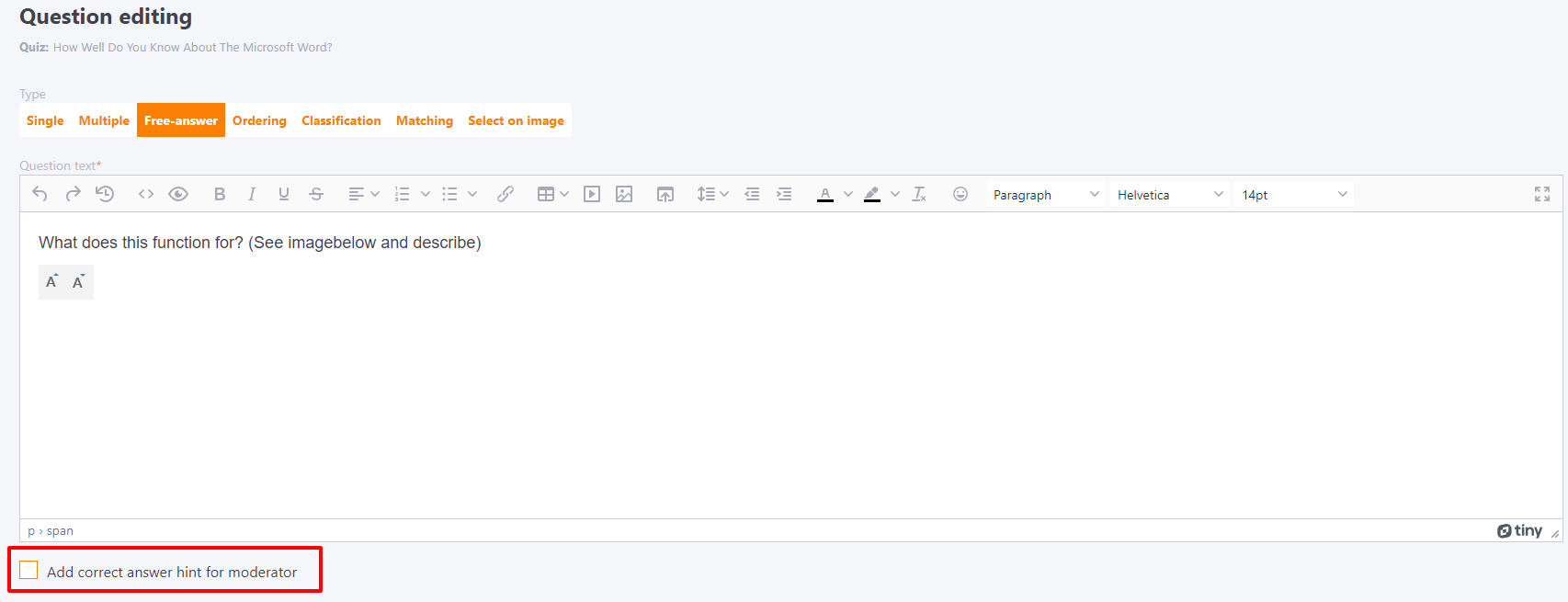
If the checkbox is enabled, a field for entering the correct answer appears below it:

Ordering questions
The "Ordering" type question involves arranging the answer variants in the correct order.
Creating the "Ordering" type question:
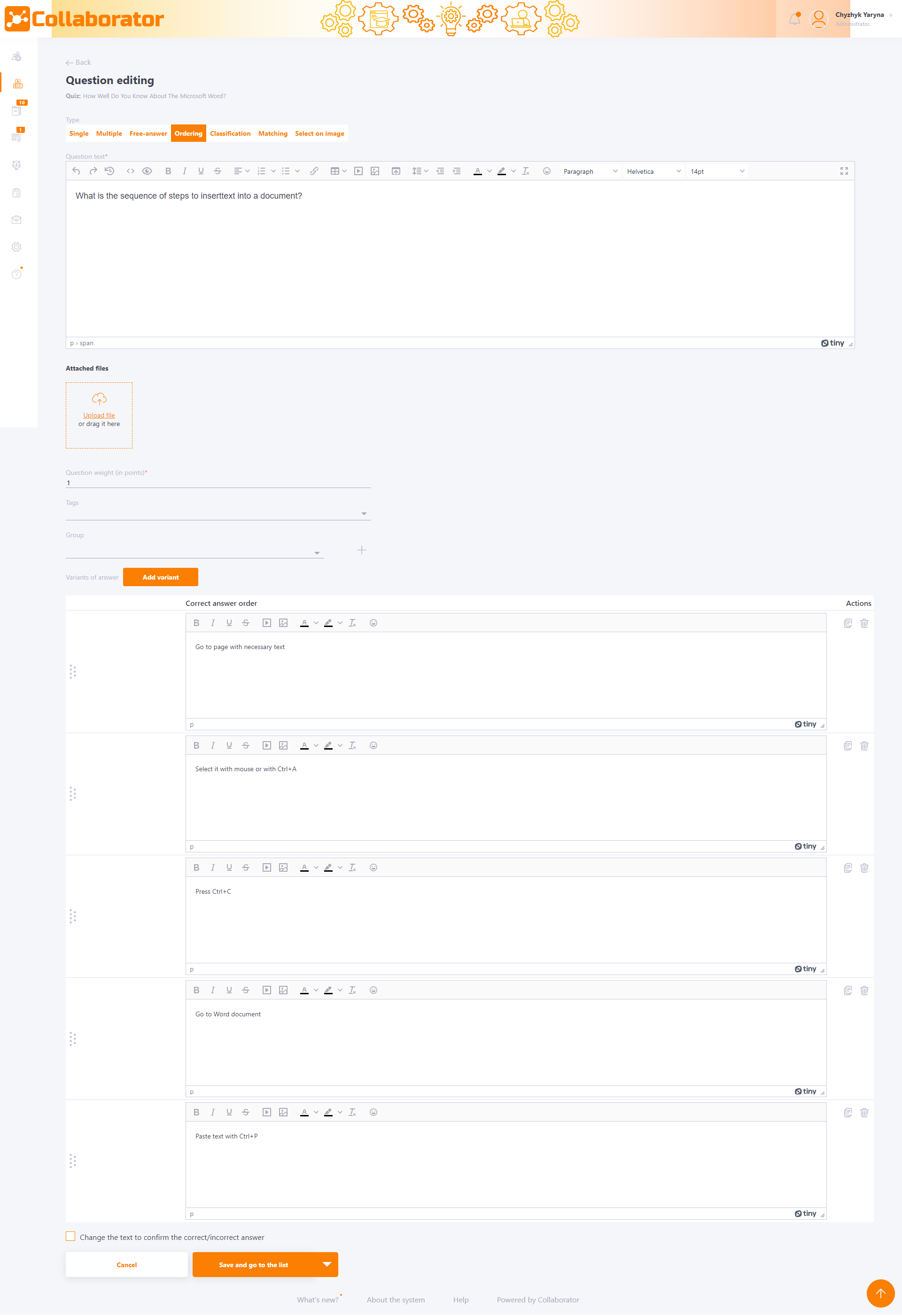
While passing, the User will have to arrange the answer variants in the order in which they are arranged when creating the question.
Both the question and the answer options can be uploaded with pictures.
Classification questions
In this type of question, the user needs to assign answer variants to the suggested categories. Drag and drop the answer variants into the selected categories, similar to the ordering question.
First you need to enter the names of categories, then the answer options and which categories they belong to.

Matching questions
In the matching questions you need to connect the answer variants with the paired variants
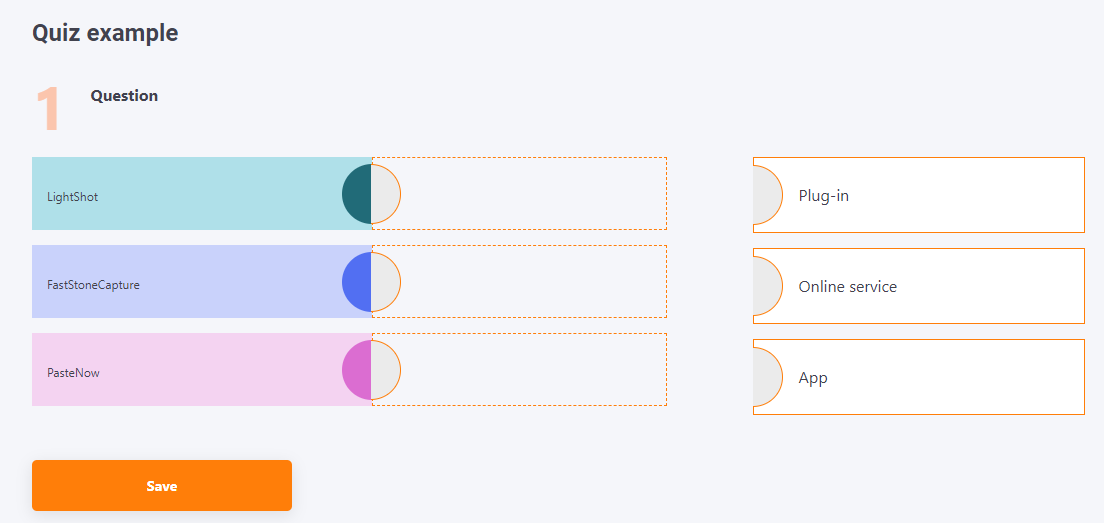

Select on image questions
Question type “Select on image” involves selecting the correct fragment on an image.
To create a question, you need to:
- Select the Select on image question type (1),
- Enter the Question Text (2),
- Upload the Image for answer selection (3).
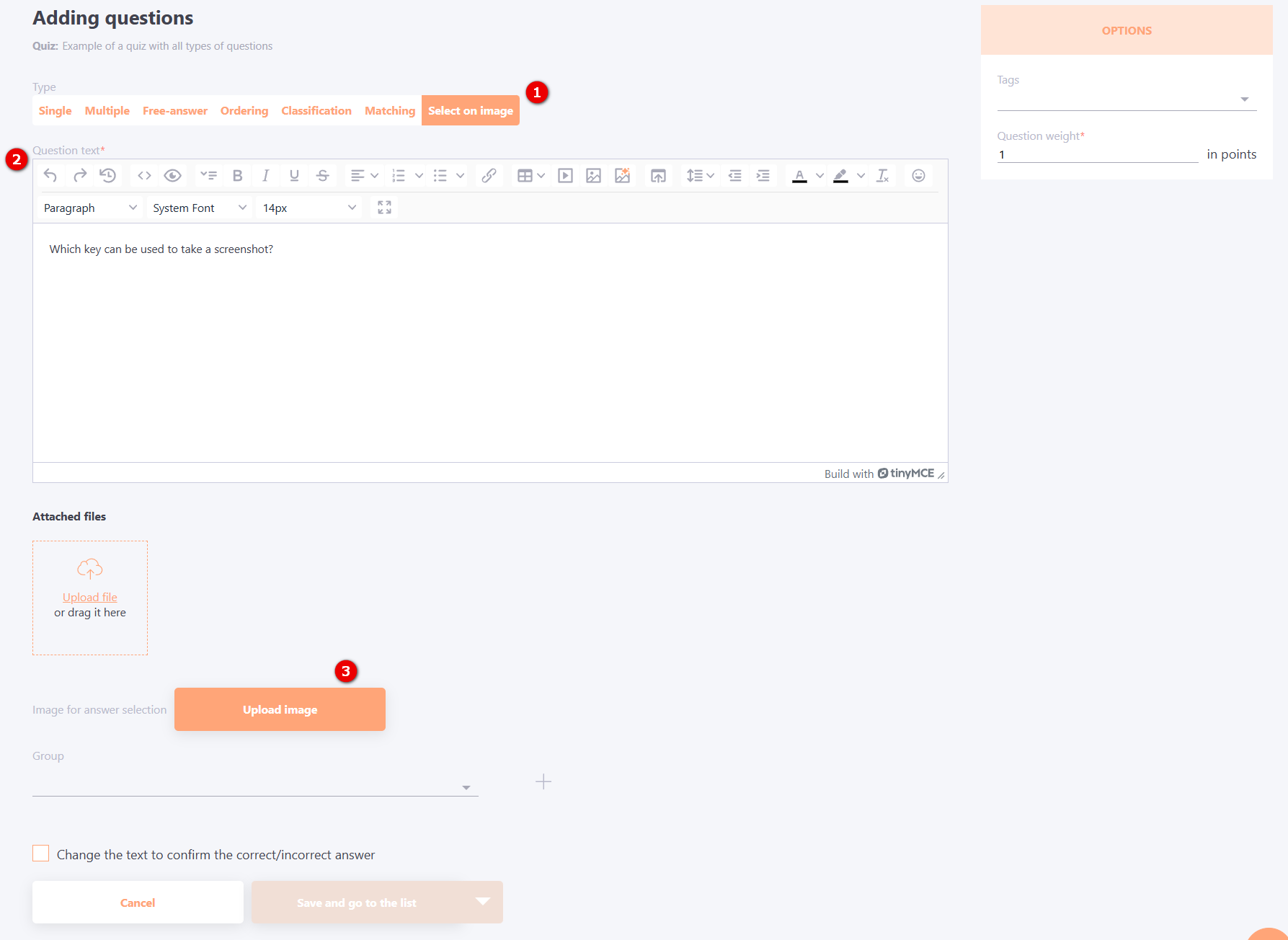
After uploading the image, an editor opens where you need to select the area of the image for the answer options.
The editor provides the following buttons:
(4) - the shape of the selection - square, oval or polygonal
(5) - selected shapes mode (if the icon is highlighted, the mode is enabled; allows you to change the size and position of the drawn shapes;
(6) - clear - deletes all drawn figures
(7) - information about additional features for drawing and editing shapes:
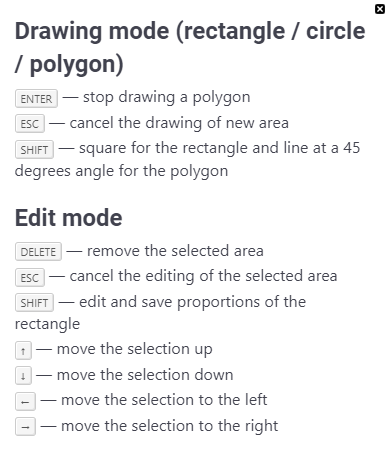
After all the necessary fragments on the image have been drawn, you need to save all the answers by clicking the Save Answers (8) button.
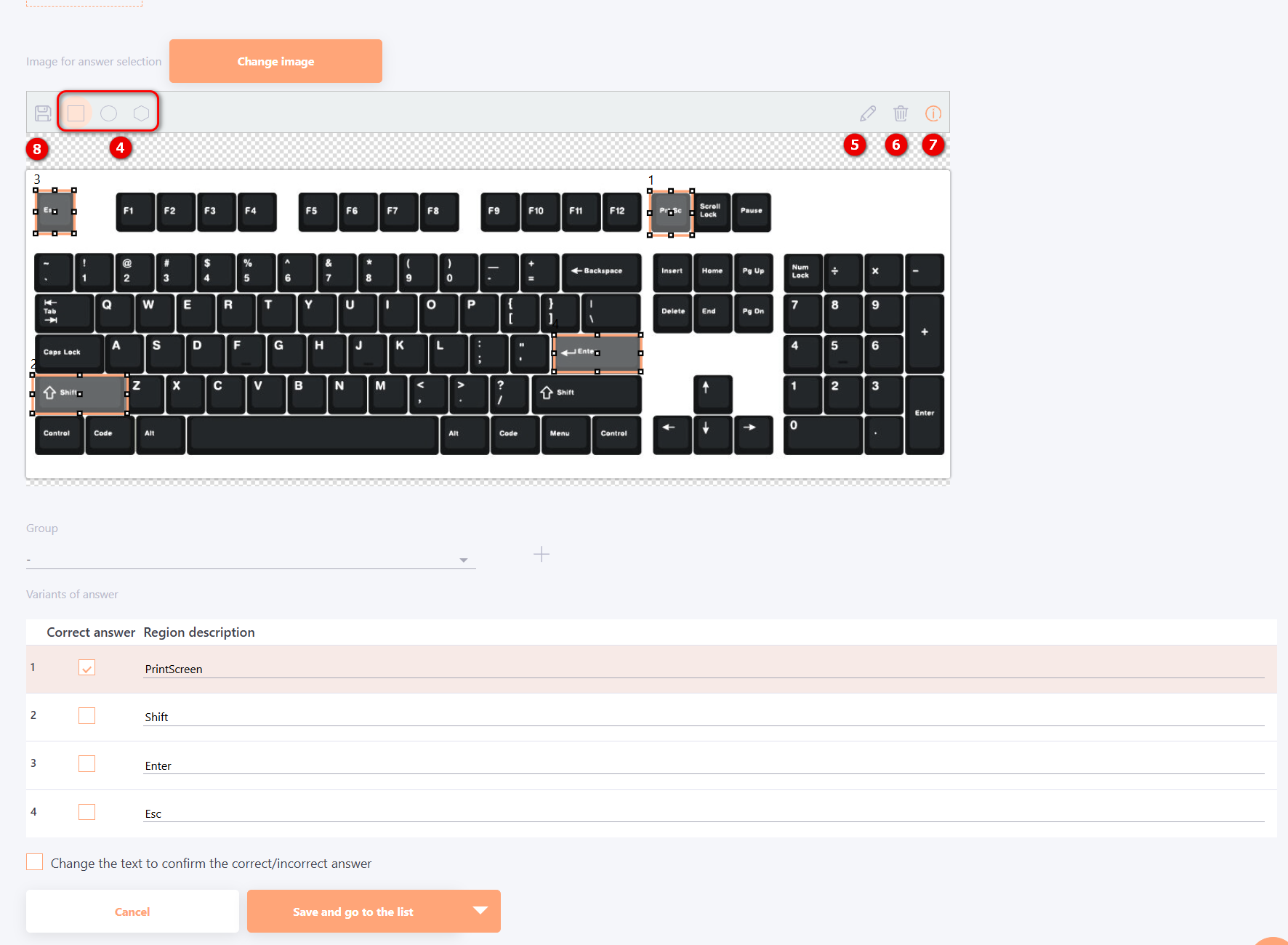
Each fragment in the picture is marked with a number. These numbers are the same as the answer choices. In the answer choices you have to choose the right one (only one correct choice is available for selection).
If needed, you can specify multiple correct answers. In this case, the question result will be calculated using the same formula as for multiple-answer questions (for more details, see the Calculation of results for quizzes).
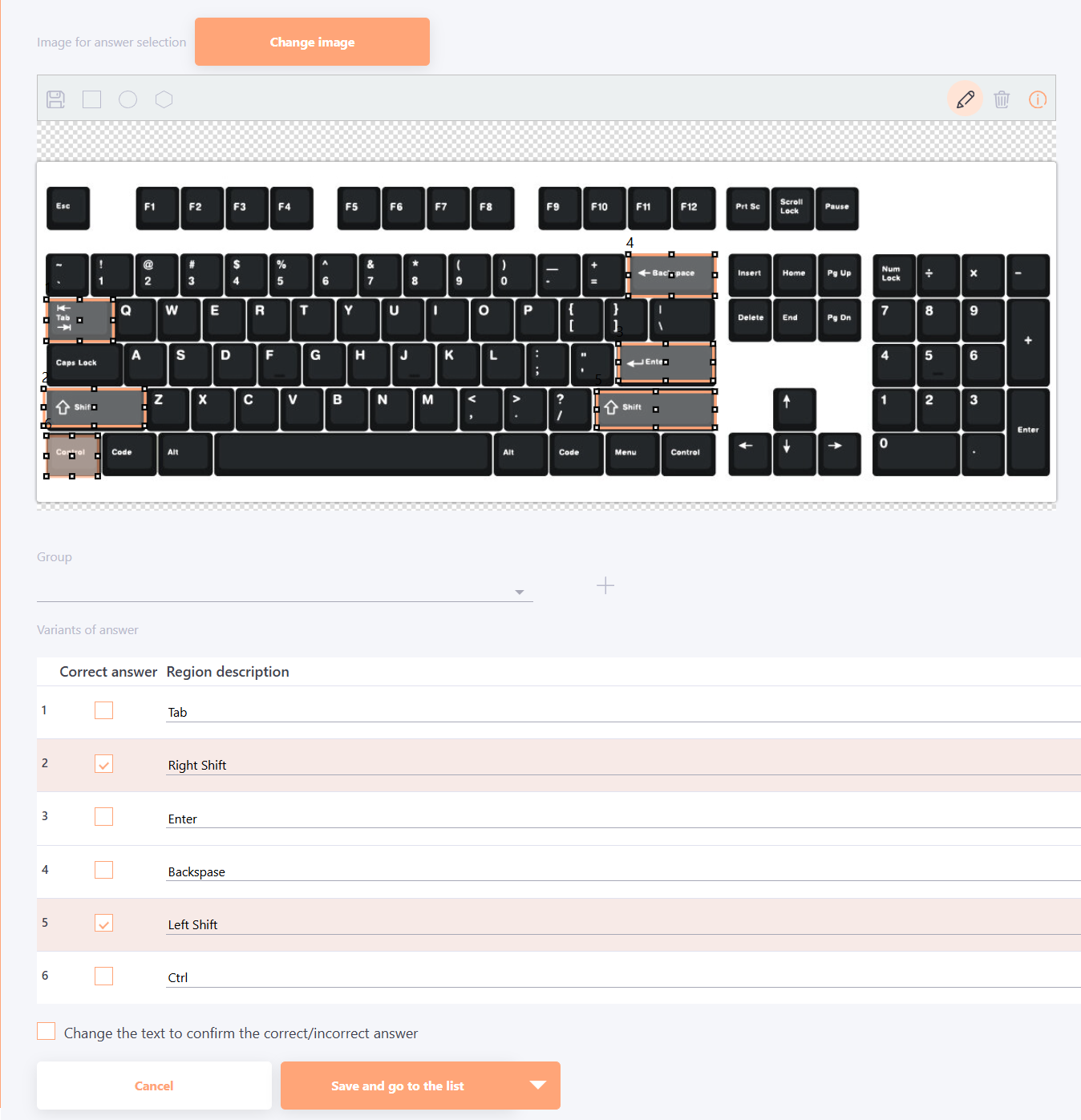
If all fields are filled in correctly the button becomes active, a new question can be saved.
Example of answering an Select on image question:
When you pass a question, only the image is available to the user. When hovering the cursor the fragments are highlighted. The user can select one of these fragments and save the answer.
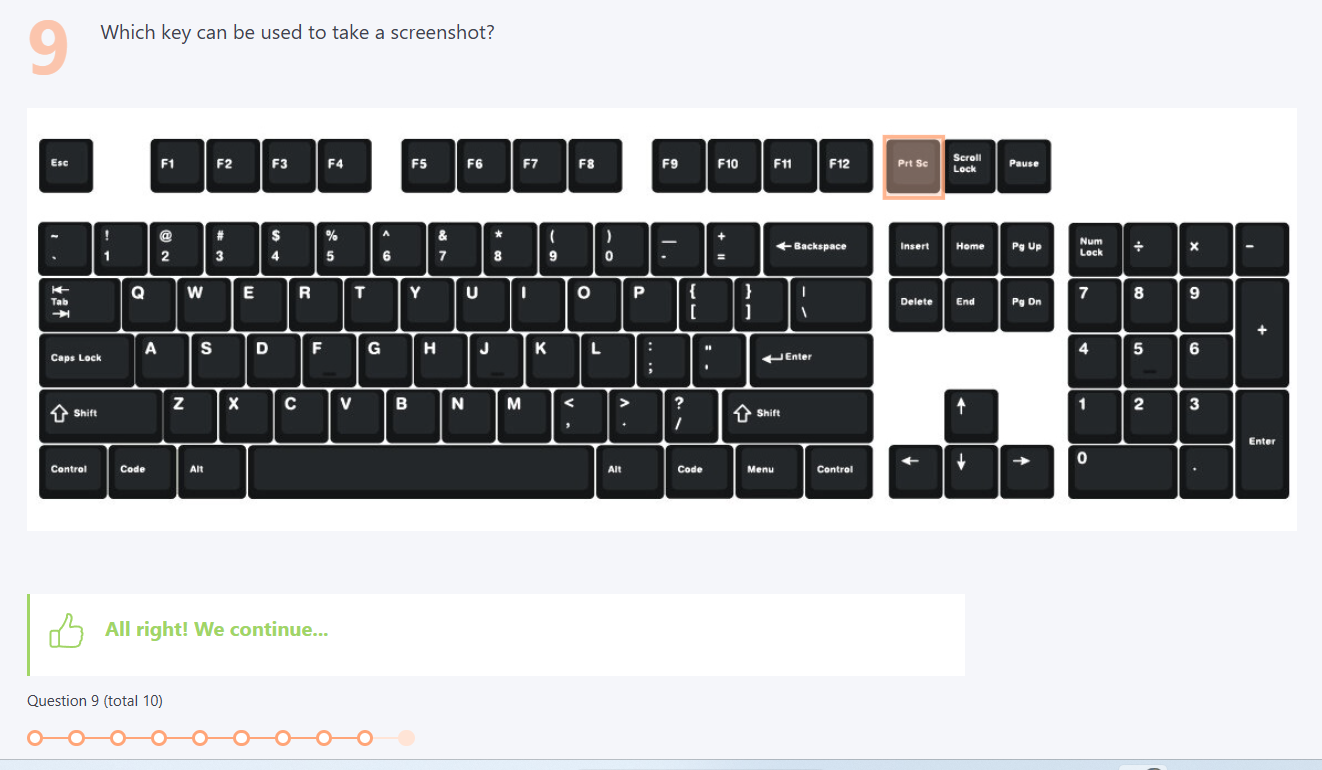
If there are multiple correct answers, the user can select no more fragments than the specified number of correct answers. If they try to select more options, the selection will be blocked. To change their choice, the user needs to deselect one of the already chosen fragments and select a new one.