Users sessions log
The Collaborator system provides various tools for monitoring the actions and activities of users. Thus, it is possible to easily determine who and when logged in and performed various tasks.
One of the tools is the Users sessions log. You can view it from the Learning - System logs - Users sessions log menu or the Users - Results - Users sessions log menu:
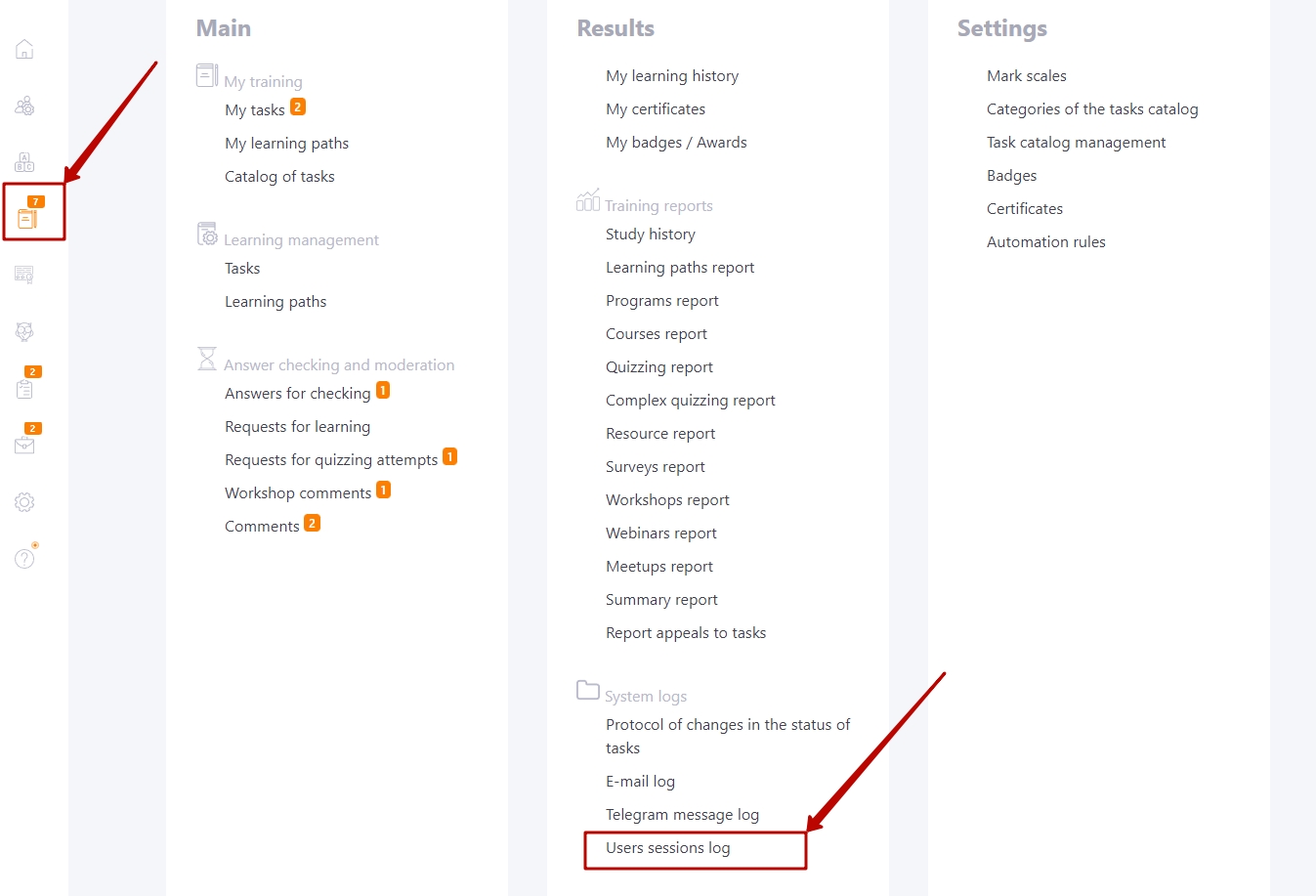
Collaborator logs logon events. The Users sessions log makes it easy to find out who used the system and when. The log stores user session data for the last 2 years from the current date.
The session log stores information not only about the user and the time they spent in the system. It also records the IP address of the computer on the network, the operating system and browser used.
The result allows you to find out, for example, how many users use the system from mobile devices, from which network addresses the system is most often accessed, and which browser is the most popular among users.
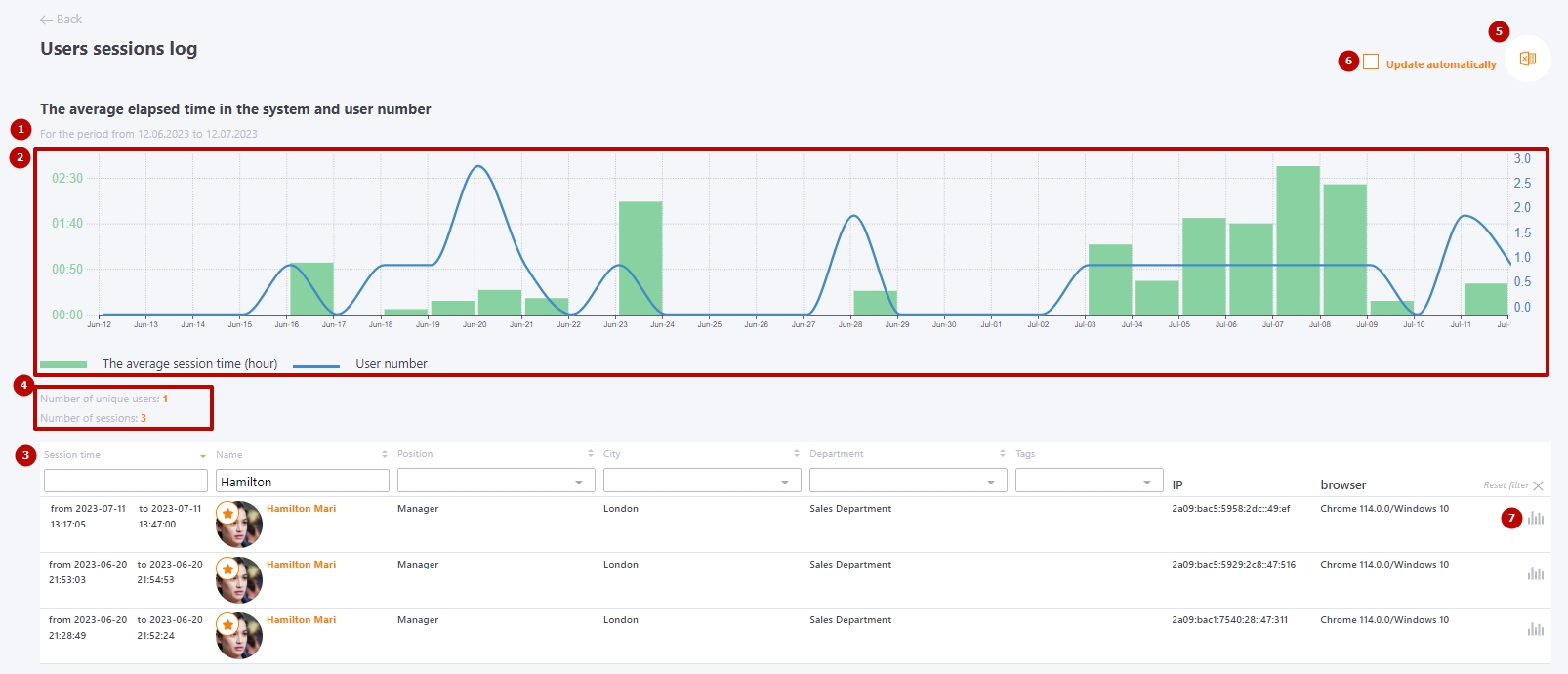
By default, when you open the page, the log displays sessions for the last 30 days from the current date. The currently selected period is displayed under the page title (1).
Below is the graph The average elapsed time in the system and user number (2). The columns on the graph are the average session time for each day in hours. The curve on the graph is the number of unique users who accessed the portal each day.
If you specify Session time (3) (date and range), information for the selected period (4) appears:
- The number of unique users
- The number of sessions
It is possible to filter the log information by various parameters and export the result to Excel (5).
The Update automatically (6) button starts automatic refreshing of the page with user sessions. That is, when you view the session log page, the data on it will be updated in real time until it is closed.
The system can also record user transitions to different pages within a session (7). By clicking on the User navigation infographics (7) button, you can view a map of the transitions of a particular user during the session:
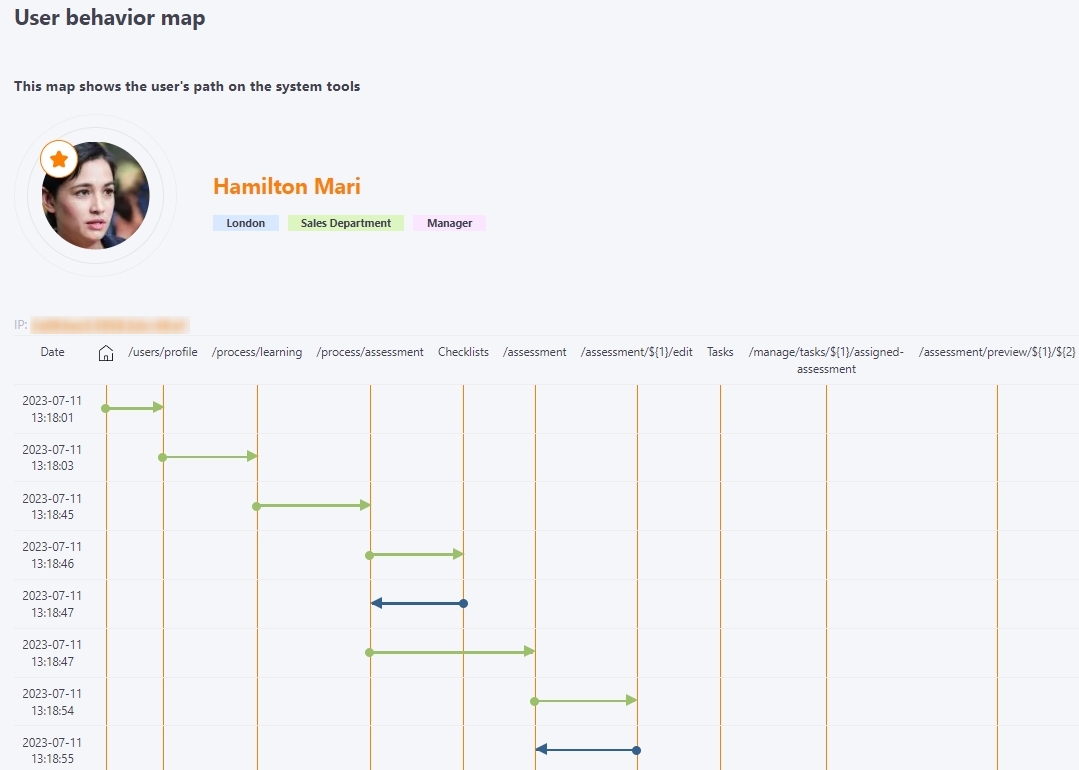
Please note that the data is recorded only if the user has made at least one transition to another page after logging in.
