Adding a strategic plan
To create a new strategic plan, click the Add button in the Strategic Plans table:
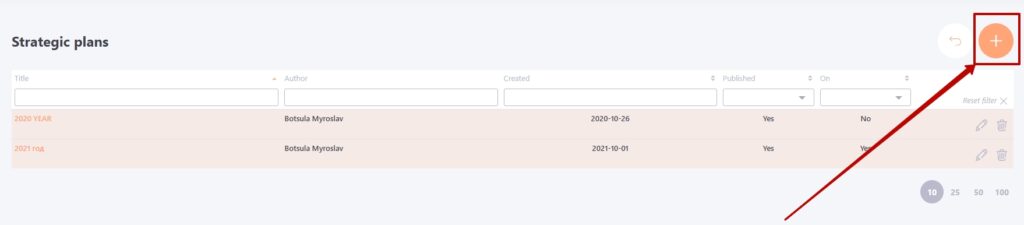
Next, you will be taken to the Adding a plan page.
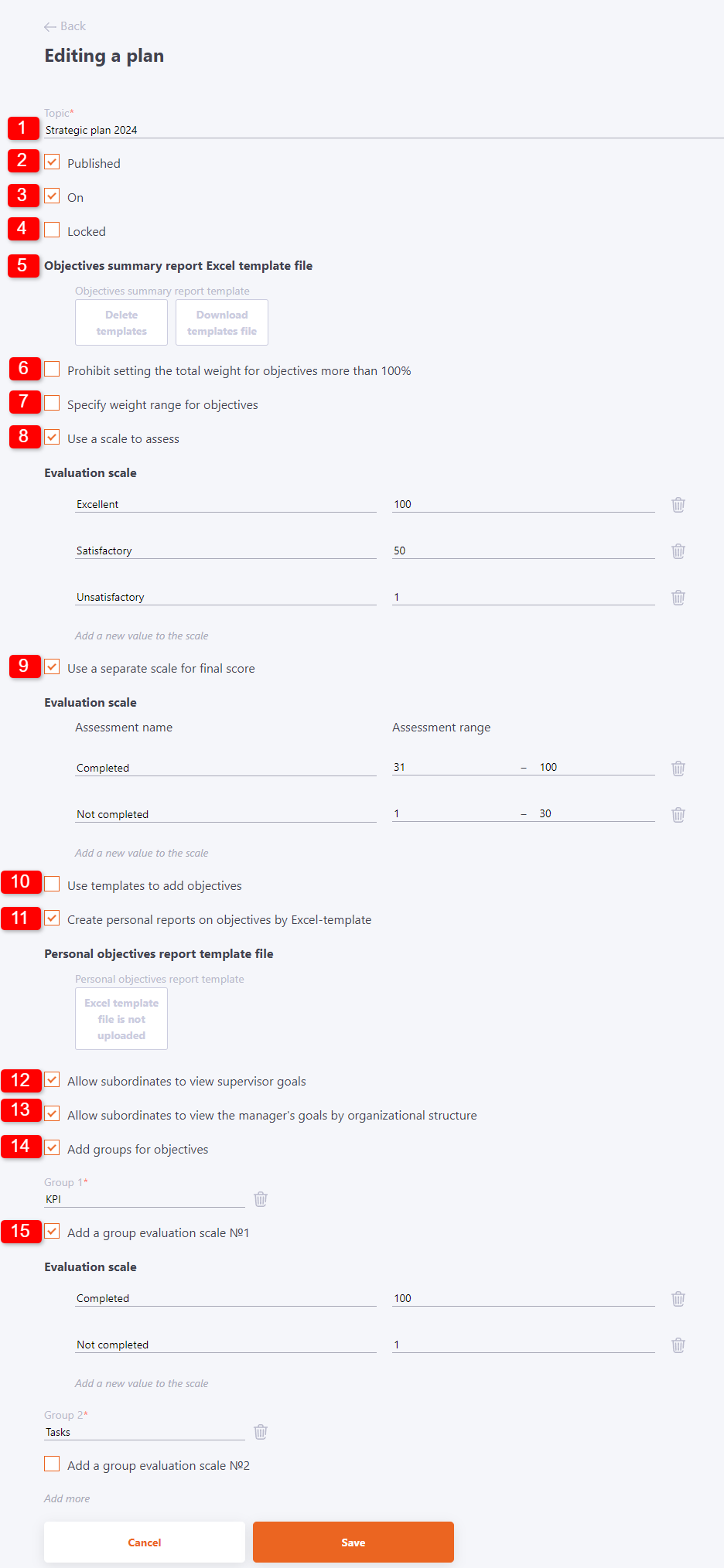
On the Adding a plan page the following settings are available:
- (1) - Topic - plan name (required field)
- (2) - Published - makes the Strategic Plan available to all MBO Users for their purposes. And it gives the Administrator the possibility to work with the plan on the following Page Strategic plans, and consequently Work with the goal tree of this plan.
- (3) - On - option is available only for published plans. Makes the Strategic Plan the main one - i.e. on the "Strategic Plan" page it is displayed first by default.
- (4) - Locked - the option to block changes in task parameters. If enabled, all users can only view targets, but cannot edit them.
- (5) - Goals summary report Excel template file- the tool allows you to load an Excel template with different variables in the required sequence, which will be used to generate a summary report.
- (6) - Prohibit setting the total weight for objectives more than 100%
- (7) - Specify weight range for objectives
- (8) - Use a scale to assess- Evaluation scale - If this option is enabled and the scale is set, then on the editing page of the goal in the Completion score block a list is displayed for selecting the scale score (the value of the score name is displayed in the list). If the option is not enabled, you must manually enter the scores for the objective.
- (9) - Use a separate scale for total assessment.
- (10) - Use templates to add objectives - tool allows you to create a group of goals for an employee based on a template. Read more about the tool in the following article Adding goals by template.
- (11) - Create personal reports on goals by Excel-template - the tool allows you to upload an Excel file with different variables to create an individual (personal) goal report. Such a report can be uploaded on the page Current goals.
- (12) - Allow subordinates to view curator's goals - this option allows users to see the goals of their Curator, where he is an Executor, when viewing the Strategic Plan. The name of the goal, its description, artist, curator, and group are available for viewing..
- (13) - Allow subordinates to view the manager's goals by organizational structure - the option allows users in the Strategic Plan to see the goals of their managers by organizational structure or managers by import. Read more: Organizational structure, Connections in the organizational structure.
- (14) - Add groups for objectives
- (15) - Adding a rating scale to a specific group.
After selecting the necessary settings and clicking on the Save button, a goal tree will be created, consisting of the root (zero) folder and one direction of the first level.
Now you can edit the tree and create new goals for all employees. Learn more about working with the goal tree in the article - Creating an objective tree.
The goal-based management functionality allows both Administrators and Users to work with several published Strategic Plans within their goals. For example, you can create a Strategic Plan for the next year (period) while you are working on evaluating the goals in the current (active) plan.
Any plan can be removed from publication. In this case, all of its data is saved and available for building reports. But users (in any role, including the Administrator) do not have access to it and can not see their goals, if they had any.
