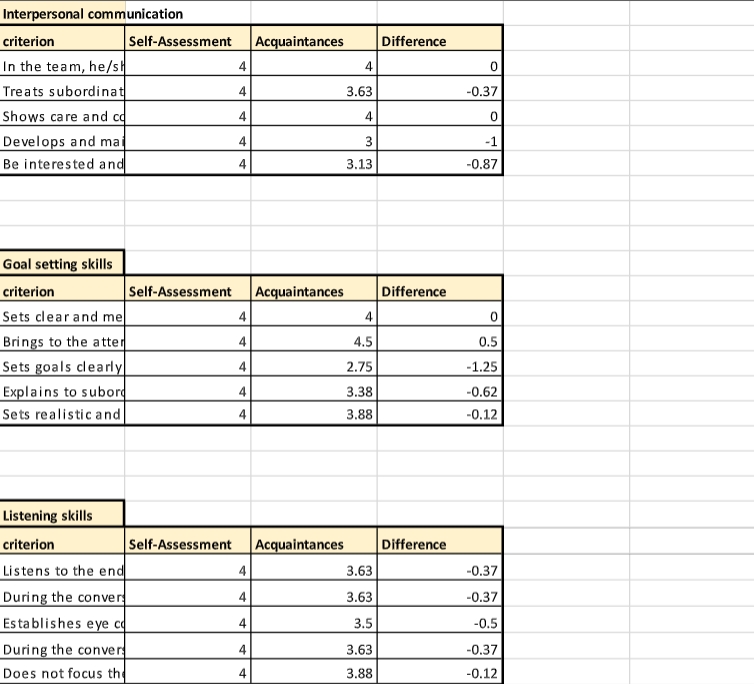Evaluation report and viewing the results of the assessment by criteria
Assessment results
For assessment by criteria, reports are generated based on the results of surveys, except for the "Feedback collection mode".
To access assessment reports, you need to access the Assessment - Evaluation report menu:
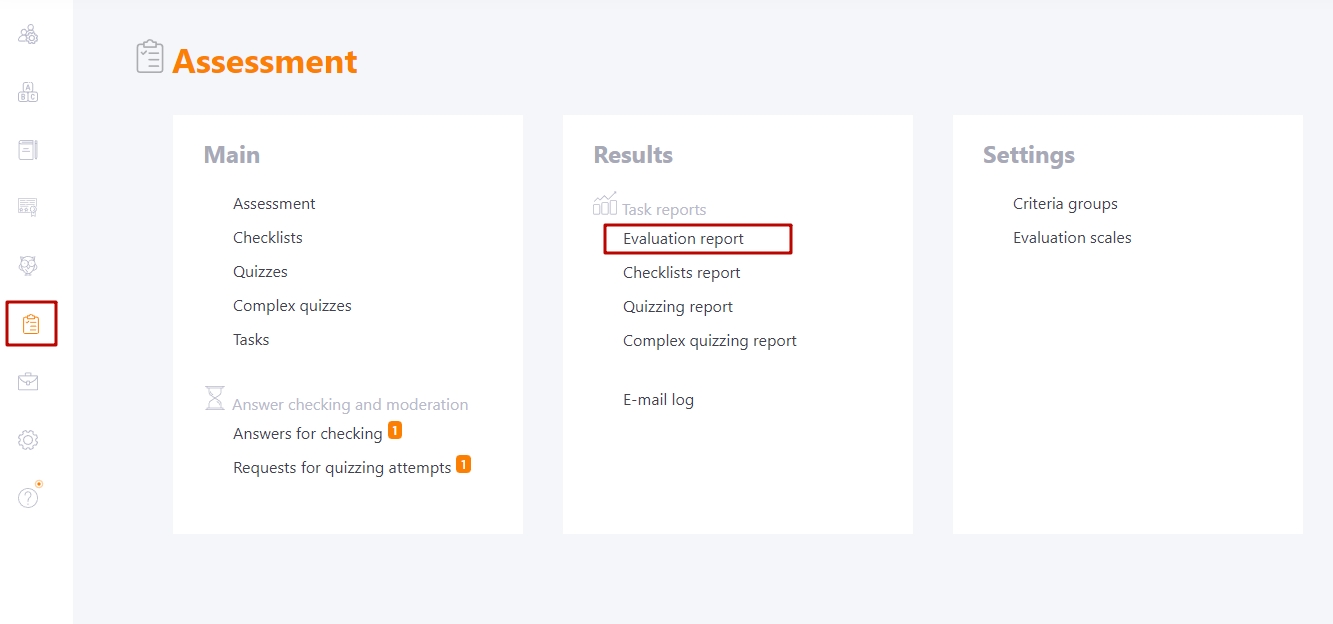
The administrator can also access the evaluation report from Tasks table by clicking the Survey passing report button.
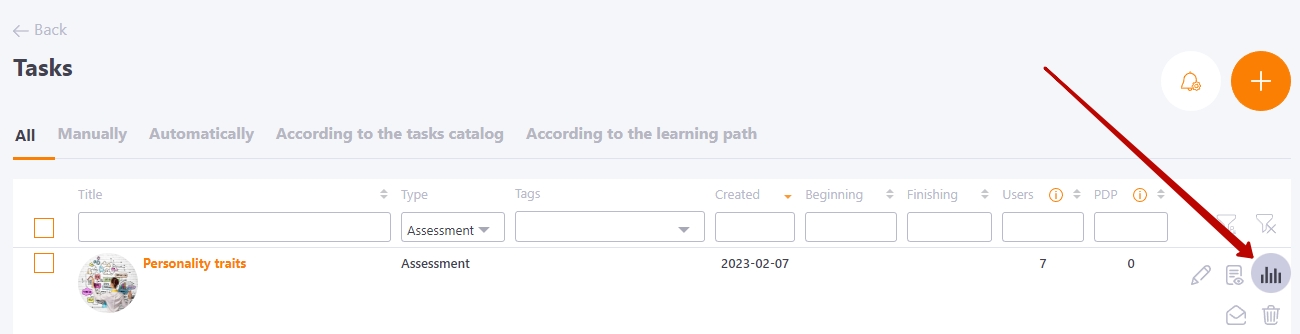
A page will open where all employees who are being evaluated are displayed. For each of them, you can see the status of filling out the questionnaires (find more in Observing an Assessment process) and the amount of scored points.
The report also displays the following fields:
(1) - the filter for selecting the Assessment that is used in the individual Tasks;
(2) - filter for selecting task titles. Along with the name of the task, the date/time of creation and Id number are displayed;
(3) - button to reset the filters by assessment and tasks;
(4) - data on the User: Name, Position, City, Department, Tags. You can filter and sort data by all these parameters (in alphabetical order) to quickly find the information you need;
(5) - the number of Points awarded for a certain answer according to the Criteria evaluation scale chosen in the task;
(6) - the current status of completing the questionnaires;
(7) - button to reset the filters by users.
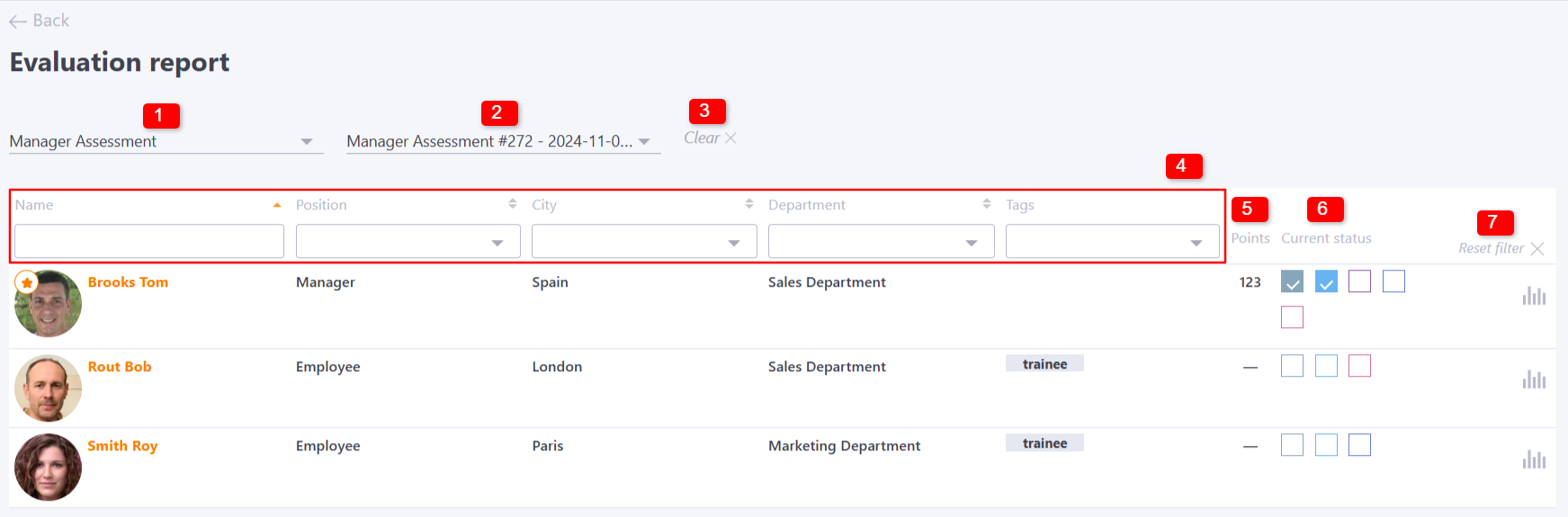
To proceed to a detailed analysis of the survey results, click on the Report button next to the desired employee.
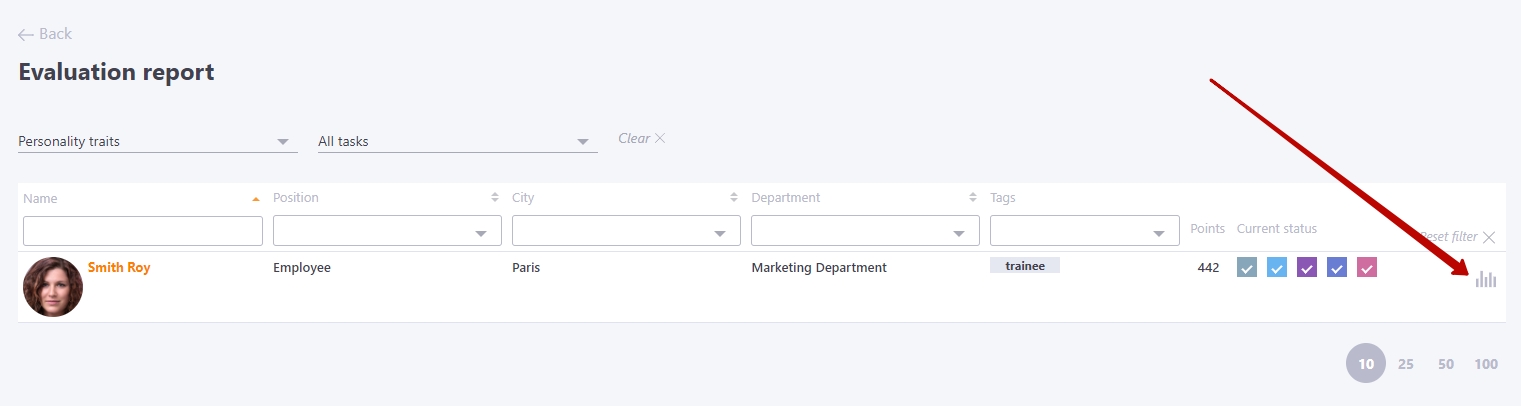
The first page displays information about the employee. On the right is the report content with different types of analysis.
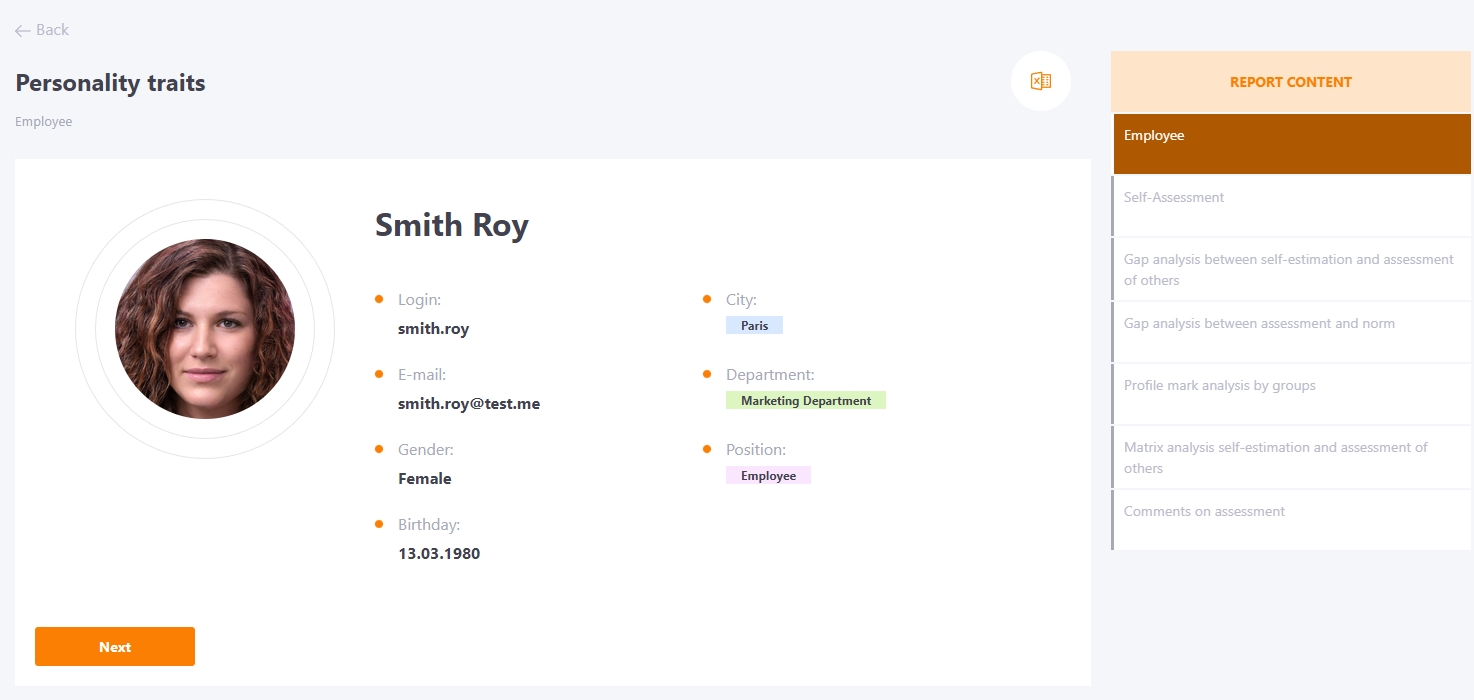
Self-assessment
The second page contains an employee self-assessment report, which allows you to determine which qualities the employee considers to be his or her strengths and which are weaknesses. For each criterion, a scale with a score is displayed, and the overall result of the self-assessment for the group of criteria is displayed:
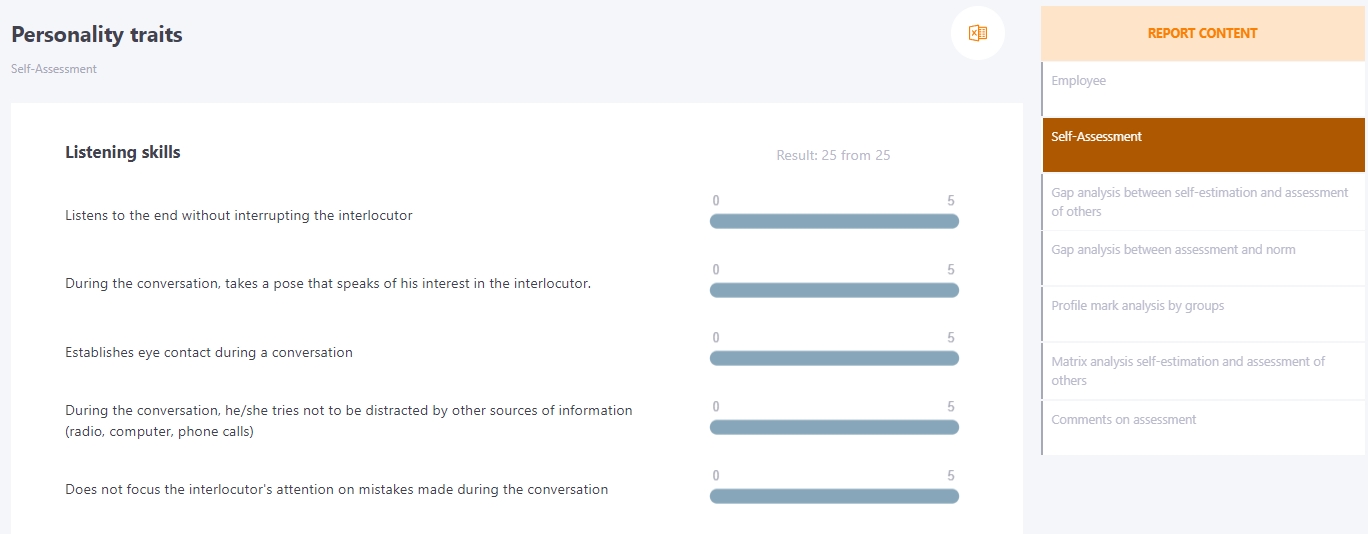
Gap analysis between self-estimation and assessment of others
Gap analysis between assessment and self-esteem is an analytical tool that clearly demonstrates how an employee's assessment by others differs from their own self-assessment.
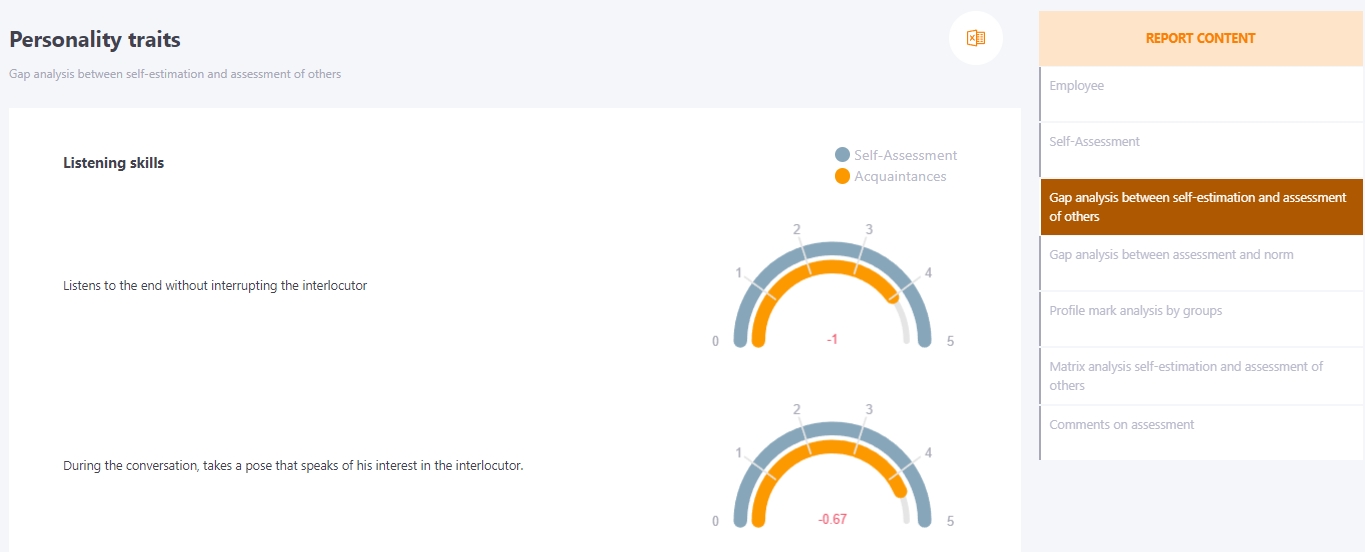
Please note that this type of graphical analysis reflects the general opinion of others, without dividing them into supervisors, subordinates, and colleagues.
On the one hand, this greatly simplifies the perception of the diagrams, but to understand how the Employee was evaluated by representatives of each of the groups of his environment (for example, colleagues or subordinates), you will need to refer to the following sections of the report.
The gap analysis between the assessment and self-assessment is displayed for each criterion separately.
The "Difference" indicator is also calculated for each criterion. If the Employee has underestimated himself, i.e. the average assessment of others is higher than the self-assessment, the difference is displayed as a green plus sign, and if others assessed him on average lower than he assessed himself, the value will be negative and highlighted in red.
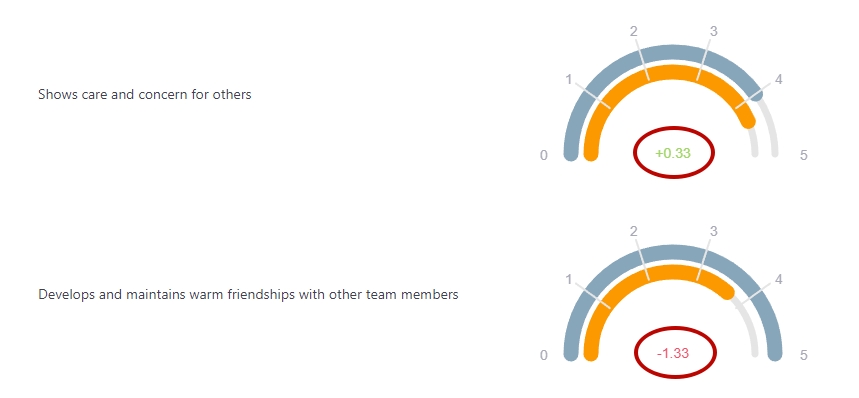
Gap analysis between assessment and norm
This section of the analytical part of the report includes two types of diagrams. Each of the core criteria is analyzed in two types of diagrams.
The first diagram shows the gap between the overall score of each employee criteria 1 and the norm 2.
1 In this case, the total score is calculated as the average of the scores of all respondents, including the Employee's own score.
2 The norm can be either the average value for the company or the wishes of the company's management regarding the standards that employees should meet.
The graph shows the average score for each of their criterion in orange with a signature of its value, the norm as the green line, and a signature of the gap value, negative or positive.
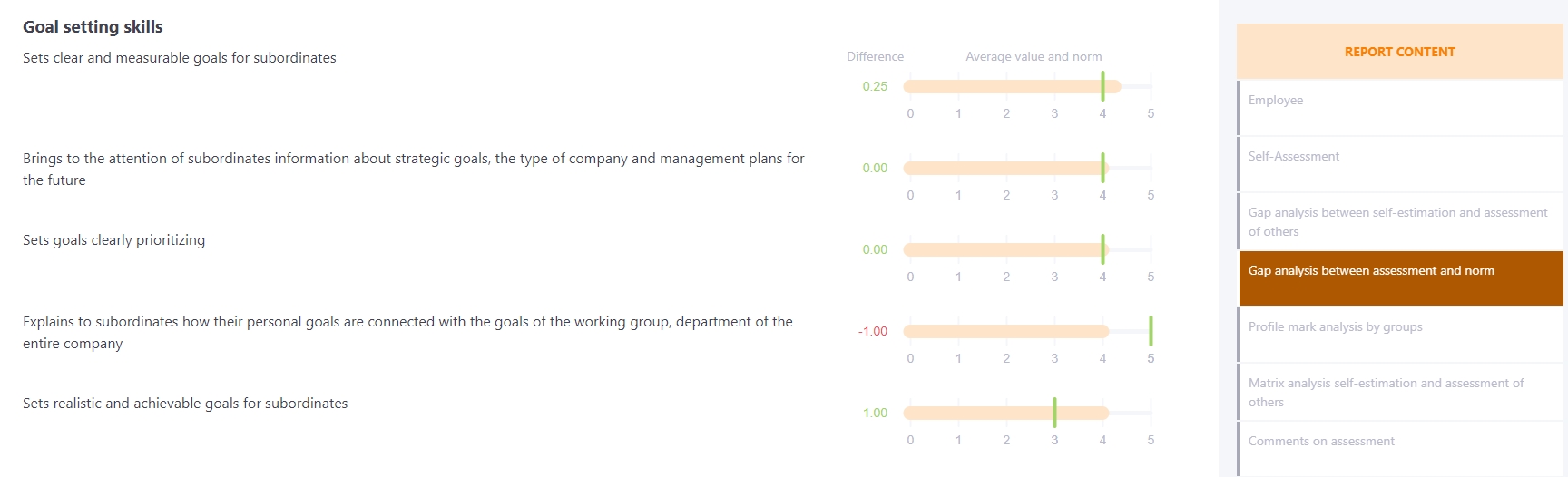
A negative gap means lagging behind the norm. From this diagram, you can draw a conclusion about which aspects of the Employee lags behind the requirements to the greatest extent. Don't be alarmed if the majority of gaps are negative: the norm should be high. Your task is to see the most severe deviations.
The second part contains several bar graphs, each of which compares in detail the assessment of each group of respondents, the Employee's self-esteem and the norm for this criterion.
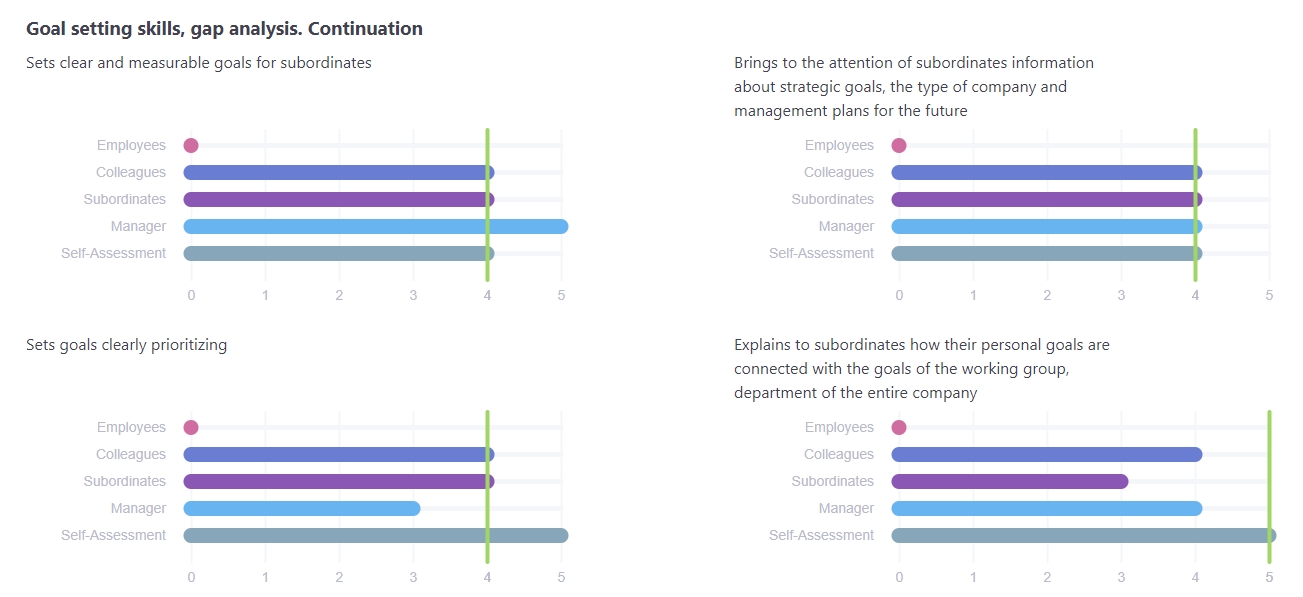
The main advantages of analyzing the gap between the assessment and the norm:
- You will identify the main weaknesses of the Employee that should be worked on first.
- You will find out in which criteria the Employee underestimates themselves, and in which, on the contrary, overestimates.
- Now you always have access to information about the preferences of the management regarding the professional qualities (norm) of the Employee.
Profile mark analysis by groups
This analysis involves building a visual "profile" of the employee in terms of each of the criteria.
Profile analysis is the most convenient way to find out for each core criteria whether the Employee's self-esteem is lower than the assessment of any of the groups, which group, by how much and in how many criteria.

Matrix analysis self-estimation and assessment of others
In this case, we consider a pair of values of assessment—self-esteem for each criteria. The assessment here refers to the arithmetic mean of the assessments of all survey participants, except for the Employee's own self-esteem.
The matrix is quite easy to use. The point is that each dot represents one of the Employee's criteria. And in this case, what matters is which cell of the matrix the dot is in.
It is considered that the upper right quarter of the matrix contains those strengths of employees that are known to them and their colleagues. It is recommended to support them, but attention should be paid to other criteria groups first.
In the bottom left, the known weaknesses of the Employee are indicated. Should they be addressed? It all depends on the standard for each of these criteria dictated by their management, and how far the Employee falls short of it. In order to set priorities when working with this matrix, you will have to constantly refer to Gap analysis between assessment and norm).
Pay special attention to the criteria in the upper left quadrant. These are weaknesses (according to others) that the Employee does not recognize as such. The Employee should focus the majority of their attention on them when working on their professional effectiveness. Perhaps others have misunderstood something, perhaps they have made a mistake in giving him low marks for these criteria. But these people highly appreciated their other qualities, so they are capable of making an objective assessment.
Even if they are wrong, the Employee must understand that it is their perception, the way they see them. Since they will continue to work with them, it is they who must be convinced of their professional capabilities. If nothing else, they should work on these criteria.
The last quadrant is the bottom right. It contains the criteria that others have rated the Employee much higher than the Employee themselves. The criteria in this quadrant are the Employee's strengths that the Employee did not take into account, but were nevertheless noticed by their environment. Unfortunately, not all strengths unknown to the Employee can be noticed by other people at all. But those criteria that are visible in this cell are their resource, often a very valuable one, which they could use, but do not know about. Now the Employee can start to get additional efficiency from their abilities.
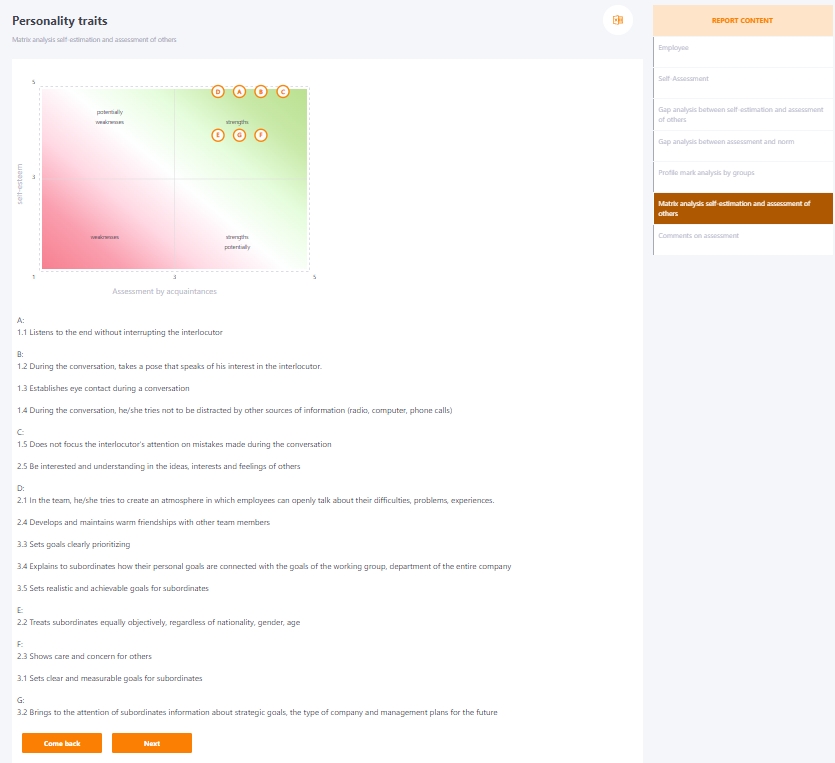
The main advantages of matrix analysis:
- The discrepancy between self-esteem and the assessments of others is clearly illustrated;
- In combination with Gap analysis between assessment and norm matrix analysis allows you to prioritize the Employee, determining which criteria to start working on first.
Comments on assessment
Often, when evaluating an employee, it is important to know the reasoning behind why a particular user has given a particular value. To do this, under each group of criteria, you can add comments to your answers. This field is displayed by default and during the evaluation task, the user can share their thoughts on the competence of a colleague, manager or subordinate in a particular issue and explain their position.
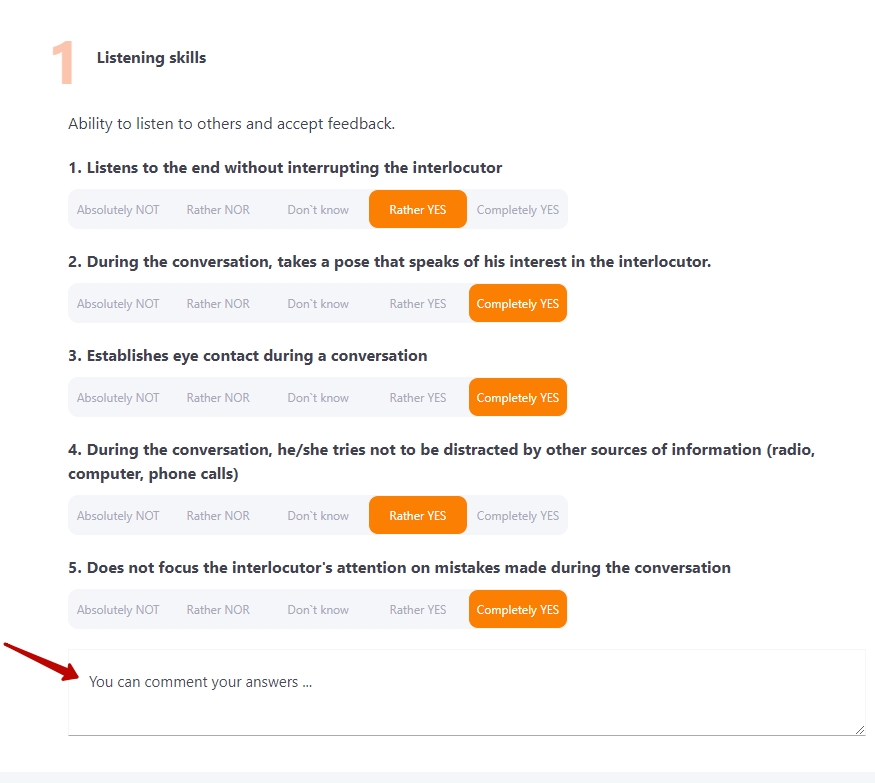
The comments left by users are displayed in the report in the Comments section. They can be viewed by the administrator who has access to the evaluation reports and, if enabled, by the manager and the employee being evaluated.
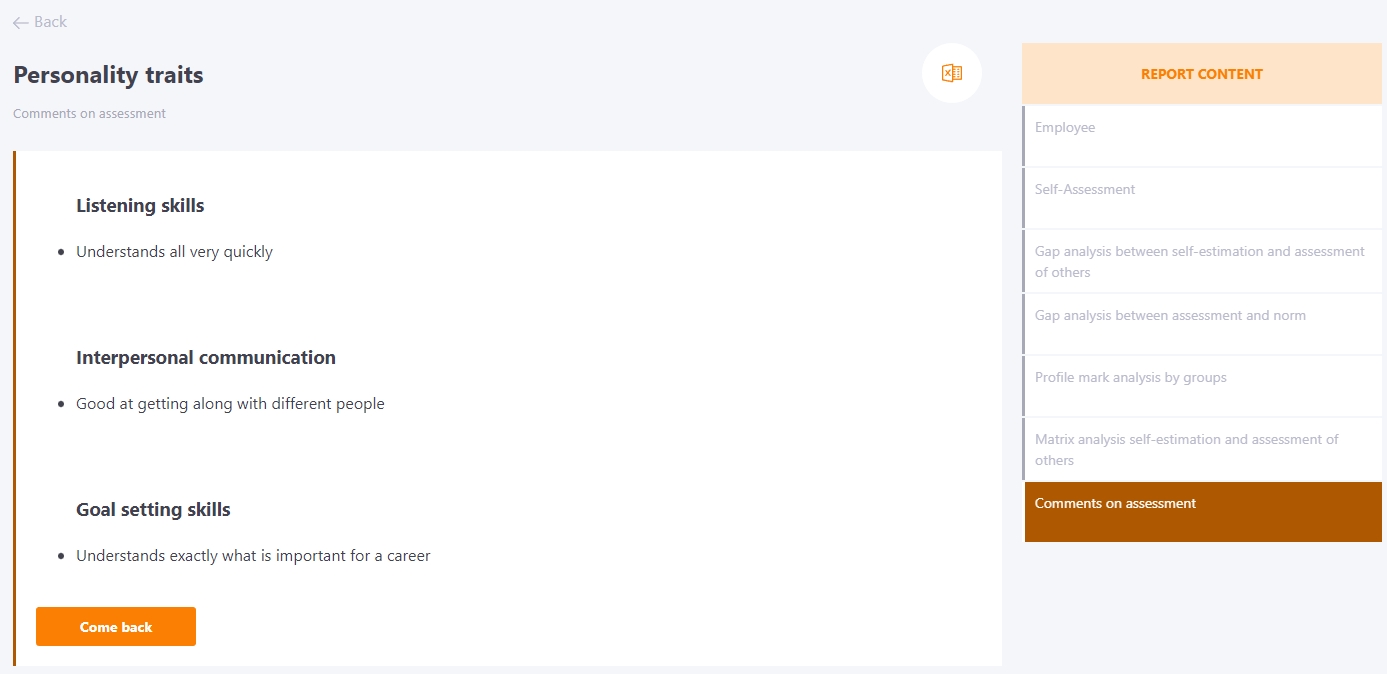
Export the evaluation report to Excel
For convenience, the evaluation report can be exported as an Excel spreadsheet. To do this, you need to go to the Report of the User and click on the Export to Excel button.
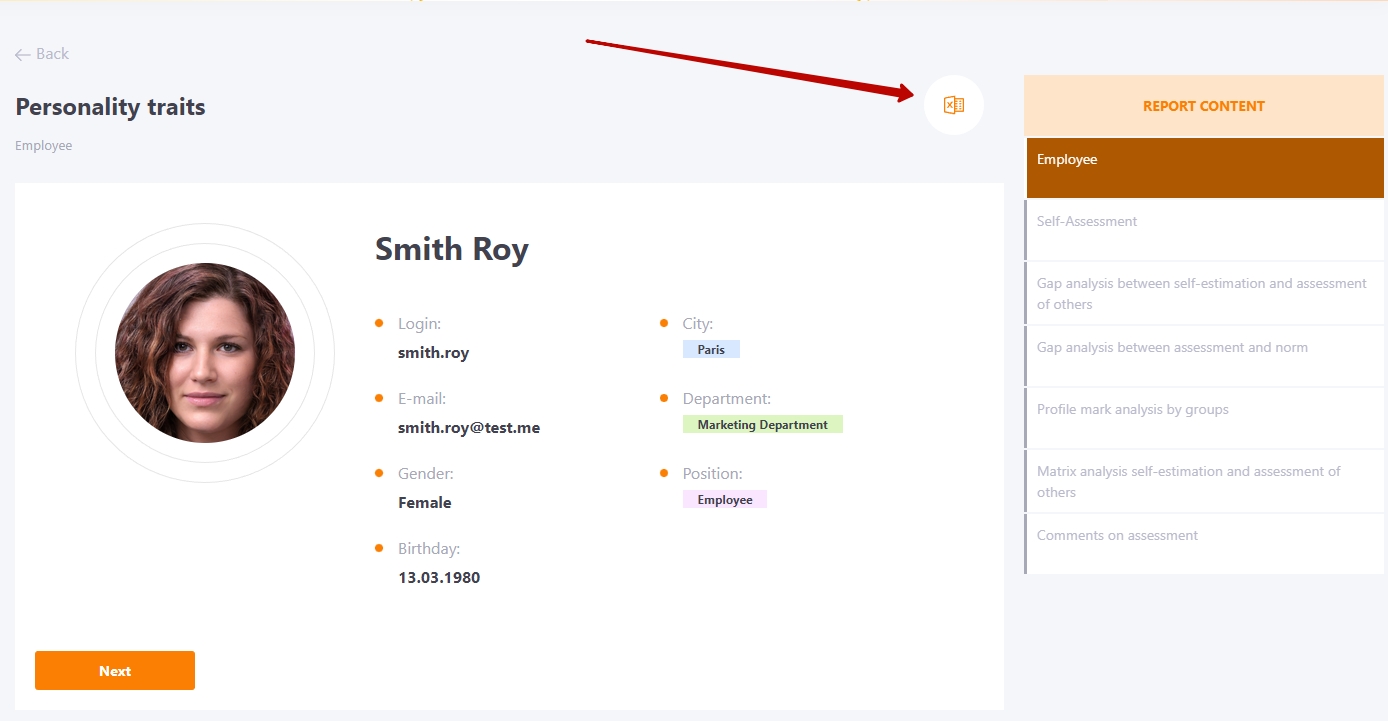
As a result, all data from the report is exported in full, along with comments and basic user information. In Excel, reports from different analysis methods will be displayed on separate sheets.