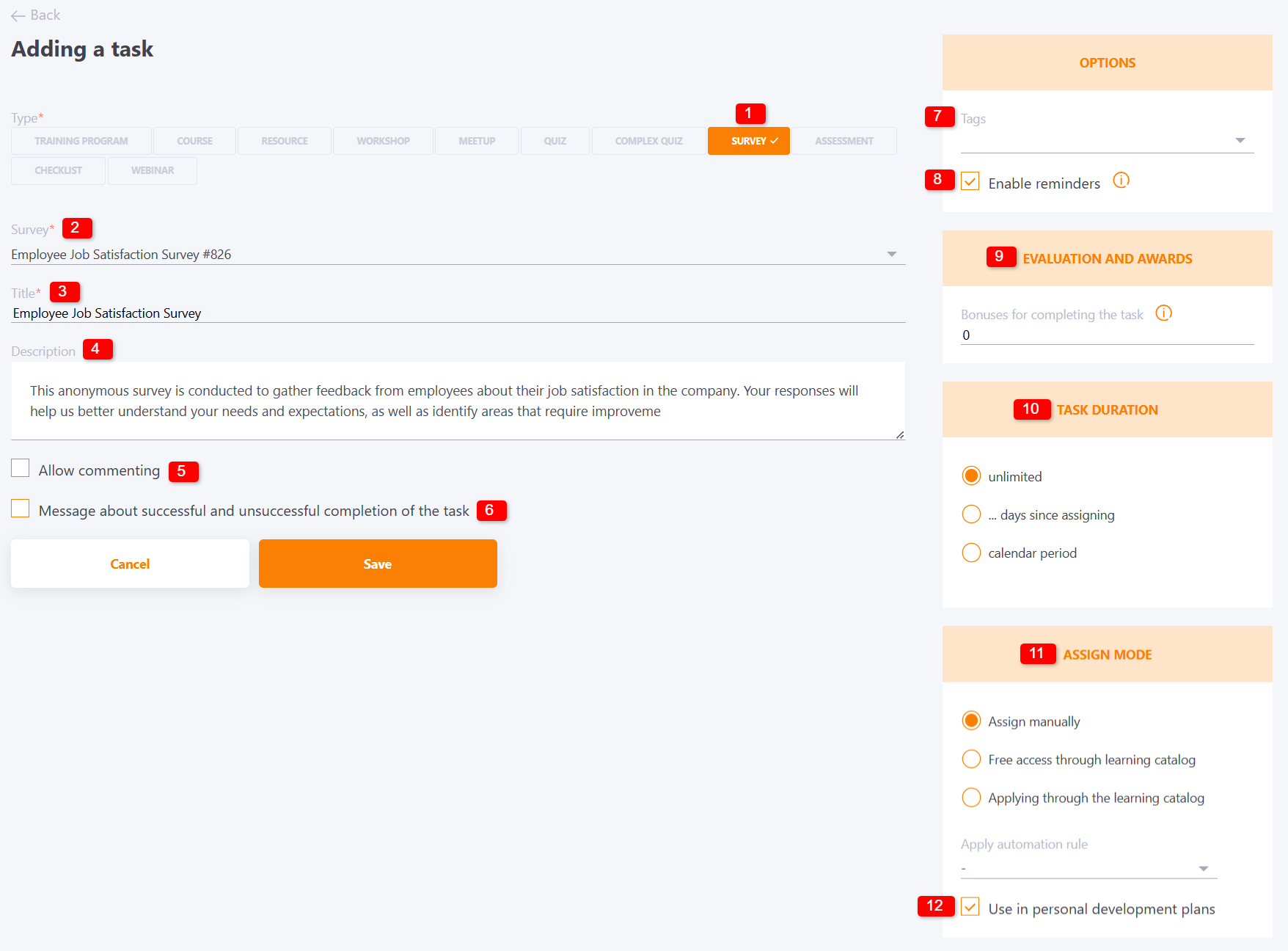Creating tasks-surveys
To create a survey task:
(1) - select Type of task - Survey;
(2) - select a published Survey from the list;
(3) - specify the Title for the task;
(4) - add a Description for the title, optional field;
(5) - Allow commenting adds the ability for users to leave comments for a task;
(6) - the ability to create your own message about successful task completion in the editor, as well as add an image or link to it;
(7) - select a Tag for the task;
(8) - Enable reminders - if this option is enabled, the users assigned to the task will be sent reminders that they failed or missed the task. You can set the time and frequency of reminders in the Reminders menu on the task list page (find more in Tasks Reminder).
(9) - assign bonuses for completing the task;
(10) - Set a time limit for the task (find more in Task duration);
(11) - set the assign mode (find more in Assign mode). The assignment by automation rules is also available for surveys;
(12) - Use in personal development plans - option allows you to use this task in individual development plans. If this option is not enabled, the task cannot be assigned to users in the PDP.
To save the task with the selected parameters, press Save.