Quiz creating. Quiz parameters
All created tests in the system, as well as the ability to create new ones, are presented in the Content Menu - Quizzes :
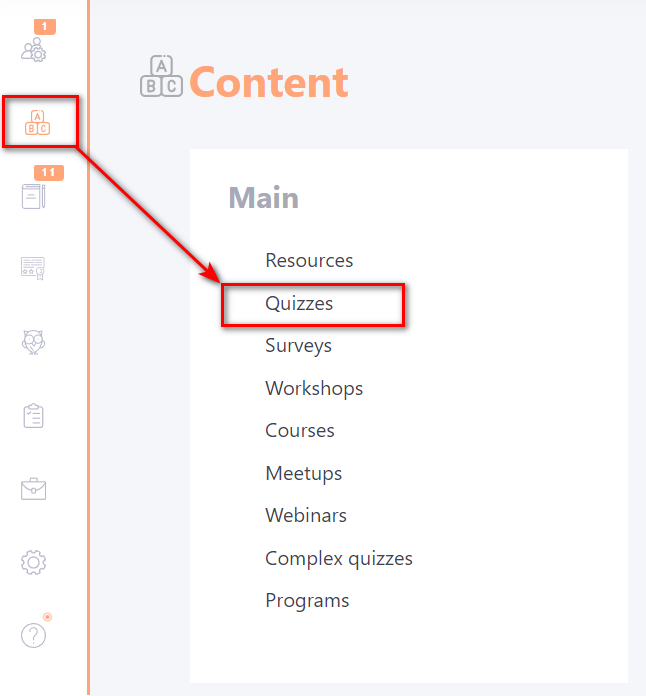
The Quizzes page displays a list of all the quizzes created in the system, and the following actions are available:
- Search for a quiz by questions (1) - by entering in the search bar the text of the question or its keywords the system will give a list of all quizzes in which there is this question. This is useful if you want to remove/edit a particular question from all quizzes in which it is found.
- Import quiz (2)- import the completed quiz;
- Actions (3) - for several selected quizzes it is possible to group deletion, publish/deselect and add tags;
- Create (4) - switch to the creation of a new quiz;
- Edit (5) - edit the quiz parameters ( title, description, tags setting);
- Duplicate (6) - duplicate the quiz along with all the questions;
- Export (7)- export the quiz with the settings ;
- Export to txt (8) - save the quiz on a PC in txt format;
- Remove (9) - remove the quiz along with the questions.
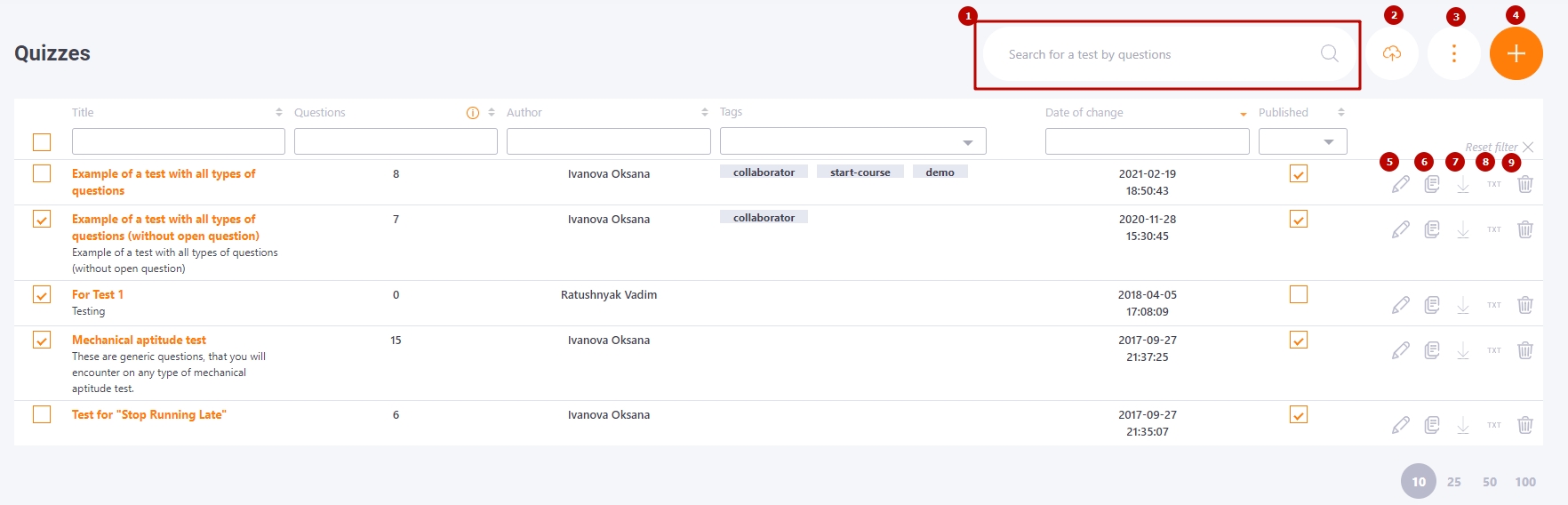
To create a new quiz, click "Create" (4) in the upper right corner of the list. After that the quiz creation page will open.
On the Quiz creating page, there are the following fields to fill in and options:
- (1) - Topic - required field for short title;
- (2) - Description - short description for the test;
- (3) - Briefly about the quiz - the text that will be displayed to the user before passing the quiz;
- (4) - Attached files - upload files for use in the text editor of the "Briefly about the quiz" block (3) via the "Choose image" button (5)
 .
Allowed formats: jpg, png, jpeg, gif, svg
.
Allowed formats: jpg, png, jpeg, gif, svg
In the Options block:
- (6) - Tags - adding tags,
- (7) - Publish - set or unpublish the test. Posted unpublished by default.
- (8) - Images for the task card - button for uploading an image for the task-quiz. Allowed formats: jpg, png, jpeg, gif, svg.
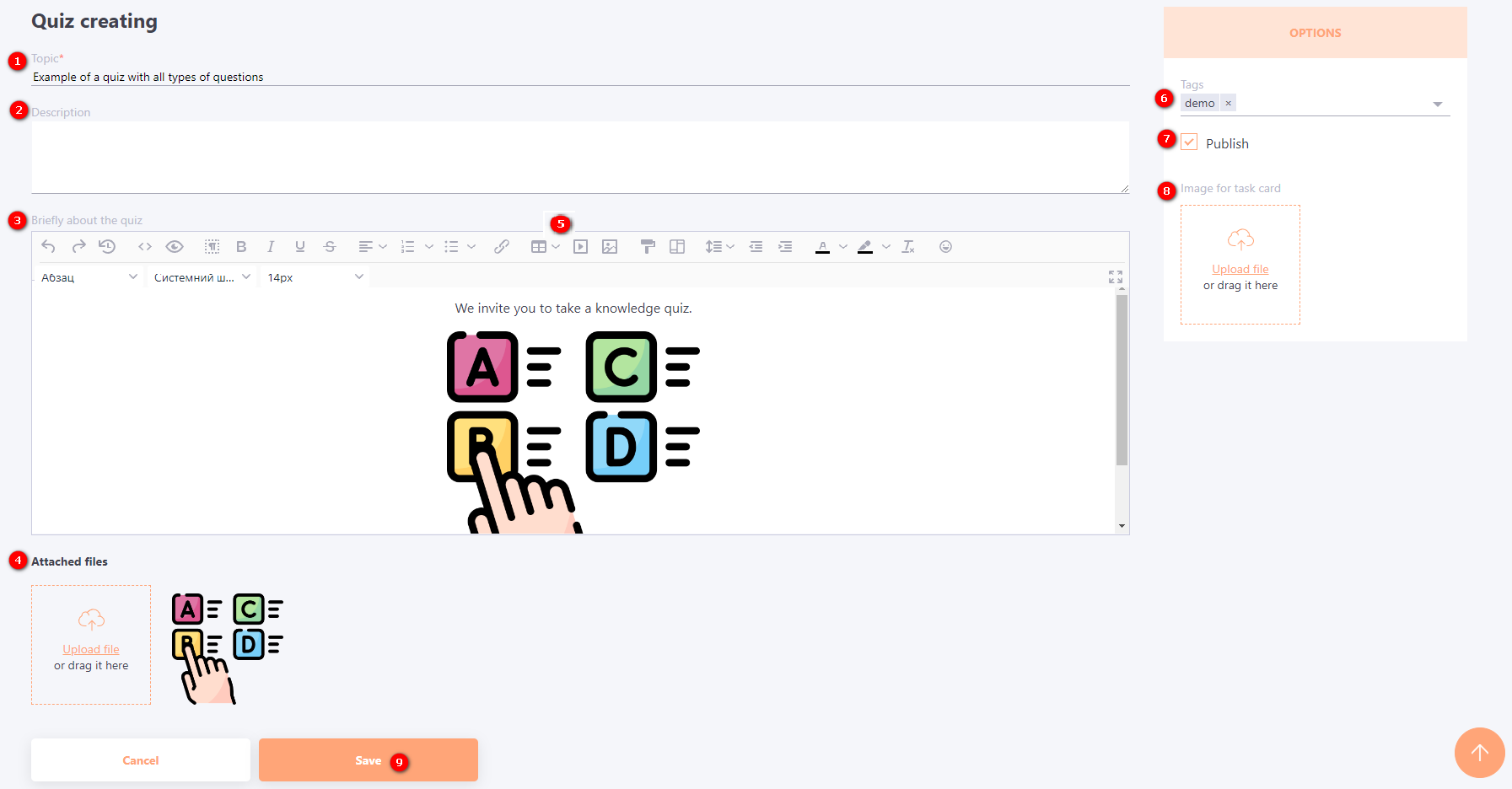
After you save the quiz, a page opens with a list of questions for that quiz. On this page you can perform the following actions:
(1) - import a list of questions from a txt file (find more in Import questions from TXT)
(2) - remove one or more questions with a group action, add a tag or a method of displaying options;
(3) - add a question from another quiz;
(4) - add a new question;
(5) - edit the question;
(6) - duplicate the question;
(7) - remove the question;
(8) - change the question numeration (find more in Setting the order of questions in quizzes).
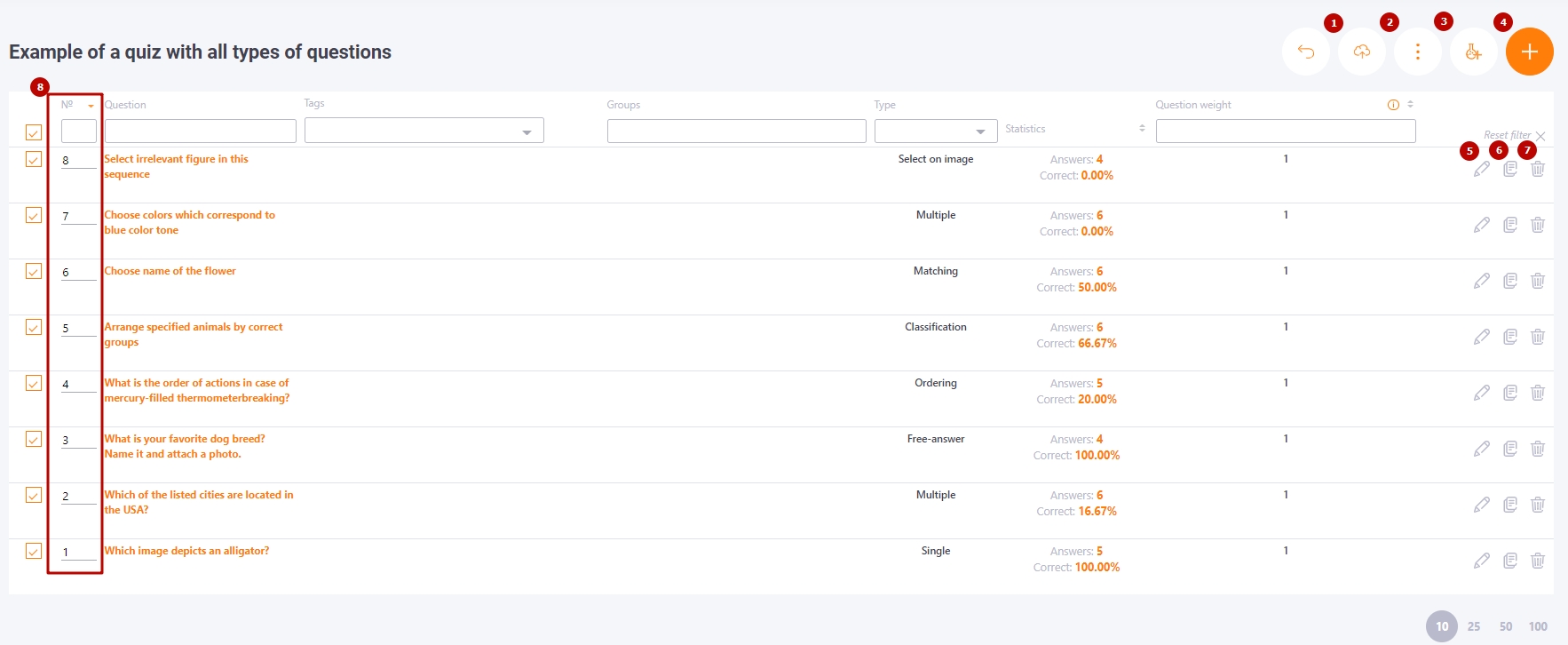
Initially in the new quiz the list is empty and you need to create at least one question, to do this you need to click on the Add question (4) button.
On the question creation page you need to select the type of question and set the wording of the question. You can use text formatting, insert pictures, videos, tables, links and other hypertext elements in the text of the question.
Also, each question needs to fill in the "Question weight (in points)" parameter. This is the maximum number of points that the User can earn if they give an absolutely correct answer to the question. The default weight for each question is 1 point. Question weights are usually used if the quiz has questions of varying difficulty - simple questions get fewer points, difficult questions get more points.
You also need to choose whether the answer variants will be displayed as a list or as tiles. By default the variants are displayed as a list.
On the question creation page you can add it to a group.
More information about quiz groups can be found in the following article Groups for quiz questions.
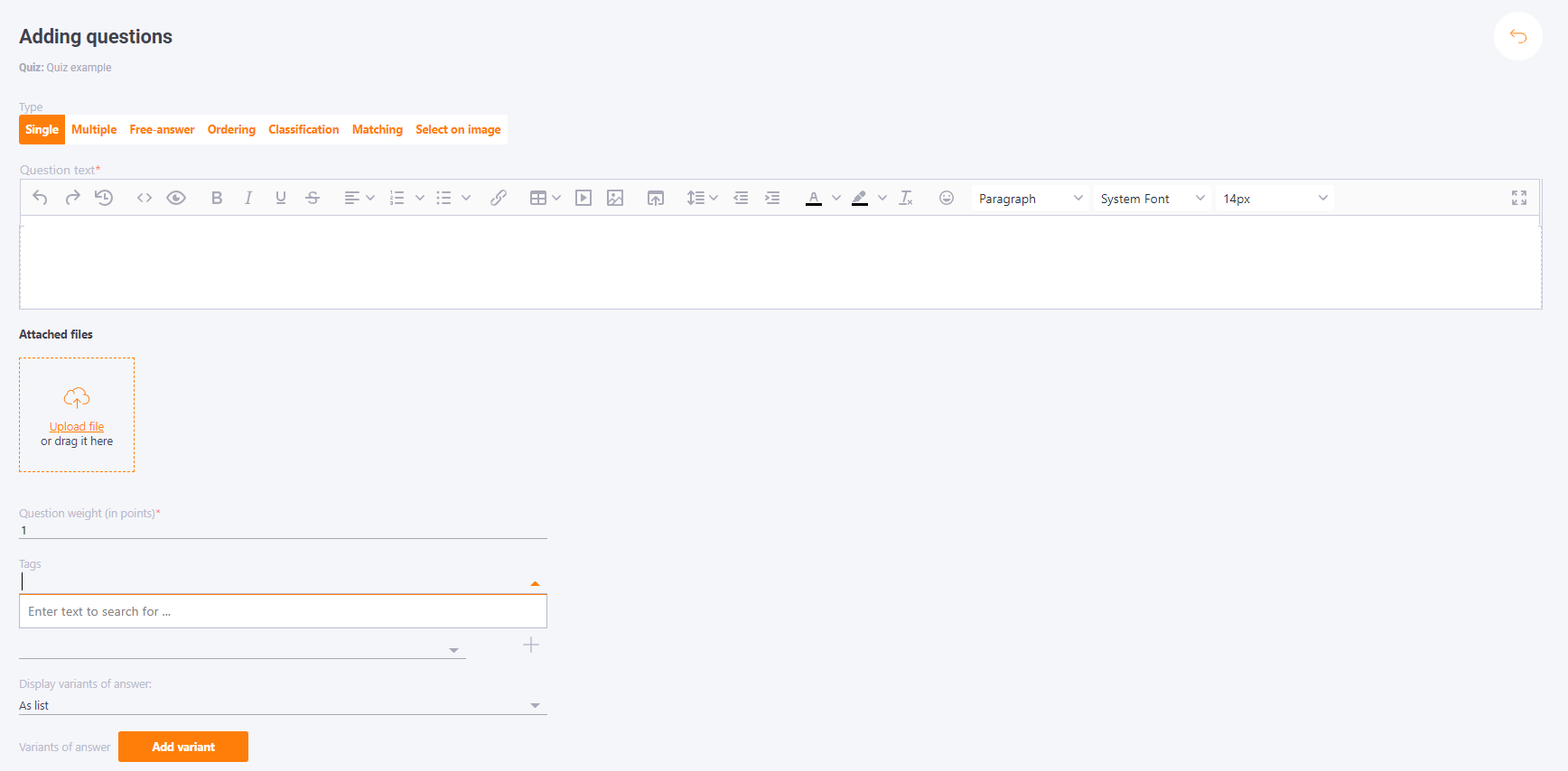
Below is the answer variant creation tool for the question. By default there are 4 answer variant templates that you want to edit (their number can be changed). To edit an answer variant, just place the cursor on its content and the editing toolbar will become available.
Correct answers must be ticked. They will be highlighted by color in the list of variants.
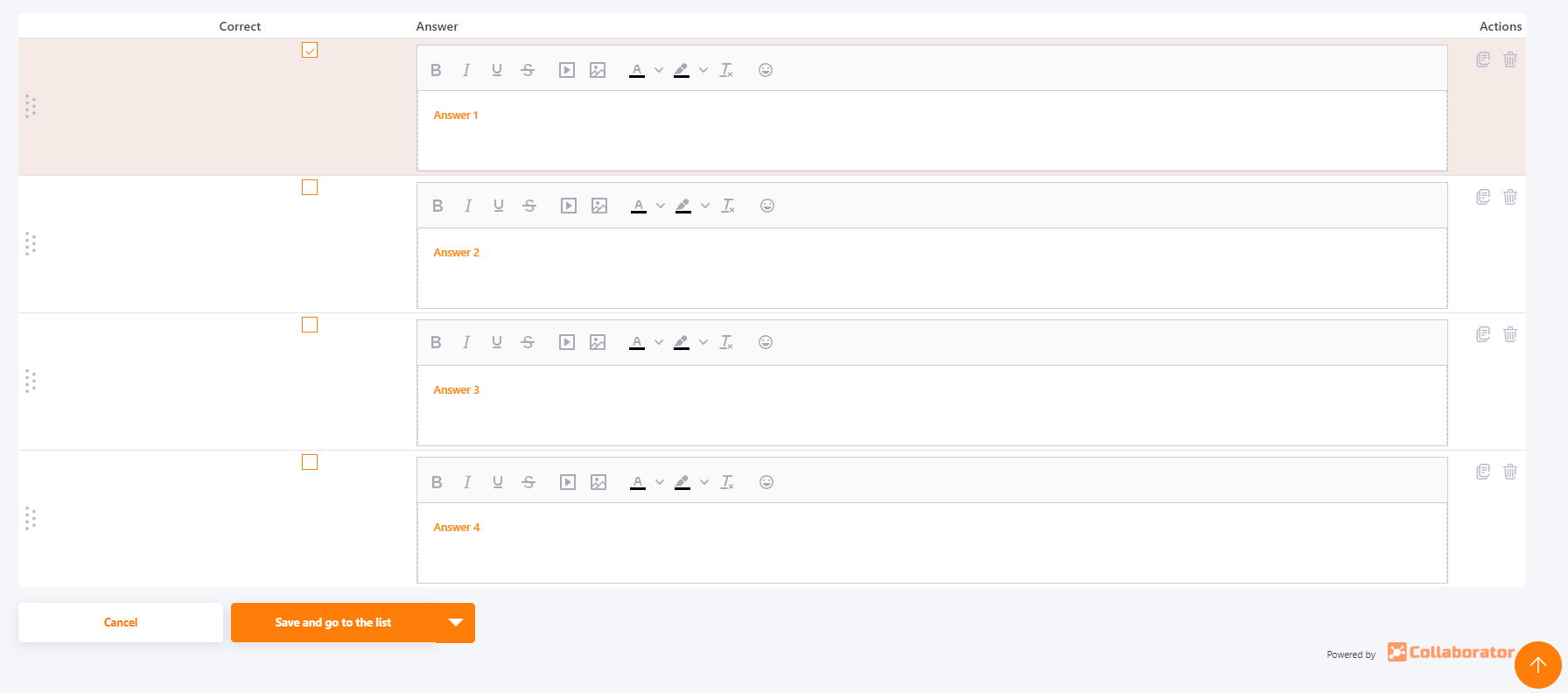
Later, while creating tasks based on the quiz or when you include the quiz in the course, you can choose the necessary settings for the quiz.
These settings are, for example, the number of questions that will be asked, the number of attempts to pass the quiz, the time limit in minutes, as well as the completion threshold (the minimum percentage of quiz completion that must be achieved for the quiz to be passed successfully.
