Security log
You can open the Security log via the menu Users - Results - Security log.
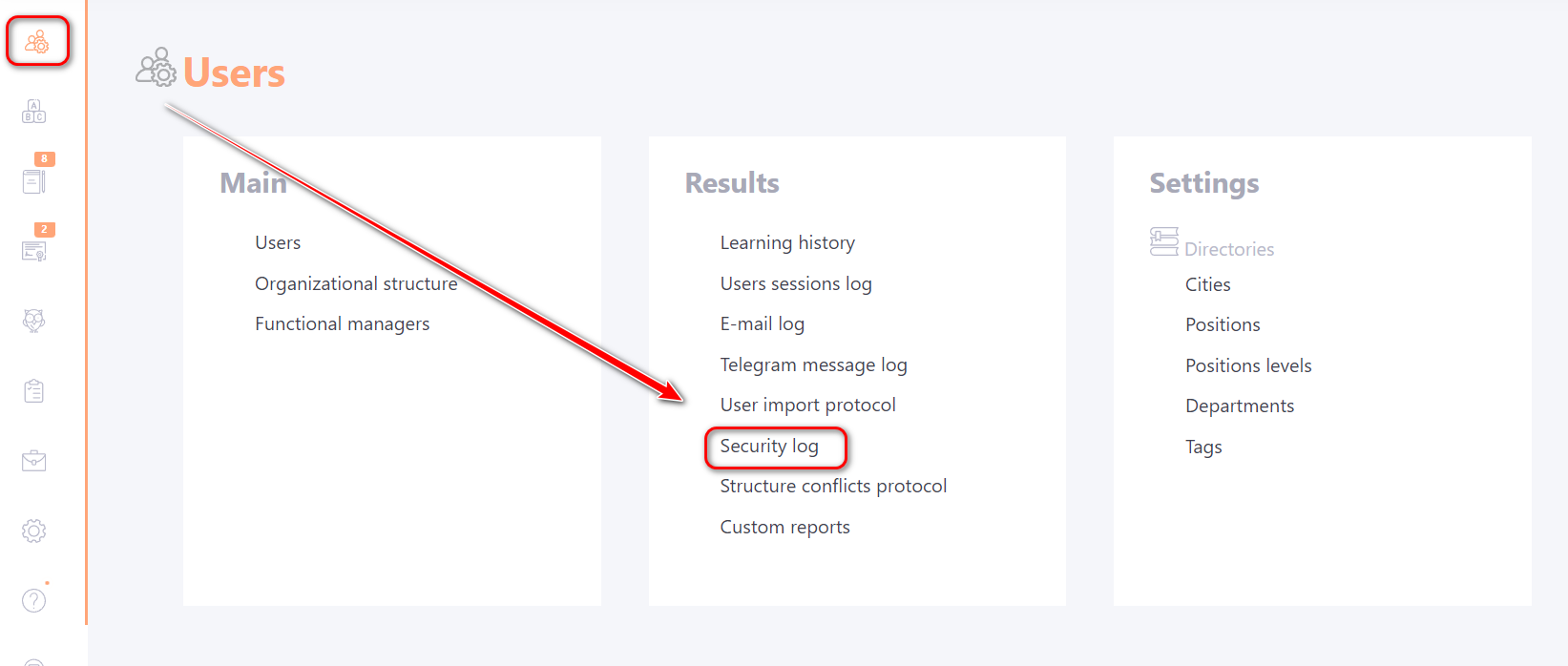
The Security log displays all user and administrator actions related to data changes in the system. Records are added in the following cases:
- Password has been marked as outdated. It must be changed by the user;
- The user has changed password;
- The user has restored password;
- Administrator changed password;
- Automatic temporary user lock;
- User has change data in the account;
- Admin enabled/disabled message template;
- Administrator deleted the message template;
- Administrator has blocked the user;
- Administrator has unblocked the user;
- Admin enabled/disabled resource access restrictions (more ditails Knowledge base).
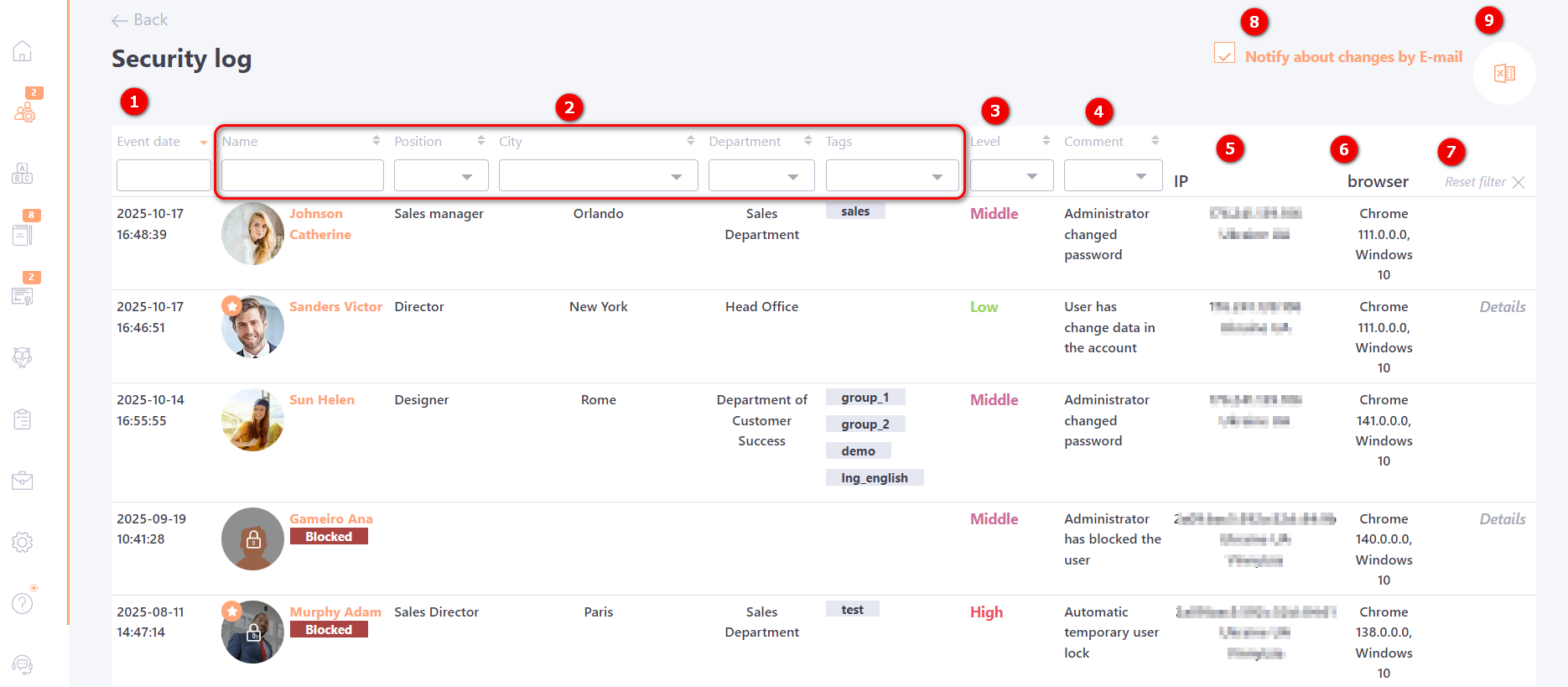
The security log displays:
(1) - date of the event;
(2) - user data (name, city, position, department, tags);
(3) - event level (Low, Middle, High)
(4) - comment;
(5) - IP;
(6) - browser and OS;
(7) - details;
(8) - notify about changes by E-mail;
(9) - exsport to Exsel .
The table has the ability to filter and sort the list by event date, user data, event level and comment.
If the event was carried out by an administrator, his name is also displayed in the comment (4). Clicking on his name opens a modal window with information about this administrator.
When the user changes the personal information of his account, you can view what changes have been made. To do this, click on the Details (7) button, which will be near the entry in the Security log.

In this window we can see the detailed history of changes.
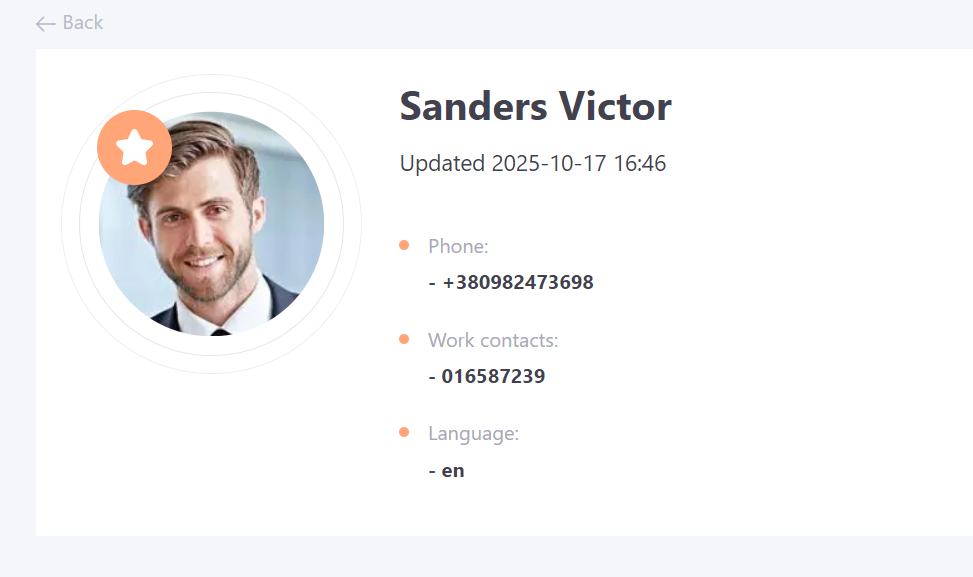
The setting Notify about changes by E-mail (8) is available for the Security log. If the setting is enabled, system administrators receive a daily message using the Users - Security log report template with a list of all changes (more ditails Users - Security report).
All security log data can be downloaded to Excel (9).

