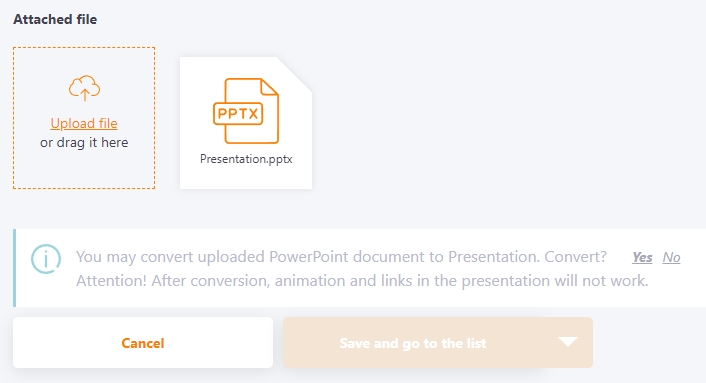Files
Create Resource-file
Resource-files are resources created as uploaded files to a resource. The following file formats are supported:
| Forman | Icon |
|---|---|
| File - mp3, aac |  |
| File - jpg, png, jpeg, bmp, gif, odg |  |
| File - pdf |  |
| File - zip, rar, 7z |  |
| File - doc, docx, odt |  |
| File - xls, xlsm, xlsx, ods |  |
| File - epub |  |
| File - ppt, pptx, pps, ppsx, odp |  |
| File - vsd, vsdx |  |
To create such resources select the File tab, specify Title, Description, Tags (optional) and attach the desired file using the Upload Files button (see 1). You can also specify a Category for the new resource (2) and define access in the Knowledge Base for users (3).
You can also allow or disallow uploading a file.
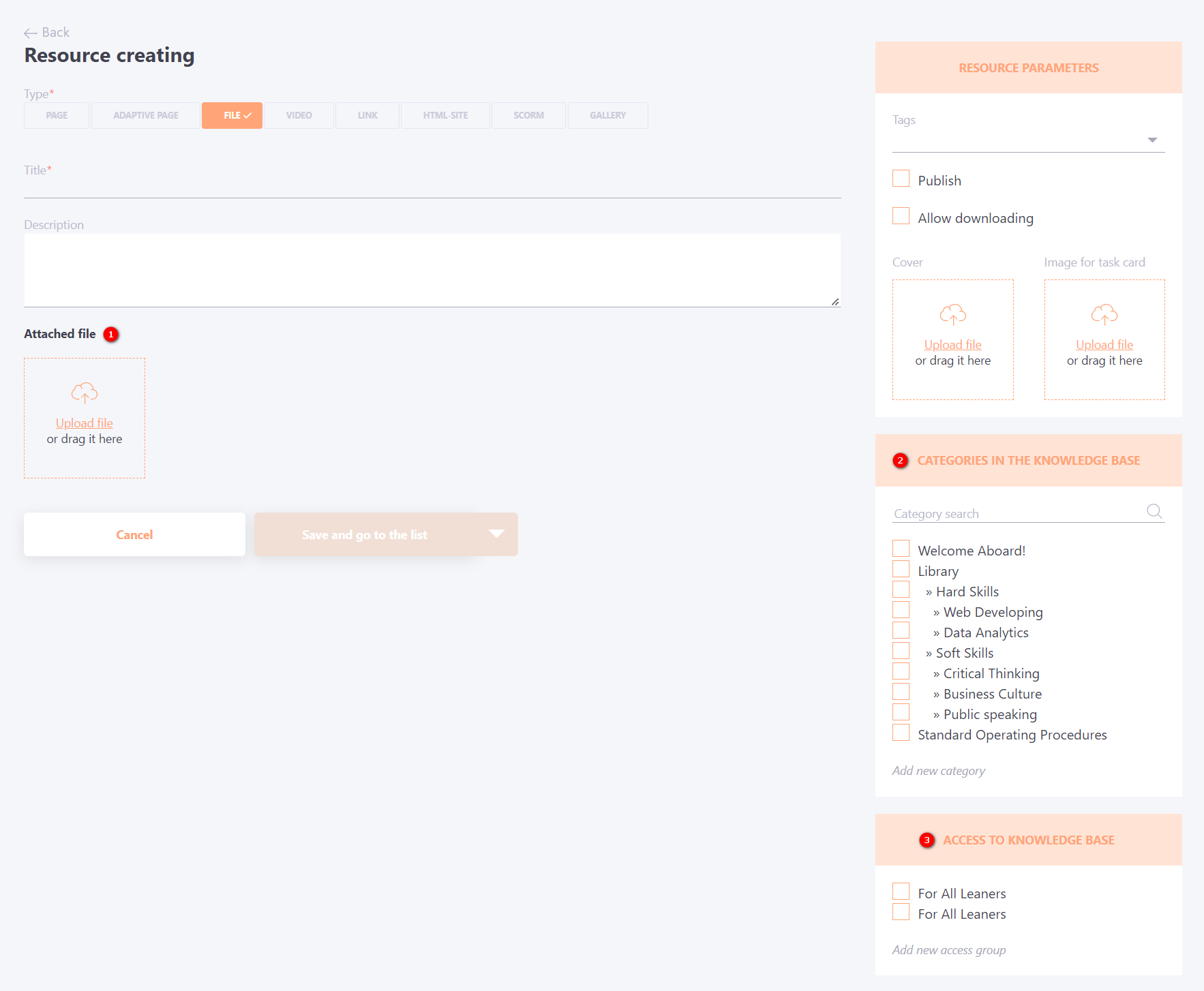
The size limit for resource files is 100 Mb.
Examples of resource files:
Audio file
- mp3, aac
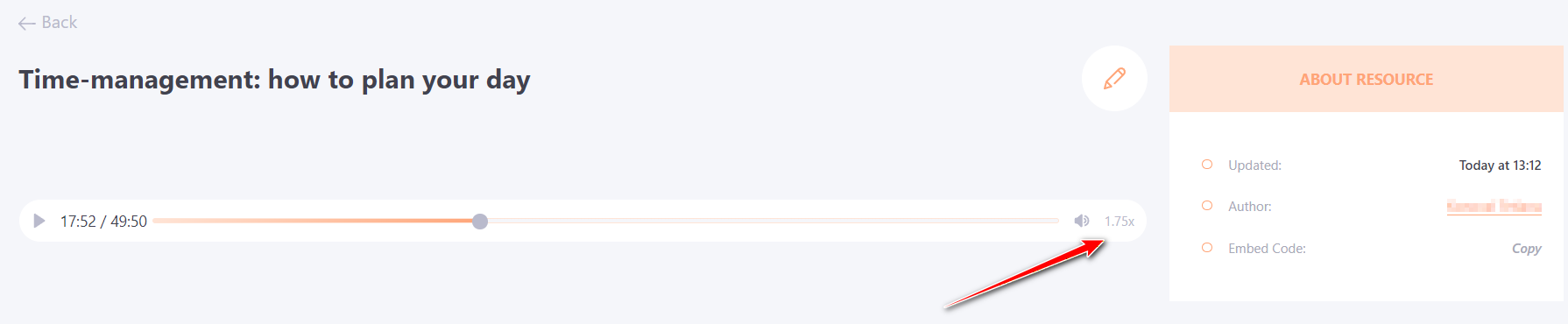
Images
These are resources in the format of pictures:
- jpg, png, jpeg, bmp, gif
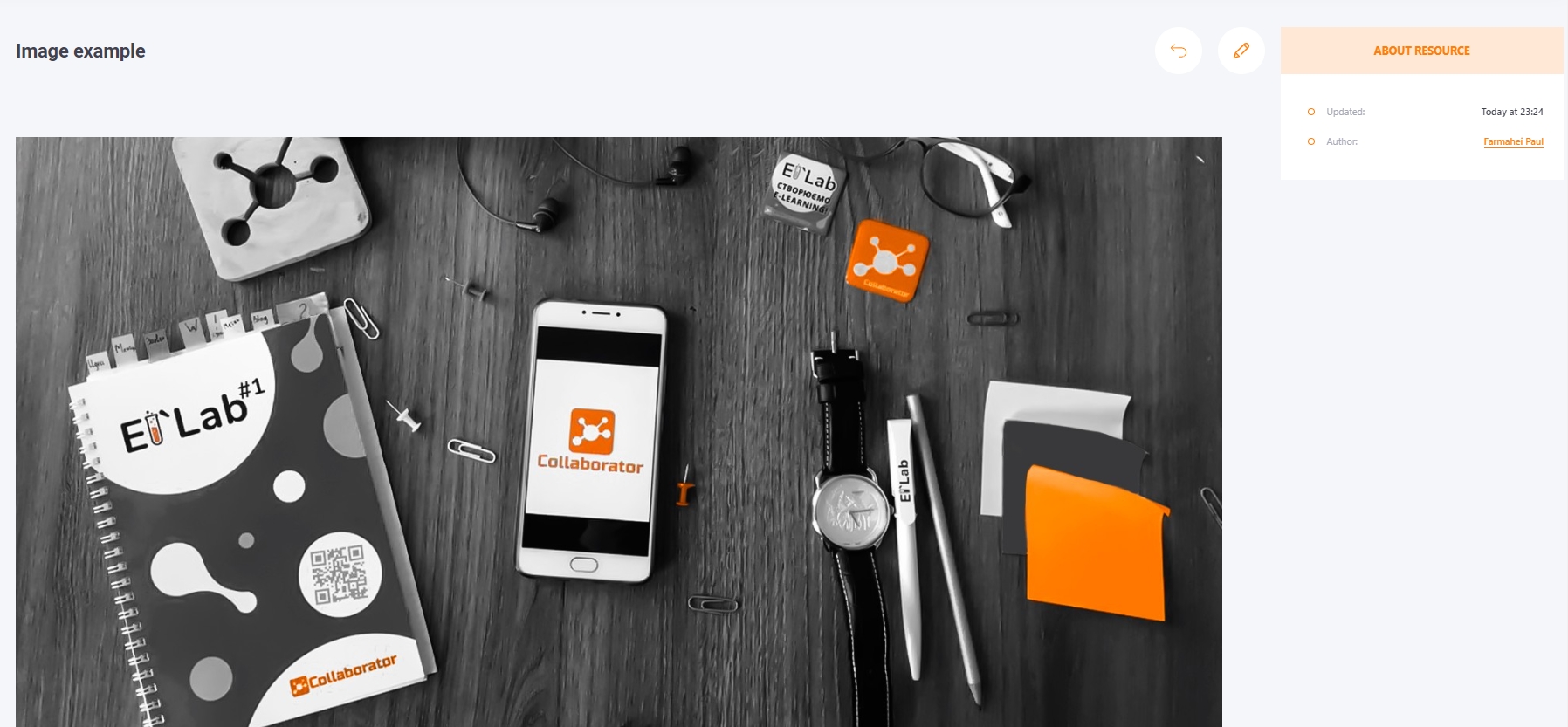
File - pdf
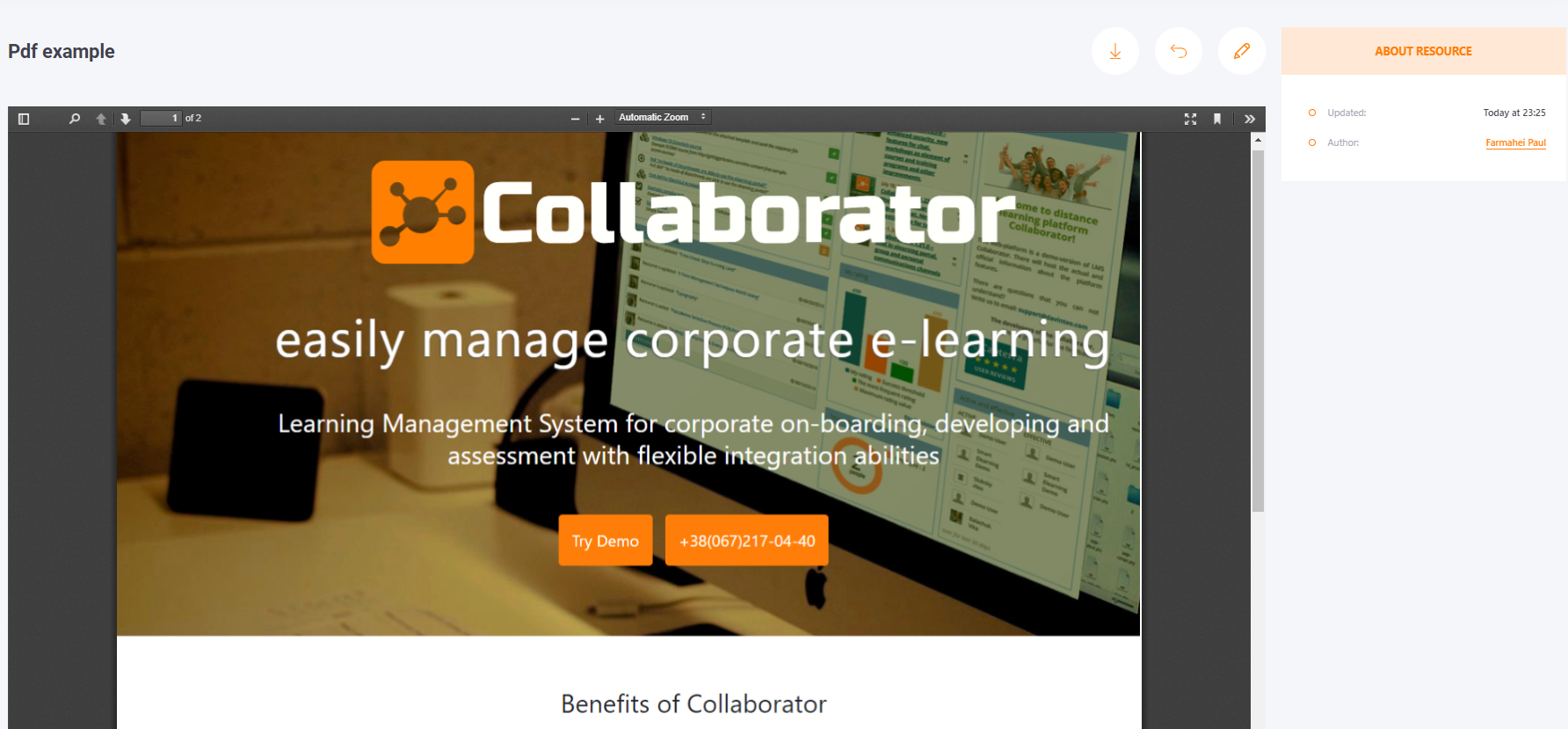
After uploading, the pdf file can be converted into a presentation. Find more in Presentation
When creating and uploading resources with PDF and PPT files, a message will appear and you will need to click Convert to change the file. If you want to leave the file in PDF and PPT format, then you should close the message that appears.
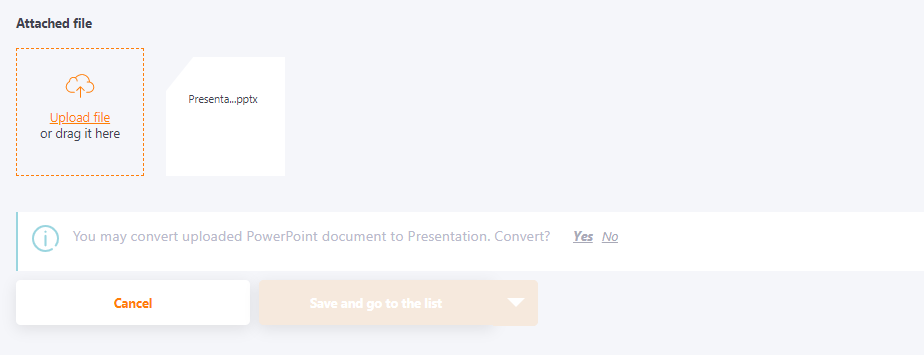
Also, when viewing a PDF resource, the player remembers the place where the user left off.
File - epub
This is the e-book file format. At the first viewing, the book will be fully pre-loaded, which may take some time, but this is necessary to correctly save the progress of the resource passage. Due to this, the next time the user views the resource, he will be able to continue from where he left off.
When viewing the epub resource outside of tasks, the progress is saved in the browser's memory; when completing the task, the progress is saved in the database and will be relevant on all browsers.
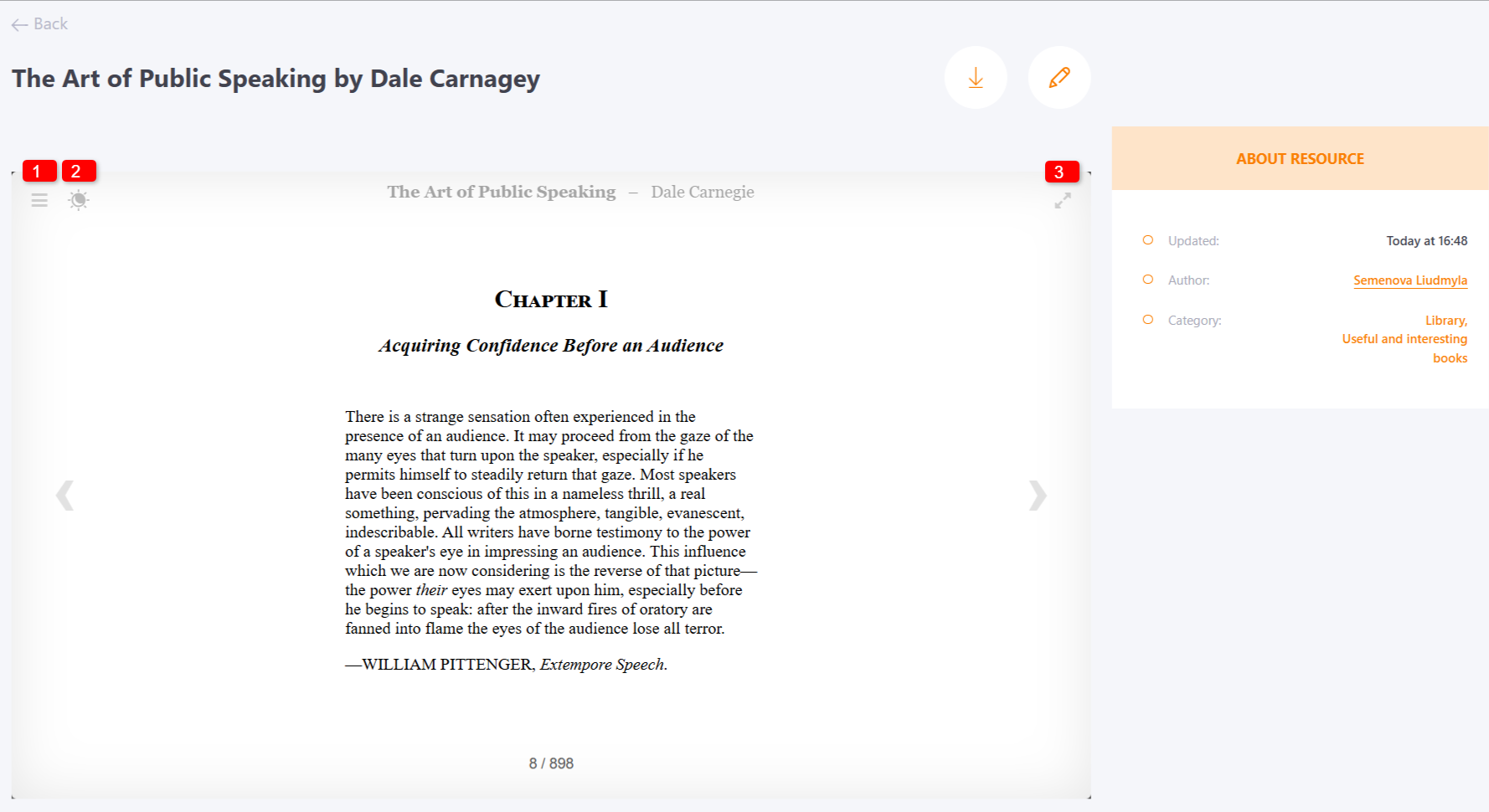
Clicking the button (1) opens a side menu with navigation through the book's chapters:

You can switch to dark mode by pressing the button (2). The (3) button opens the book in full screen.
Files for download
Archives:
- zip, rar, 7z
MS Office files:
- doc, docx, xls, xlsx, ppt, pptx, pps, ppsx
Microsoft Visio:
- vsd, vsdx

Uploaded DOC files can be converted to Page type resources in the same way as PDF.

File - ppt, pptx
Ppt and pptx files can also be converted to a web presentation similar to pdf. However, videos, animations, and links will not work in the presentation: