Creating tasks-resources
To create a task using resources you need to:
(1) - select Task type - Resource;
(2) - select a published Resource from the drop-down list;
(3) - specify Title for the task (for convenience, the name of the selected resource is automatically pulled into this field, but it can be changed);
(4) - add Description for the task, optional field (if the selected resource has a description, it is automatically pulled into this field);
(5) - you can select the competence that the task develops;
(6) - specify task passing time: unlimited or limited (in minutes);
(7) - Allow commenting checkbox adds the ability to comment on the task;
(8) - select a Tag for the task;
(9) - Enable reminders - including additional reminders about the task (find more in Tasks Reminder);
(10) - Completion threshold determines what percentage of the resource review should be sufficient to pass the task as successful;
(11) - add a Badge for completing the task (find more in Badges)
(12) - add a Certificate for completing the task (find more in Certifications)
(13) - specify the number of points for the task;
(14) - specify the number of bonuses for completing the task;
(15) - limit the deadline for the task (find more in Task duration)
(16) - select the assign mode (find more in Assign mode)
(17) - Use in personal development plans - option allows you to use this task in personal development plans. If this option is not enabled, the task cannot be assigned to users in the PDP.
To save the task with the selected parameters, press Save (18).
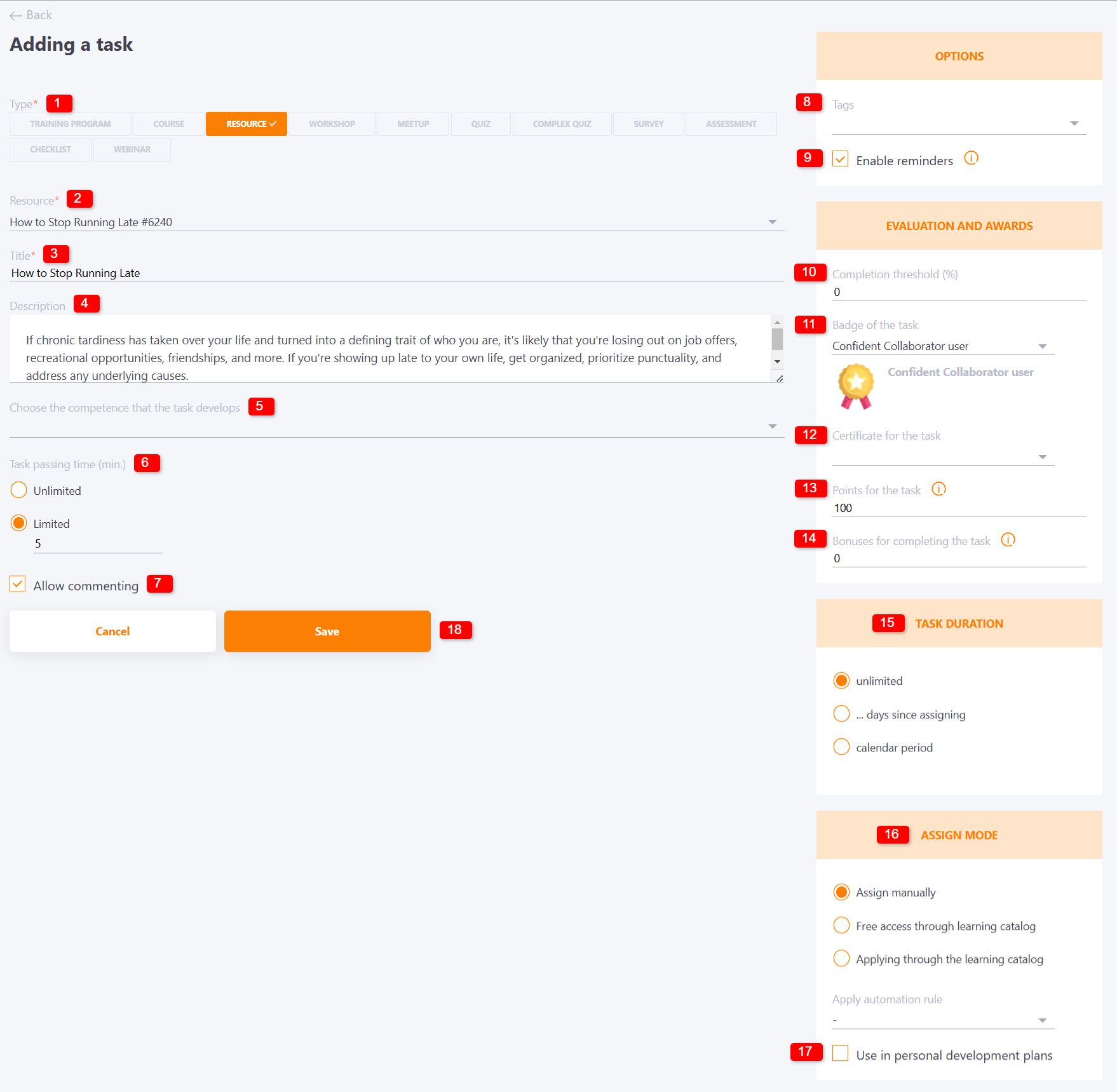
Limitation of time for passing the resource
The time of passing the resource can be limited in minutes. Then a timer will be displayed when passing the resource:
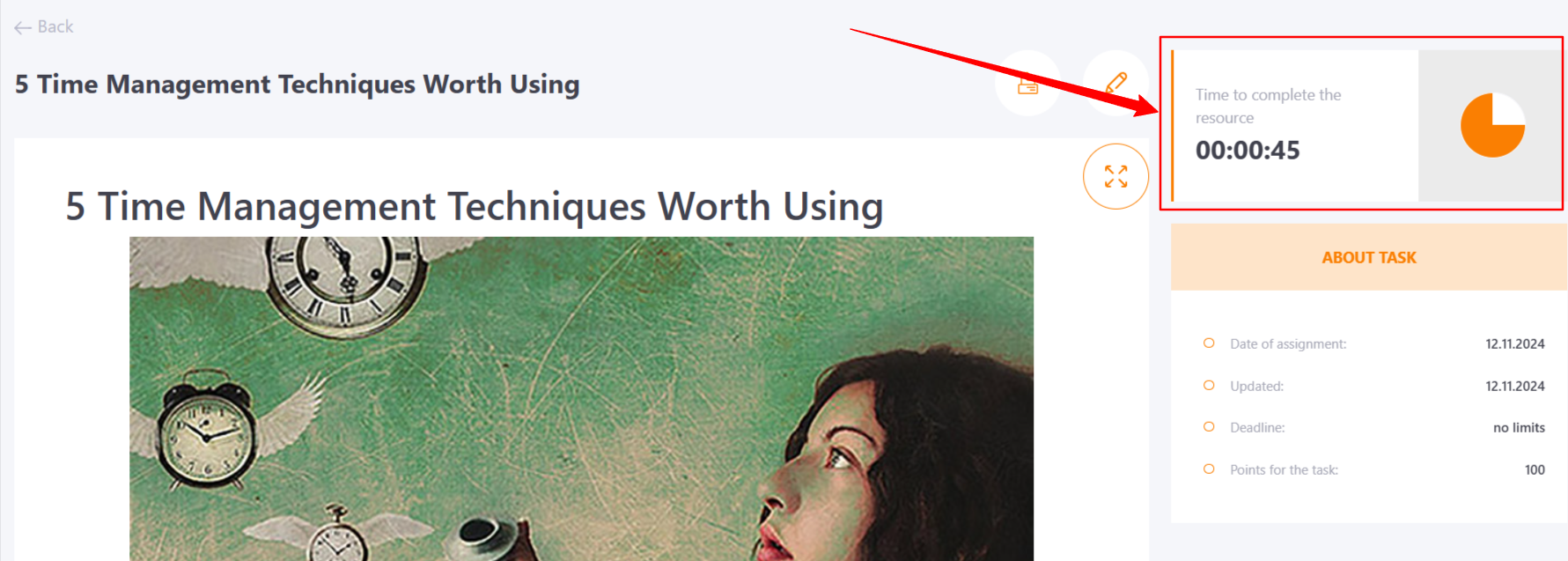
The timer starts counting down when the resource is first opened and continues to work in real time, even if the resource has been closed and reopened later.
If the resource was not completed within the allotted time, a message will be displayed, and the result will be recorded at the end of the timer as the result of completing the resource:

