Integration with Azure AD
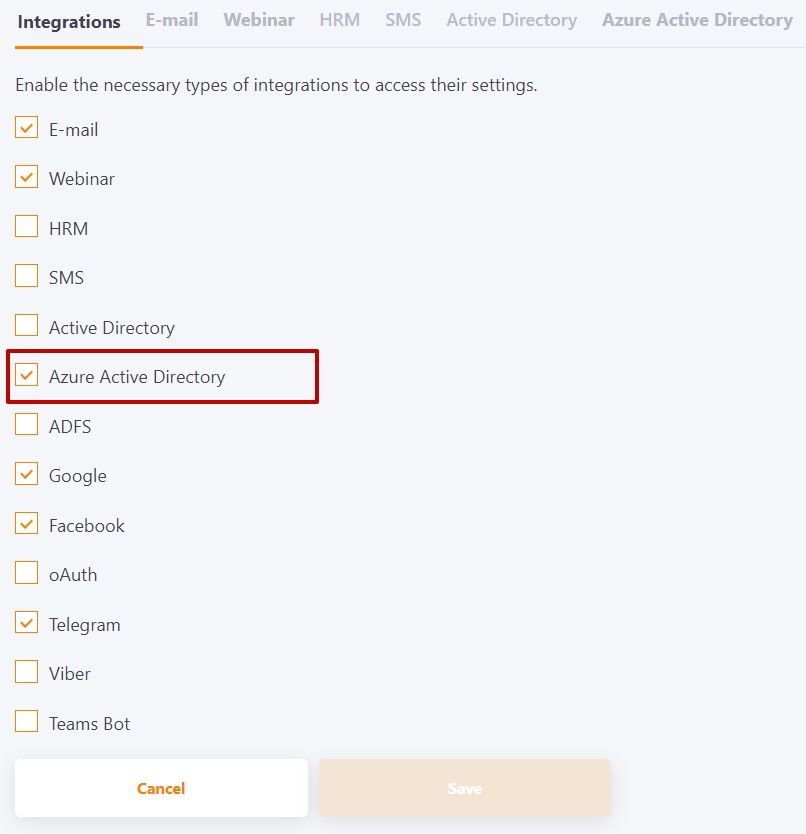
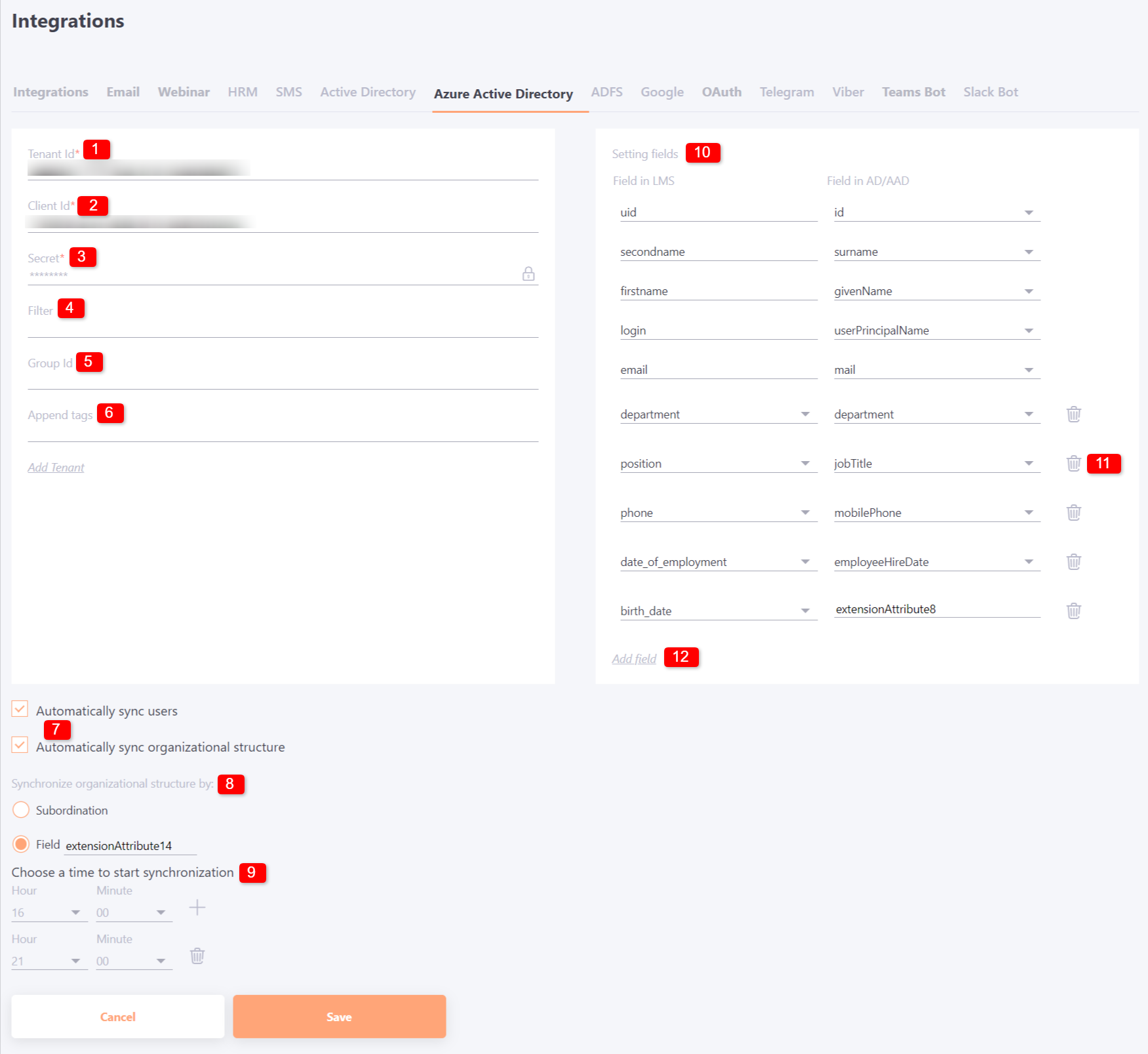
Required fields
- TenantId - How to find your Azure Active Directory tenant ID
- ClientId - The client ID is the unique Application (client) ID assigned to your app by Azure AD when the app was registered. You can find the Application (Client) ID in your Azure subscription by Azure AD => Enterprise applications => Application ID.
- Secret - The client secret is the password of the service principal.
To connect the integration, you need to add the required permissions:
UserRead.All
DirectoryRead.All
UserRead.All
DirectoryRead.All
Optional fields
- Filter - Use the filter query parameter
Example, email filter:
endsWith(mail,'@domain.com')- Group Id - a field for specifying the group ID in Azure AD for filtering by group.
- Add labels - labels that will be assigned to users imported from Azure AD.
Automatically synchronize
- Automatic synchronization of users and organizational structure - settings for daily import of users and, if necessary, organizational structure. If the option is enabled, you need to specify the time when synchronization will occur.
- Synchronize the organizational structure according to: - definition of the algorithm according to which the organizational structure will be imported. More details - Importing structure from Azure AD
- Time to start sync: You can set sync multiple times a day as needed.
Please note that when setting the synchronization time, users must be imported first, then the structure must be imported.
Field mapping settings
In order to ensure the correct synchronization of user data between Azure Active Directory and the LMS system, it is possible to configure field mapping in the Setting Fields (10) block. When the integration is connected, the default mapping of all standard fields of the two systems is already displayed.
Optional pairs of fields can be deleted using the corresponding buttons (11).
To add a new pair, click on "Add field" (12) and select the LMS field from the drop-down list, and select or enter the appropriate field manually for Field in AAD.
