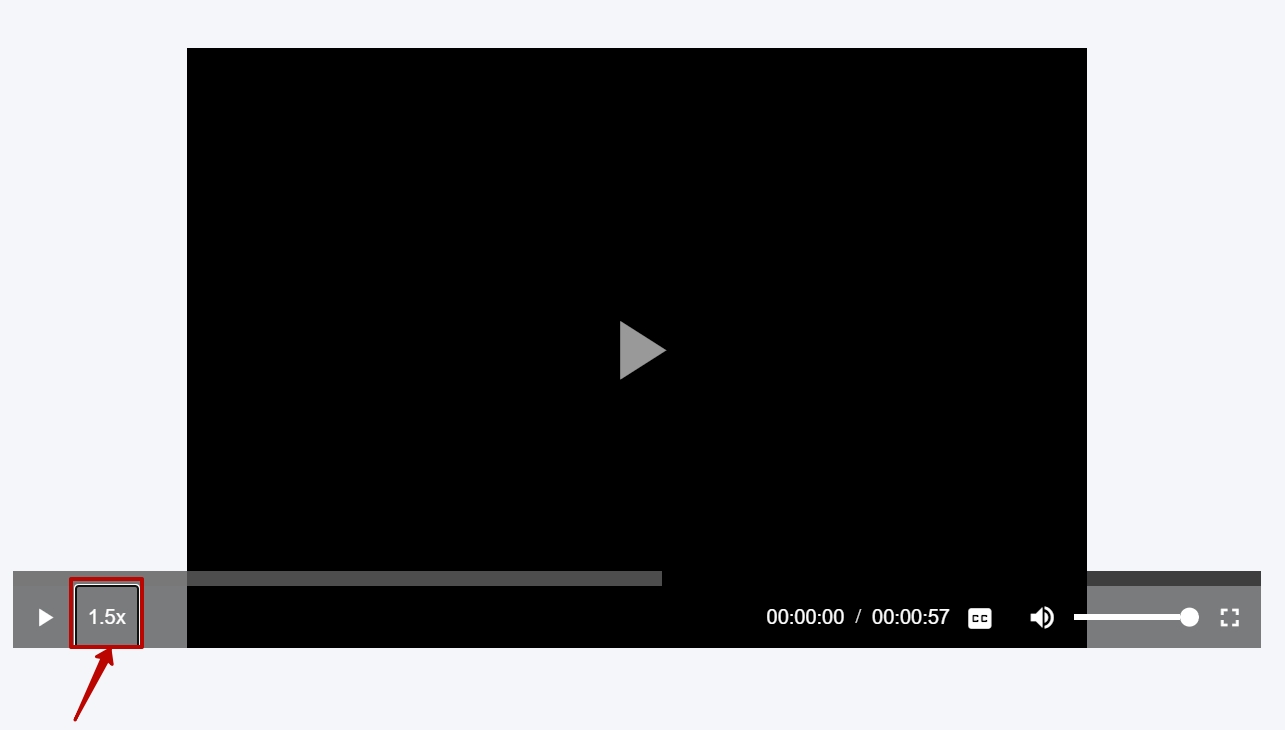Video
The Collaborator system allows you to create video resources. There is support for the following video file formats:
- mp4, mov, mkv, ogv, ogg, flv, avi, mpg, webm.
Creating a video resource

To create a video resource, you need to select the appropriate type of resource - Video (1), specify the Title (2) (required field) and Description (3) (optional field, displayed in the resource table, it is searched in parallel with the title).
To upload a video, use the Upload file button (4) - a folder will open to select the file or you can drag the desired video file.
Uploading a file may take some time, depending on the file size. The progress of the upload is displayed in real time:

If you try to upload a file in an unsupported format, the system displays an error message:

It is also possible to use subtitles in SRT format to the video (5)
An example of a website for creating subtitles:
http://subworkshop.sourceforge.net/download.php
If subtitles are uploaded for the video, it is possible to turn them on or off:

If necessary, there is a function to upload a cover for the video. Click Upload file (6) or drag and drop the file into the upload area.
- The maximum size for the video cover file is 200 MB. If the file is larger, the system will display an error message.

- The video cover file can be in the following formats: jpg, png, jpeg, gif, svg, webp. If the file has a different extension, the system will display an error message.

Resource parameters
The following settings are available in the Resource parameters block (7):
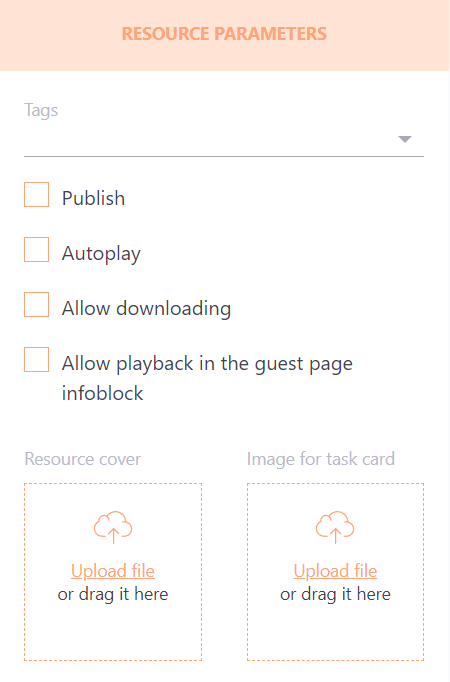
- Tags - you can add tags for the resource for convenient filtering.
- Publish - mark the resource as published.
- Autoplay - the option is disabled by default. If enabled, then when you open a page with a video, it is automatically turned on.
- Allow downloading - the option is disabled by default. If enabled, users have the option to download the video file.
- Allow playback in the guest page infoblock - this video will be displayed on the login page of the learning portal.
- Resource cover and Image for task card - images that are displayed on the task card in the catalog and "my tasks", as well as on the resource card in the Knowledge base. By default, a standard light green background and an icon with the resource type are displayed.
Example of displaying standard and uploaded images in the Knowledge Base:


Example of displaying standard and uploaded images on a task card in the catalog:
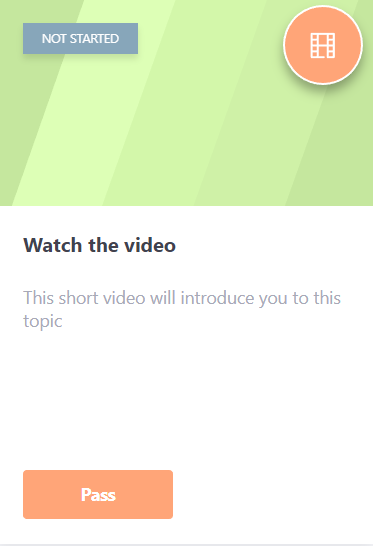 |
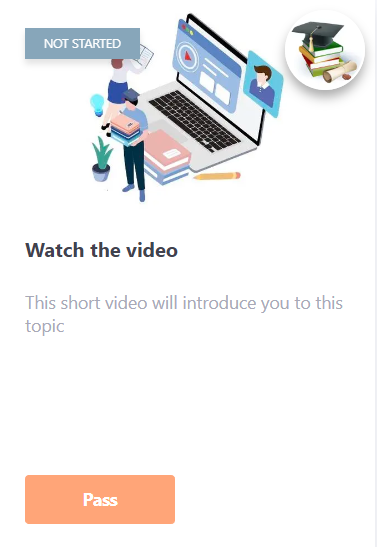 |
Video resources, like all other types of resources, can be added to specific categories in the Knowledge Base (8) (for more details Knowledge Base Categories) and to access groups for specific users in the Knowledge Base (9) (for more details Knowledge Base Management).
There are options (10) to save the resource:
- Save and continue editing
- Save and go to the list
- Save and review
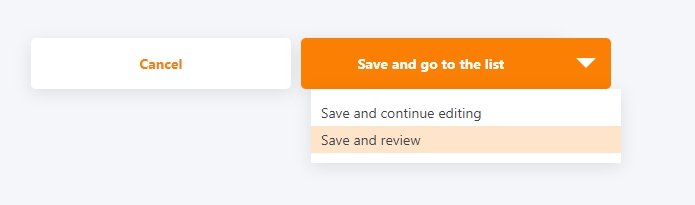
After saving the video, when reopening it or editing the video resource, an additional function appears in the ABOUT RESOURCE block and the RESOURCE PARAMETERS block - Embed Code of the resource - you can copy and use to paste this video into a resource page (for more details - Insert resource with embed code).
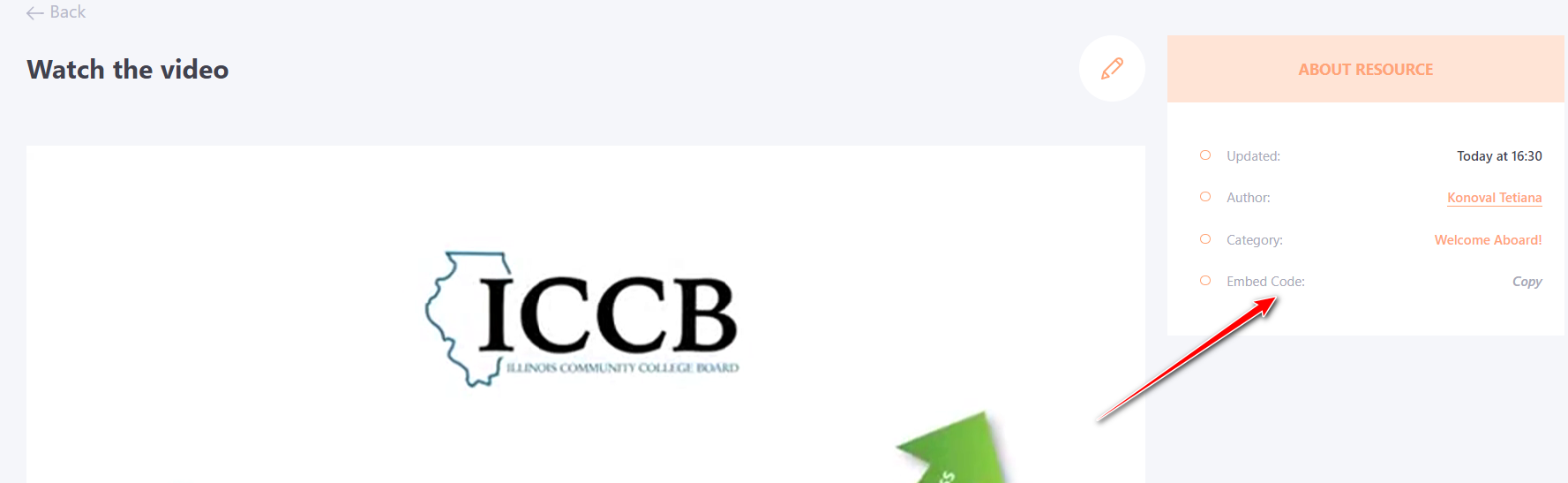

Video conversion
After saving and publishing a video resource, all types of video files are automatically converted to mp4 format. Conversion takes place once after the first save (it may take a few minutes, depending on the size of the video).
During conversion, a copy of the video with a lower bitrate is created for playback on mobile devices, and a copy is converted to the IOS format.

After conversion, the resource is available for viewing.
When watching a video resource on a PC, you can use the left-right keys to rewind the video or press the space bar to stop or start playback.