Integration with Telegram
To set up sending messages from the portal to Telegram, users need to create and connect a Telegram bot.
Setting up the integration of the portal with the Telegram-bot
Just enter the API token of your bot on the appropriate page of the integration setup:
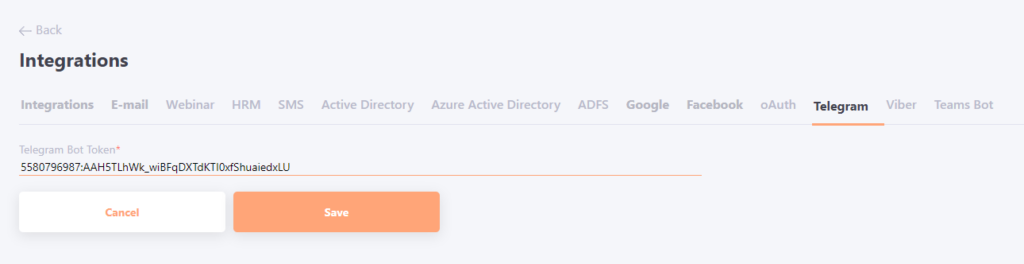
After the bot is connected to the portal, users will be able to connect it to their profile Security and notifications menu sending messages to your Telegram.
A brief instruction for creating a Telegram bot
There is a special bot for creating a new bot in Telegram — @BotFather.
Write /start and get a list of all bot commands.
First and foremost - /newbot - send this command and @BotFather asks for the name of our new bot. The only restriction on the name - it must end in "bot". If successful, BotFather returns the bot's token and a link for adding the bot to contacts quickly.

After the bot is created, it is necessary to copy the API token for integration:
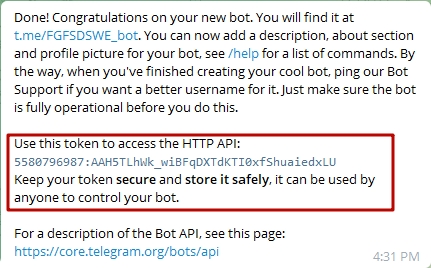
This is enough for integration. But the bot can also be assigned an avatar, a description and a greeting message.
Otherwise, the telegram bot will be blocked!
Notifications via Telegram Bot
If the portal has Telegram Integration enabled, users can connect to receive portal notifications in Telegram.
Note: The user must be logged into Telegram on the device they are using to connect to the Telegram bot. If the user does not have the app installed on their computer or smartphone, they can open it in a browser.
After clicking Receive notifications via Telegram bot, the chat bot will automatically open on mobile devices. If connecting from a PC, a page will appear where the user can choose which version of Telegram to open (click Send Message for the Desktop version, or Open in Web for the Web version).
In the Telegram bot window, click the "Start" (1) button to consent to receive notifications. You will then receive a confirmation message (2): Chat bot successfully connected. You will now receive portal notifications in Telegram.
