Table of Contents
Integration with Viber
To set up sending notifications from the portal to Viber, you need to create and connect a Viber bot.
Setting up integration of the portal with Viber bot
To configure the integration of the portal with Viber, you need to specify:
- Viber Bot Name
- Viber Bot Token
- QR Code
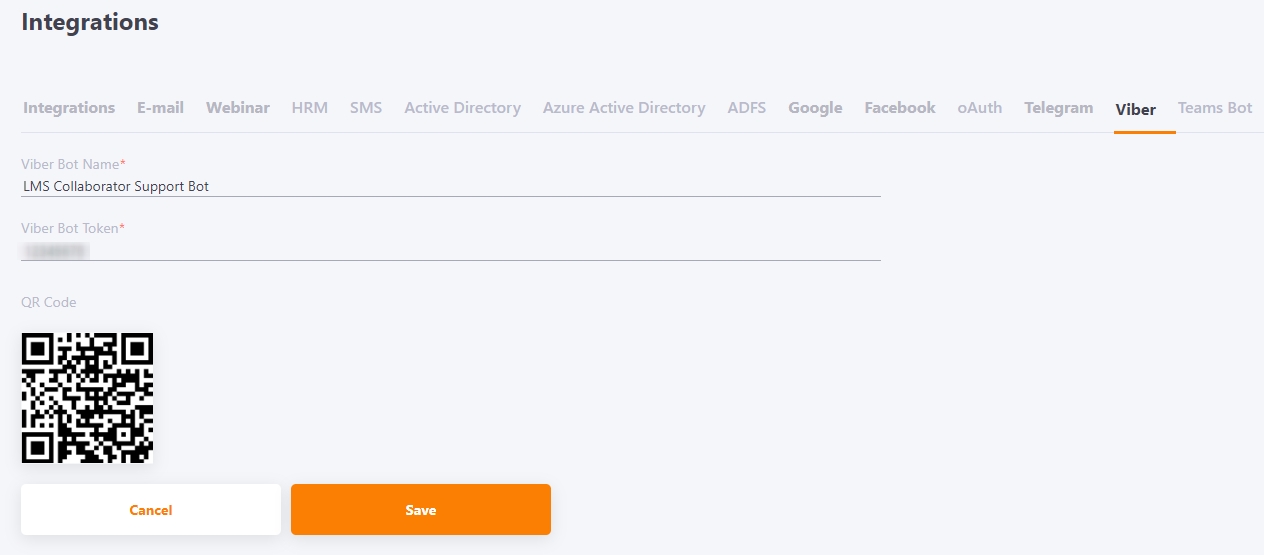
After connecting the bot to the portal, users will be able to connect sending messages from the portal to their Viber.
Users will be able to enable receiving messages in Viber-bot in their profile, in Security and notifications menu.
Please note! Viber has changed the conditions for creating and using chatbots. As of 5.02.2024, new conditions require contacting Viber support to create a bot. Additionally, using Viber bots is now paid. For more details, see the chatbot commercial model.
For more information on the continued use of chatbots created before 5.02.2024, you can read here.
For more information on the continued use of chatbots created before 5.02.2024, you can read here.
